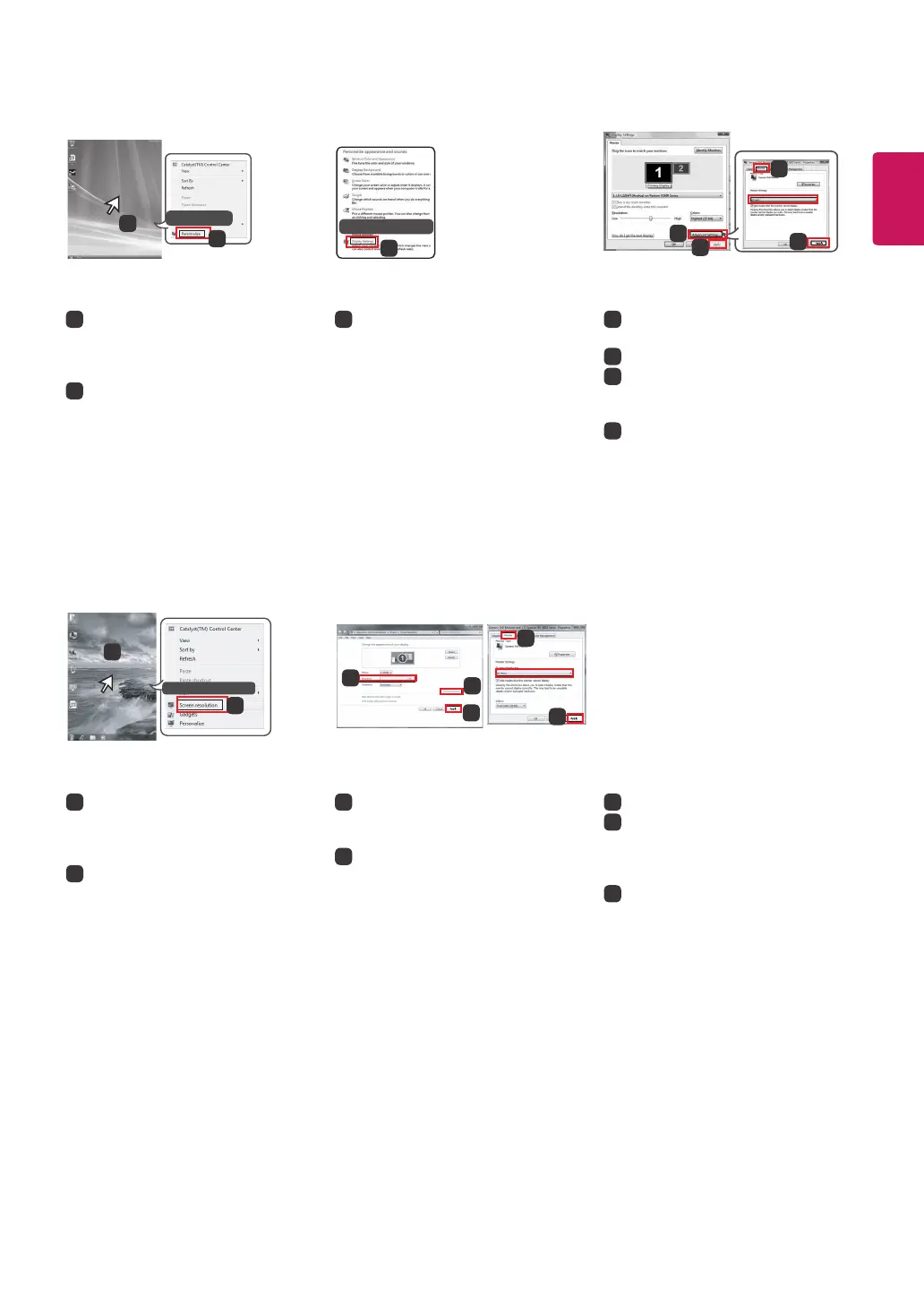3
ENGLISH
Windows Vista
STEP 1 STEP 3STEP 2
3
Choose the Display Settings menu
and select an optimal resolution.
(3440 x 1440)
4
Click the Apply button to complete
resolution setting.
5
Select the Advanced button.
6
After selecting a monitor screen,
select a vertical frequency of 50 Hz
or 60 Hz in Screen refresh rate (S).
7
Click the Apply button to complete
optimal frequency setting.
1
Move the mouse pointer to an
empty area on the Windows
screen (with no icons or task bars)
and click the right mouse button.
2
When the pop-up menu appears,
click the Personalize.
1
2
Personalize
Display Settings
3
STEP 1 STEP 2 STEP 3
3
Choose the Settings menu and
select an optimal resolution.
(3440 x 1440)
4
Click the Apply button to complete
resolution setting.
5
Select the Advanced button.
6
After selecting a monitor screen,
select a vertical frequency of
50 Hz or 60 Hz in Screen refresh
rate (S).
7
Click the Apply button to complete
optimal frequency setting.
1
Move the mouse pointer to an
empty area on the Windows
screen (with no icons or task bars)
and click the right mouse button.
2
When the pop-up menu appears,
click the Screen resolution.
Windows 7, Windows 8.1
Screen resolution
2
1
4
3
5
6
7
3440 x 1440 (recommended)
4
5
6
7
2560 by 1440 pixels
3440 by 1440 pixels
