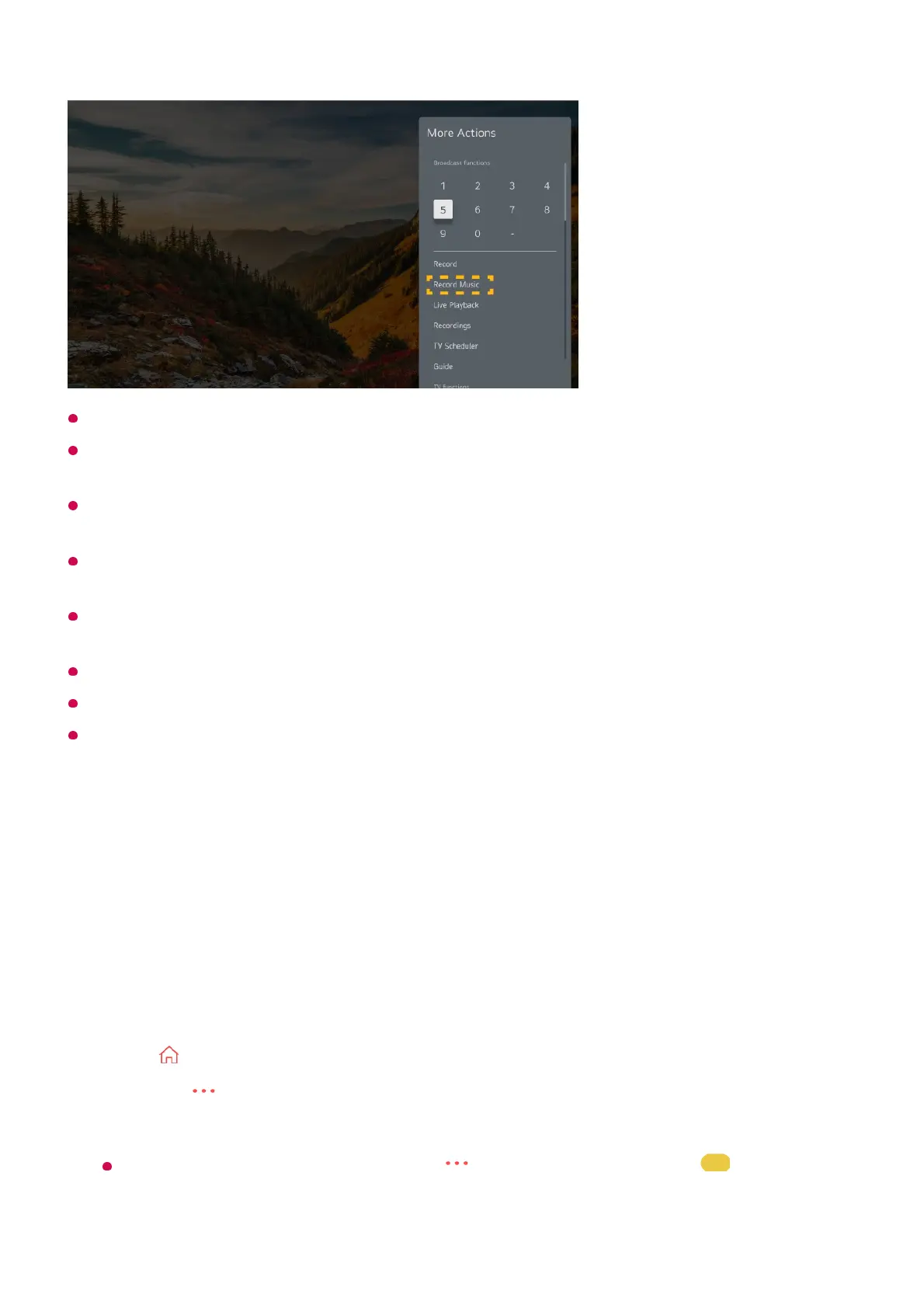Select a device to be used with record the music when USB HDD is connected to the TV.
If there is not enough remaining space in the USB HDD device, Music Catch may not work
properly. To use Music Catch function, you need the USB HDD which has at least 100MB.
Stored files can be viewed in the Media Player app, and you can open them on your PC or
portable devices.
Recorded files are stored in aac or mp3 format. (The storage format varies depending on
the TV model.)
If you switch apps or input during recording, recording automatically ends and the recorded
files will be saved.
Only available with analogue broadcasts.
With the Music Catch function, you can play a music for up to two hours.
Some models may not be supported.
Using TV Scheduler
Using the TV Scheduler
You can enter the time and date of a programme to schedule watching or recording it at
the set time.
Press on the remote control to select Live TV and view the live broadcast.01
Press the button on the remote control and select TV Scheduler.
The TV Scheduler screen will be displayed.
If your remote control does not have a button, press and hold the button.
02