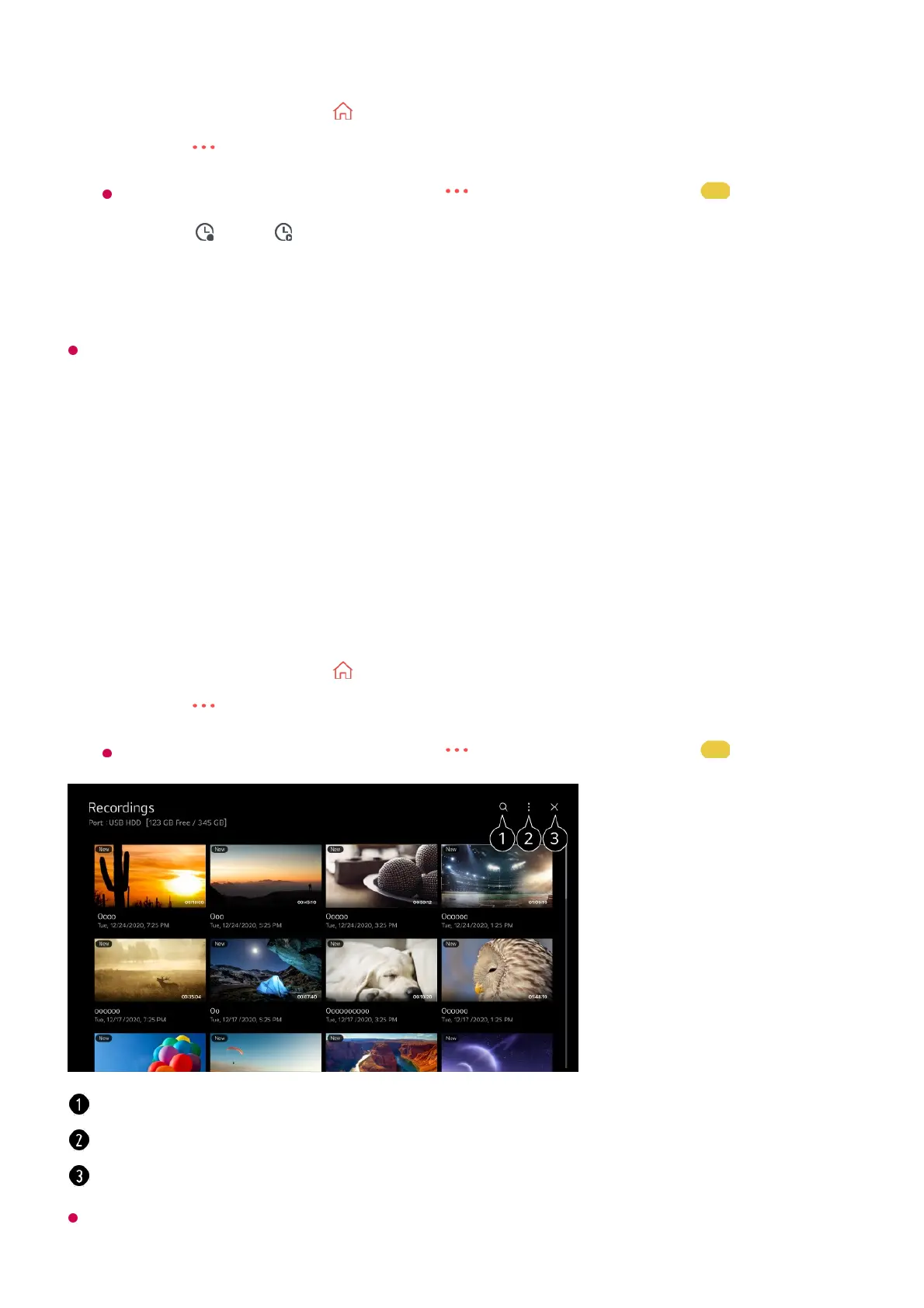The length of the scheduled recording should be at least 1 minute.
Playing Recorded TV Programs
Managing Recordings
You can view and play recordings stored on storage devices by using the Recordings
app.
You can only play recordings made on the current TV in Recordings.
Run Live TV by pressing .01
Press the button on the remote control and select TV Scheduler.
If your remote control does not have a button, press and hold the button.
02
Select the or the .03
Select Create Manually.04
Set the date, time, and programme to record or watch.05
Run Live TV by pressing .01
Press the button on the remote control and select Recordings.
If your remote control does not have a button, press and hold the button.
02
Launch Search.
You can apply settings, such as storage devices and sort options, for the content list.
Closes the app.