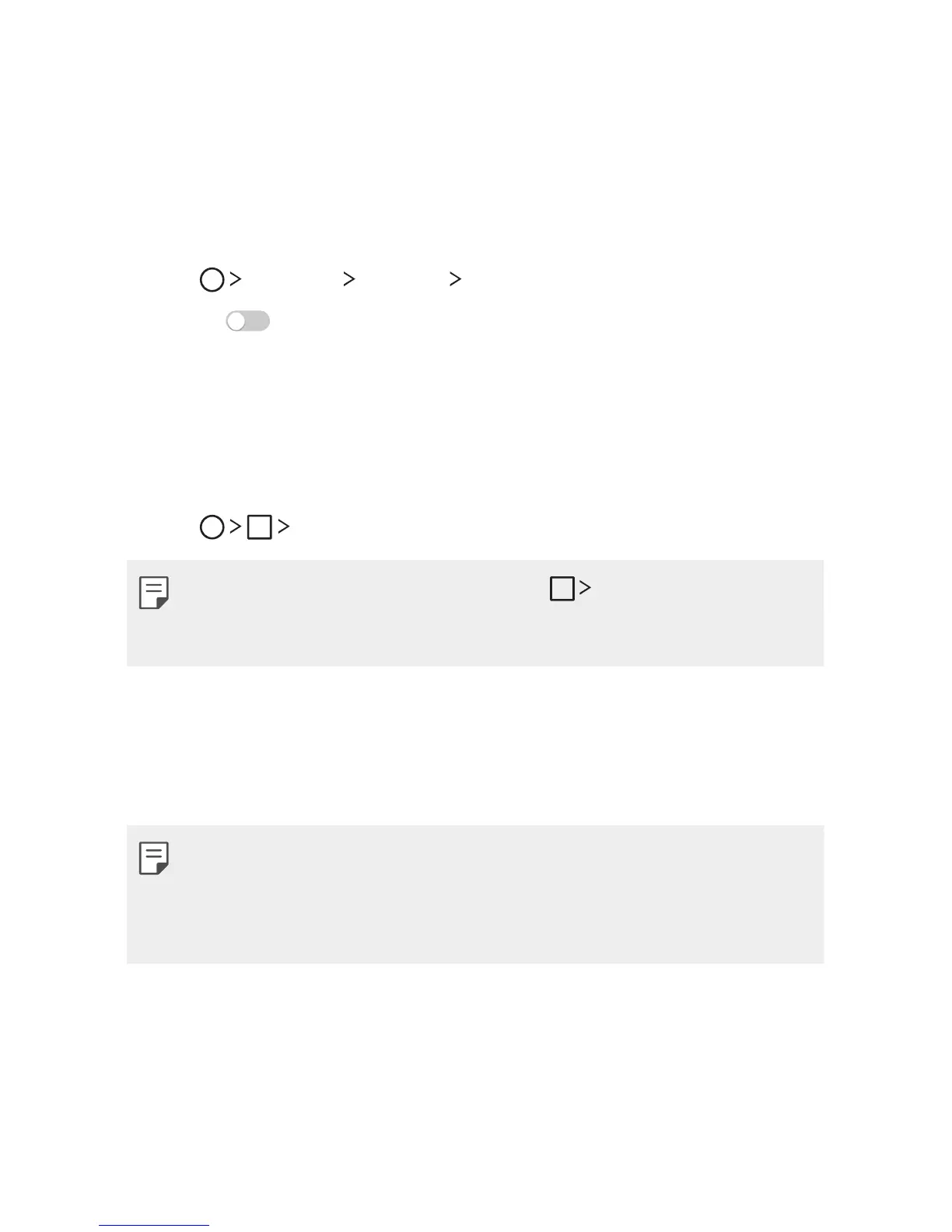Custom-designed Features 15
Dual window
The Dual window function splits the screen to enable multi-tasking,
drag and drop interaction, auto-linking, and recently used apps.
Activating the Dual window
1
Tap Settings General Dual window.
2
Swipe to activate it.
• Checkmark the Auto-open checkbox to automatically open the
Dual window function when you tap a link on the full scr
een or
tap an email image attachment.
Using the Dual window
1
Tap Dual window.
• While viewing an app, you can tap the Dual window to
automatically set that app in the top window, then select the
second app.
2
Tap the app icon you want to use. The first app you tap opens in
a window at the top of the screen. The second app opens in the
bottom window.
3
Tap a window to select and use it.
• A blue box appears around the selected window with a blue
semicircle handle between the windows.
• Drag the blue handle to change the window sizes (one larger and
one smaller).