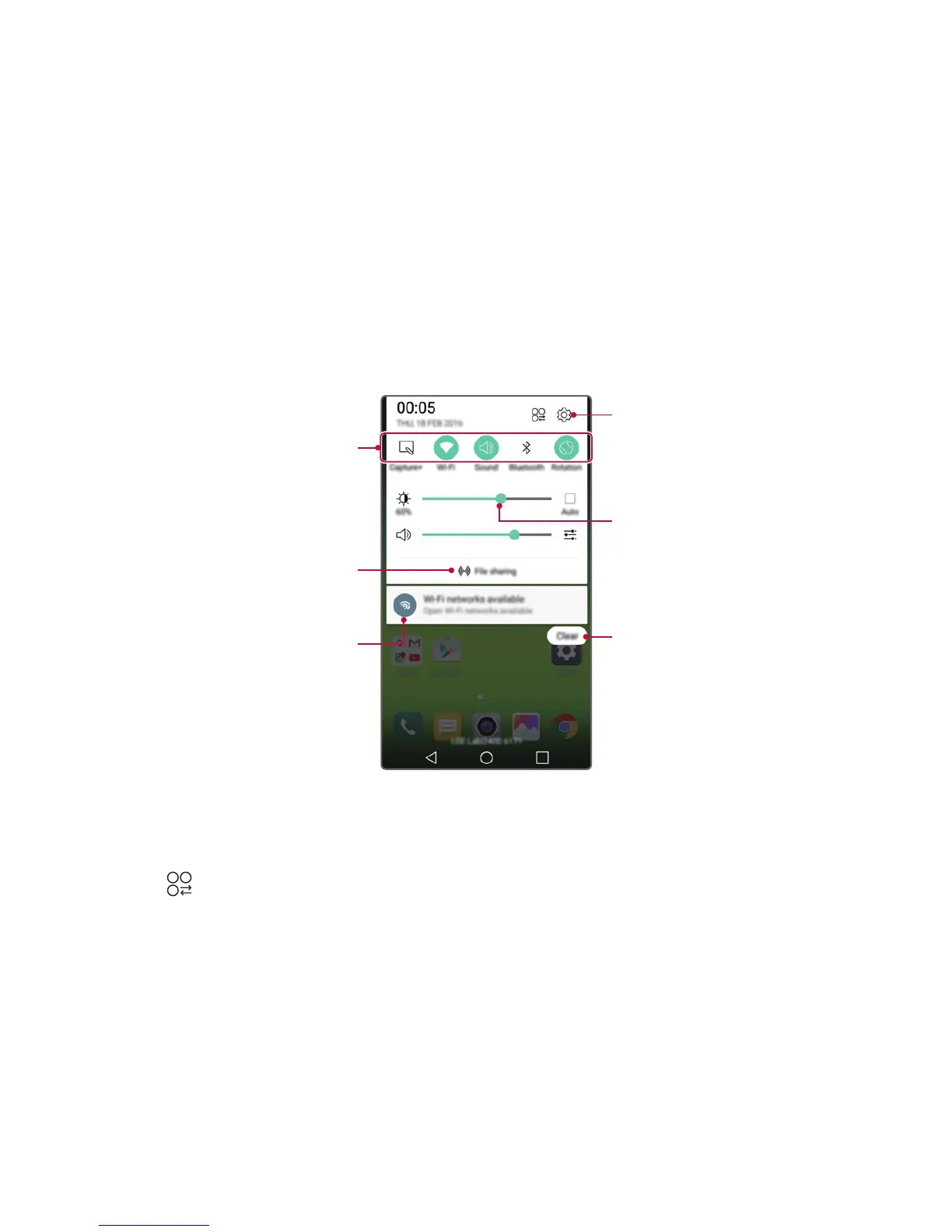Basic Functions 40
Notifications panel
You can open the notifications panel by dragging the status bar
downwards.
Use quick access icons in the notifications panel to easily and quickly
turn a function on or off.
Drag left or right on the list of quick access icons to select the
function icon you want.
• If you tap and hold the icon, the settings screen for the
c
orresponding function appears.
View quick access icons.
Permit receipt of files from
nearby devices.
View notifications.
Access the Settings app.
Delete notifications.
Adjust the brightness.
Notification panel settings
You can select items to display on the notification panel.
T a p
on the notification panel.
• To rearrange quick access icons, tap and hold an icon, then drag it
to ano
ther position.
• Select icons you want to display on the list.