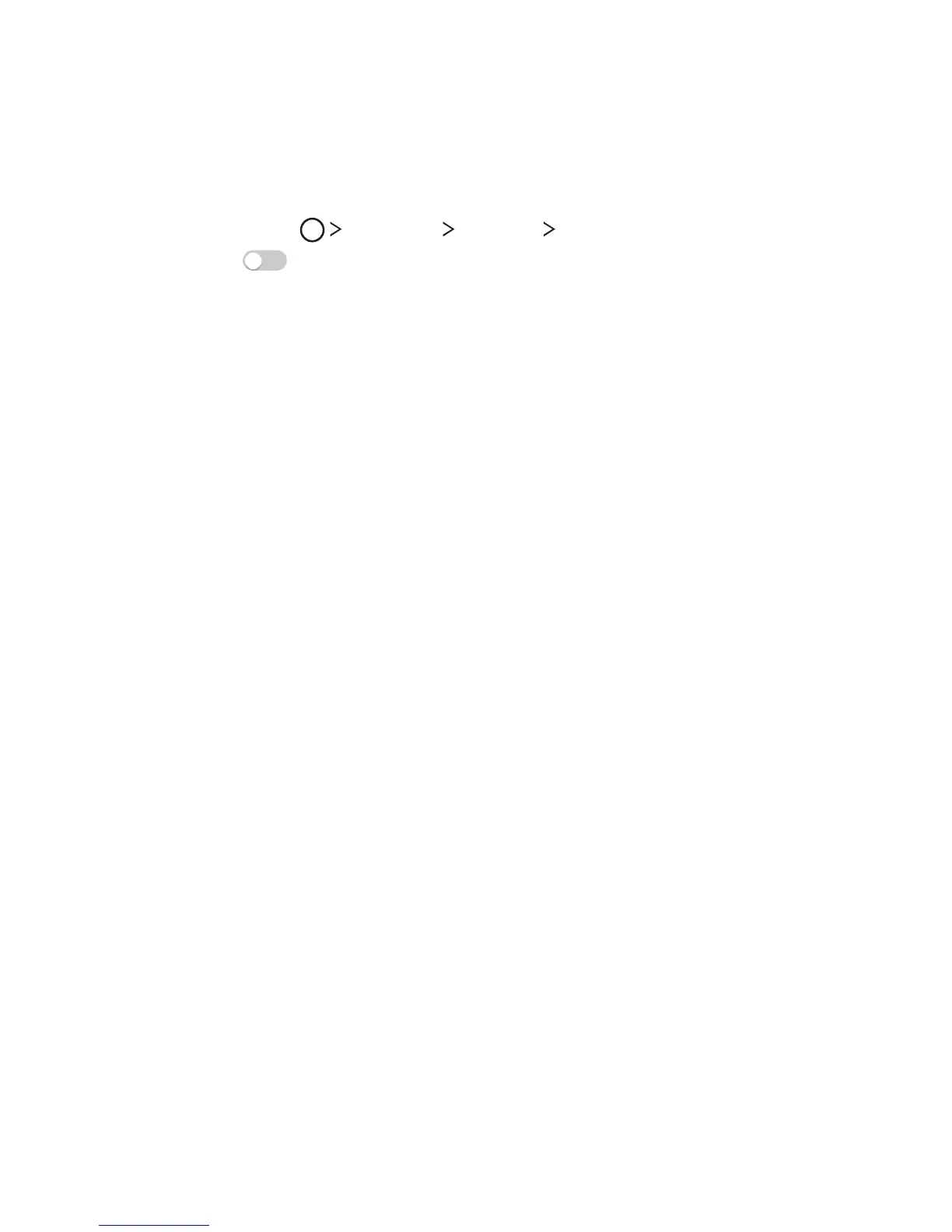Basic Functions 41
Switching the screen orientation
You can set the screen orientation to automatically switch, according
to the device's orientation.
On the notification panel, tap Rotation from the quick access icon list.
Alternatively, tap
Settings Display Auto-rotate screen and
then swipe
to activate it.
Editing the Home screen
On the Home screen, tap and hold on an empty space, then start the
desired function.
• To rearrange the Home screen canvases, tap and hold on a canvas,
then dr
ag it to another location.
• To add widgets to the Home screen, tap Widgets and dr
ag a
widget to the Home screen.
• To change the Home screen background theme, tap Home scr
een
settings and select a Theme.
• To change Home screen settings, tap Home scr
een settings and
customise options. See
Home screen settings
for details.
Viewing the background theme
You can view only the background image by hiding apps and widgets
on the Home screen.
Spread two fingers apart while holding down on the Home screen.
• To return to the original screen which displays apps and widgets,
pinch your finger
s on the Home screen.