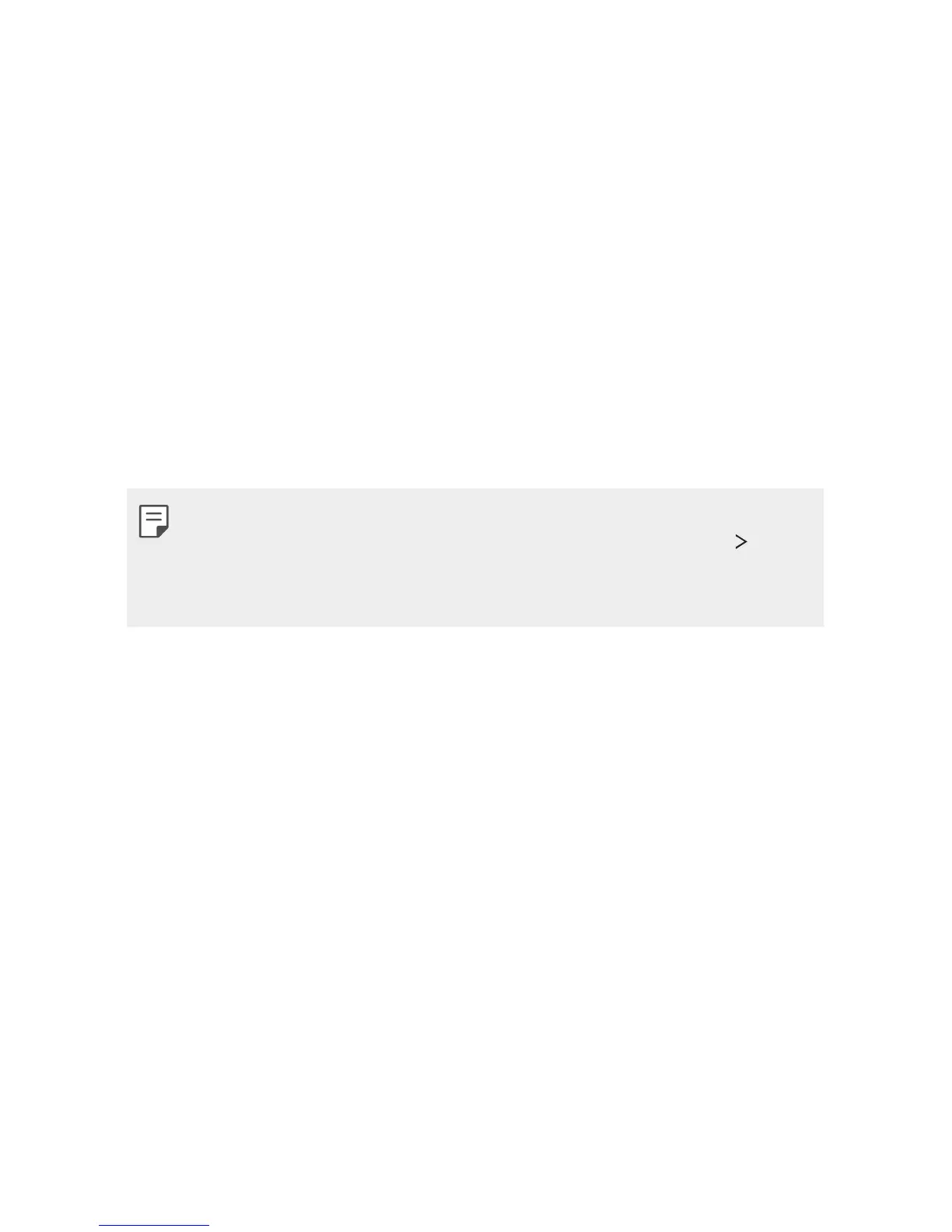Basic Functions 50
Taking screenshots
You can take screenshots of the current screen you are viewing.
Via a shortcut
Press and hold the Power/Lock key and the volume down (-) key
simultaneously for at least two seconds.
• Screenshots can be viewed from the Scr
eenshots folder under
Gallery.
Via Capture+
On the screen where you want to take a screenshot, drag the status
bar downwards, then tap Capture+.
• When the screen is turned off or locked, you can access Capture+
by pressing the volume up (+) key twice. First tap Settings
General and then turn on Shortcut key.
• See
Writing notes on a screenshot
for details.