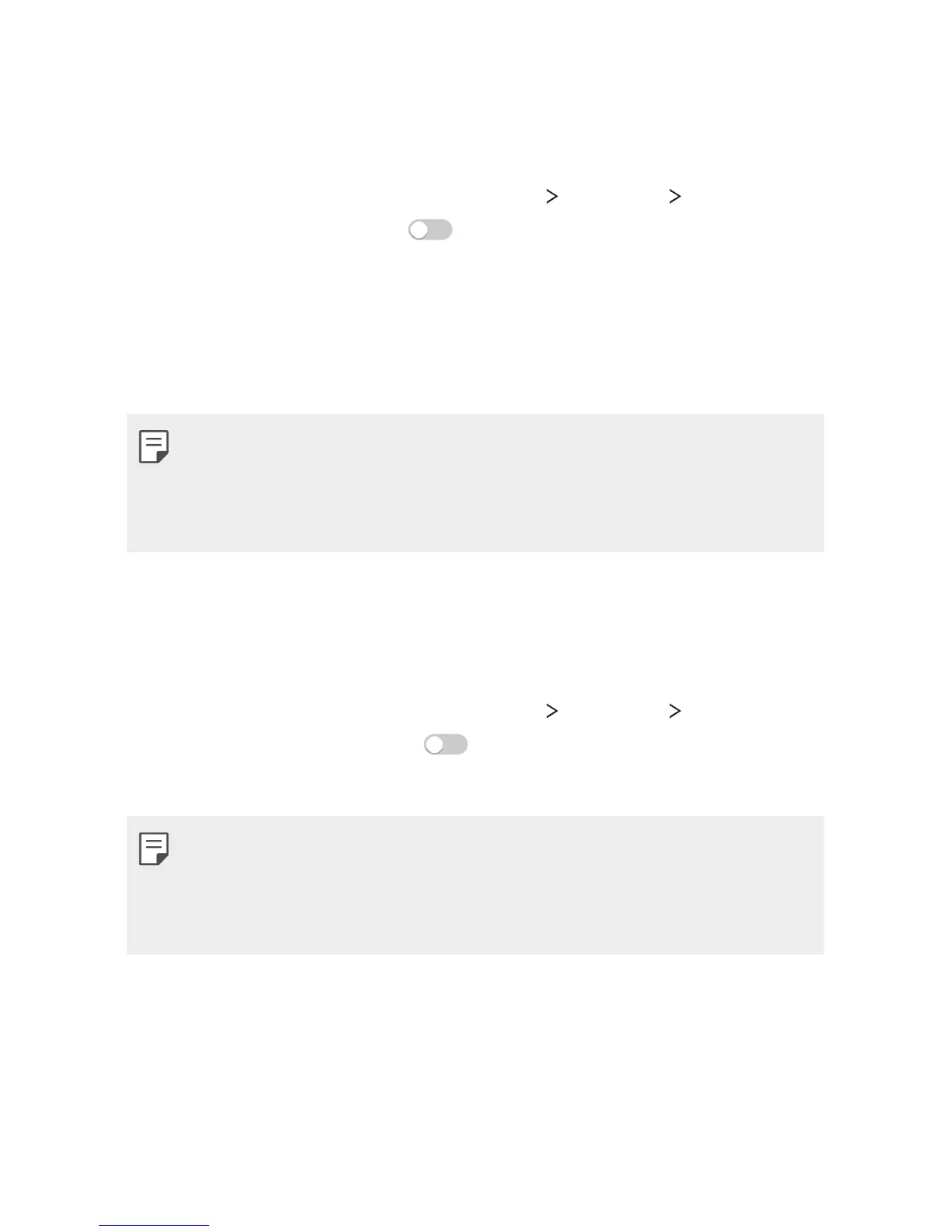Phone Settings 97
Wi-Fi hotspot
You can set the device as a wireless router so that other devices can
connect to the internet by using your device's mobile data.
1
On the settings screen, tap Networks Tethering Wi-Fi
hotspot and then swipe
to activate it.
2
Enter Wi-Fi ID(SSID) and password.
3
Turn on Wi-Fi on the other device, and select the name of the
device network on the Wi-Fi list.
4
Enter the network password.
• This option uses mobile data and may incur data usage fees,
depending on your pricing plan.
• More informartion is available at this web site:
http://www.android.com/tether#wifi
Bluetooth tethering
A bluetooth-connected device can connect to the internet by using
your device's mobile data.
1
On the settings screen, tap Networks Tethering Bluetooth
tethering and then swipe
to activate it.
2
Turn on Bluetooth on both devices, and pair them.
• This option uses mobile data and may incur data usage fees,
depending on your pricing plan.
• More informartion is available at this web site:
http://www.android.com/tether#Bluetooth_tethering