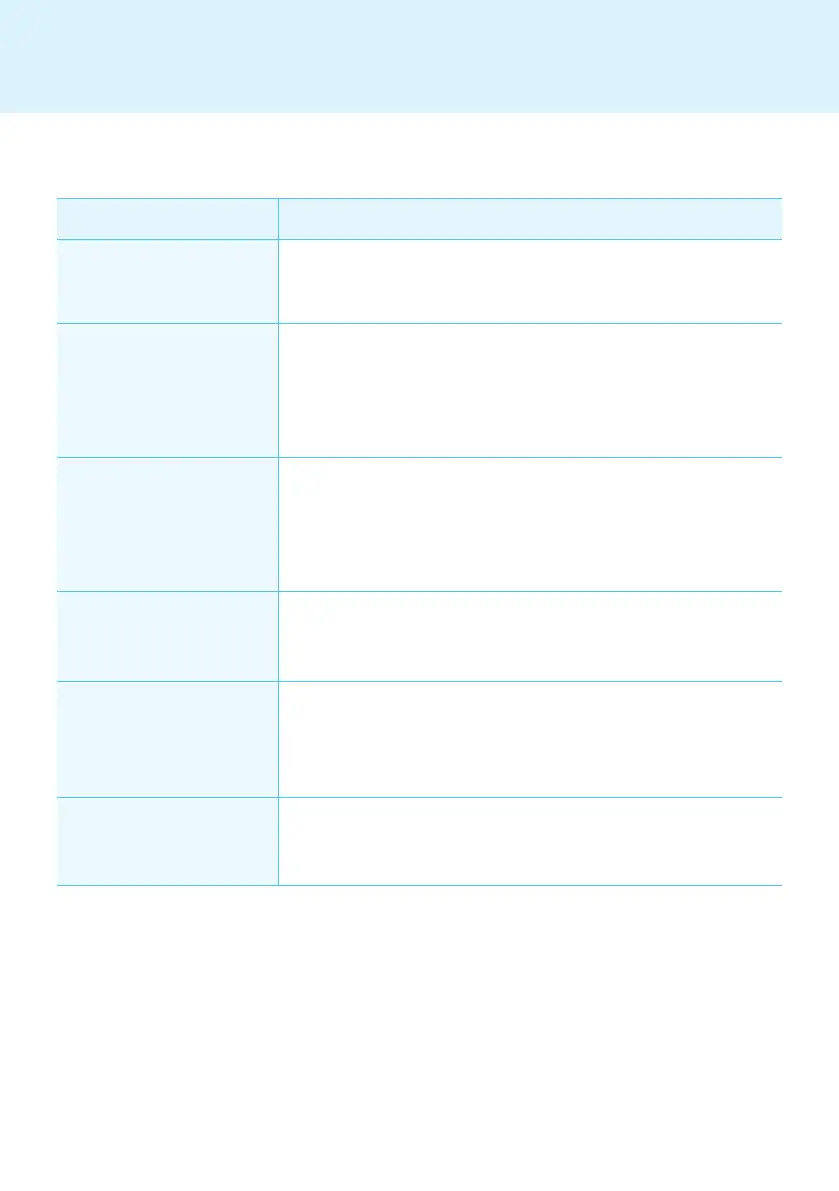86
Question Answer
The transfer stopped during
"Send to player" task.
● Check whether the media fi le is an offi cially supported type and try again.
The offi cially supported media types are available in the Files Supported
by SuperSign list.
The "Scan" shows no available
players.
● Check whether the SuperSign Player is on.
● Check whether the SuperSign Player is working properly.
● Check the SuperSign Player's network cable connection status.
● Check the SuperSign Player's network IP address status.
● Set the SuperSign Player's network IP manually.
The data saved in the SuperSign
Player's C drive were lost.
● SuperSign Player uses the Enhanced Write Filter (EWF) function for
data protection. With EWF on, data saved by users in the C drive are only
temporarily saved. These temporarily saved data will be deleted when
SuperSign Player is rebooted. If you do not want to use the EWF function,
go to the Player menu and disable EWF.
MS Offi ce fi les do not open in
SuperSign Player.
● Check whether MS Offi ce program is properly installed. With EWF enabled,
MS Offi ce will not be correctly installed. Disable EWF and re-install MS
Offi ce. We advise you to enable EWF after the installation is completed.
Content is not playable even
though the content I sent to the
player was registered in the
media library.
● The player will not play the new content received if another fi le is playing
on the same player. Stop the content currently playing and then repeat the
"Send to Player" process.
Letters of RSS, text, or messages
are not correctly displayed.
● Change the MS Windows language setting using Regional and Language
Options.
Appendix
Frequently Asked Questions (FAQs)
