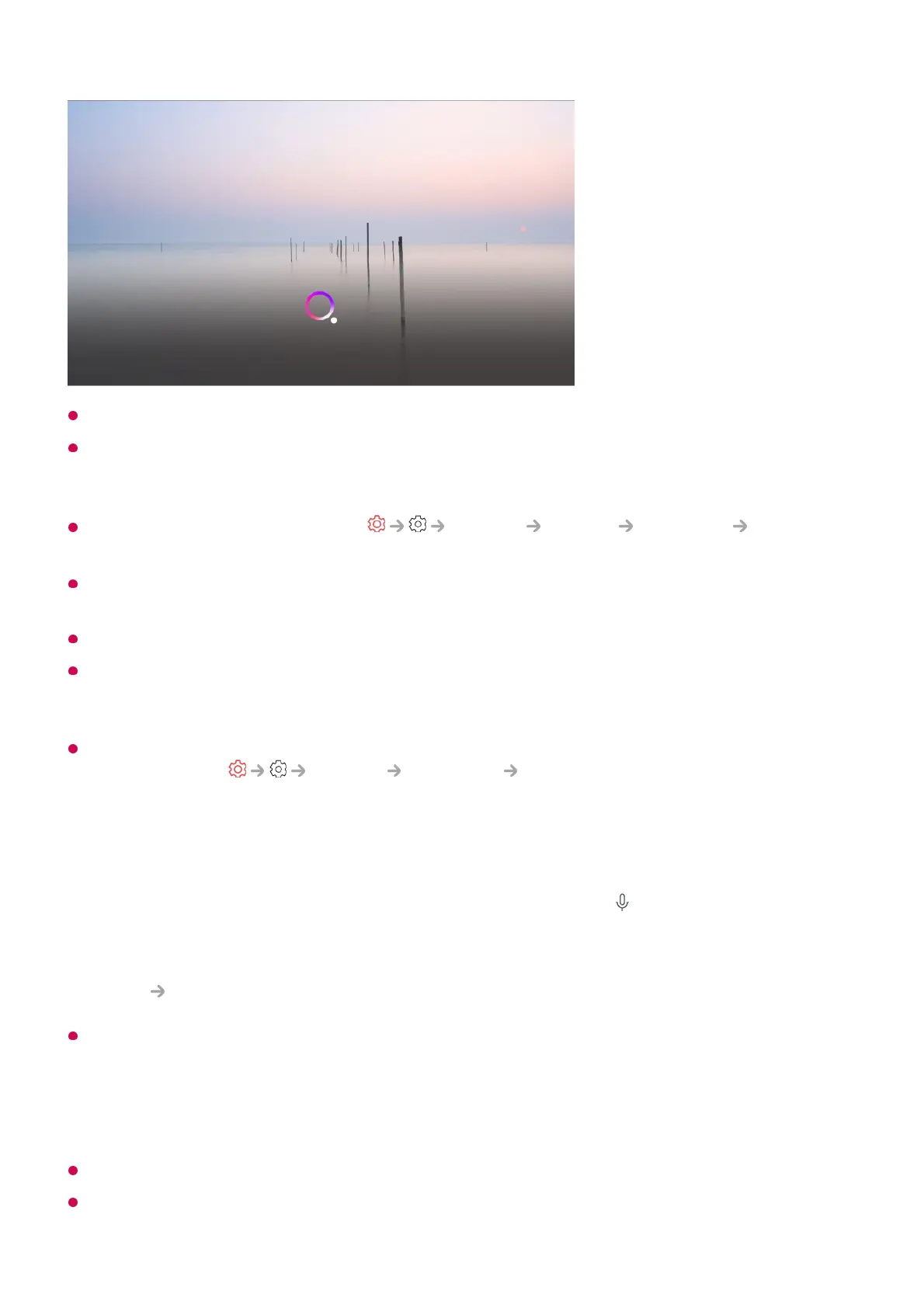Some models may not be supported.
Menu Language must be set as the official language of the country in Location to see
correct search results. If Menu Language is not set as the official language, some
functions may be limited.
You can change the language in General System Language Menu
Language.
The languages available for voice recognition features may be changed in accordance with
Service Operation Policy.
Details of service may vary by model.
Please note that the services enabling voice commands, voice recognition and other smart
features may be changed, removed or terminated, without notice, by LGE or its third party
providers.
You can change the voice-related settings or see which features are available to be used
with the voice in General AI Service Voice Recognition Settings/Voice
Recognition Help.
Using the speech recognition function with the LG ThinQ app
You can use the speech recognition function by pressing the button on the LG ThinQ
app installed on your smart device.
To connect your smart device to a TV with the LG ThinQ app, see Connecting External
Devices Connecting Smart Devices in User Guide.
When using the speech recognition function through the LG ThinQ app, some functions or
devices may not work.
Cautions for Speech Recognition
In order to use the speech recognition function, you must use Magic Remote.
To use all speech recognition features, you need to set your programmes, region, etc.
Otherwise, you cannot use some features.
