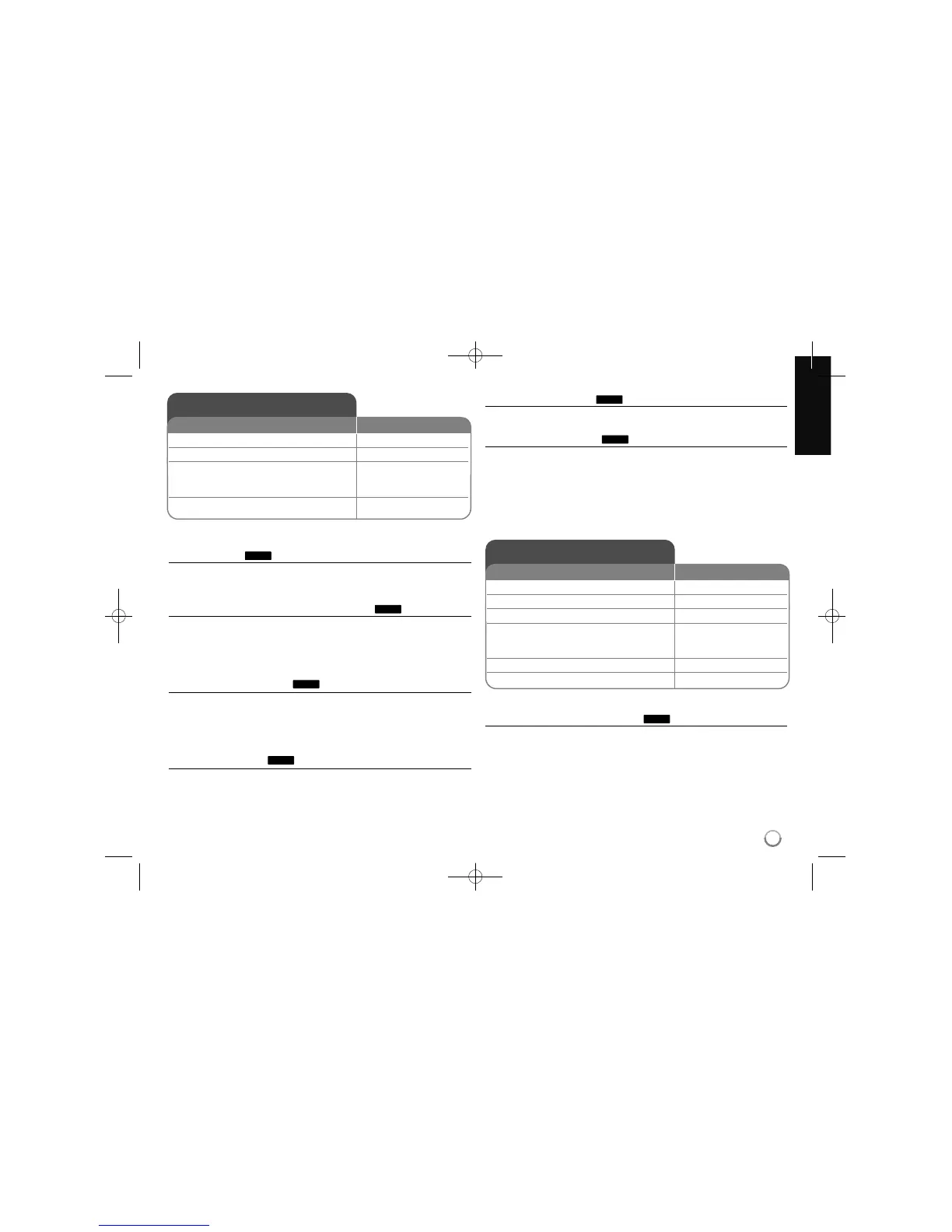21
Play a tape - more you can do
Tracking Control
If noise appears on the screen during playback, press either PR/CH(TRK) (v/V)
on the remote control or PROG. (v/V) on the front panel until the noise on the
screen is reduced.
Pause playback and Frame-by-Frame playback
Press PAUSE/STEP (X) to pause playback.
Press PAUSE/STEP (X) repeatedly to play Frame-by-Frame playback. Press
PLAY (
NN
) to continue playback.
After 5 minutes in STILL mode, the playback stops to protect the tape and video
heads.
Fast forward or fast reverse
Press BACKWARD / FORWARD (m or M) to play fast forward or fast
reverse during playback. Press PLAY (
NN
) to continue play at normal speed. If
the Recorder is left in the SEARCH mode for more than 3 minutes, the
Recorder will automatically enter the PLAY mode, to protect the tape and video
heads
.
Slow Motion playback
While playback is paused, press FORWARD (BB) to slow down forward play-
back. Press PLAY (
NN
)to continue play at normal speed. If slow motion mode
continues for more than 3 minutes, the Recorder will automatically change to
normal play mode.
Hearing a different audio
Press AUDIO then sets tape audio to HIFI, LEFT, RIGHT or NORMAL.
Use b/B buttons to select tape audio you want.
Counter Memory Function
This is useful if there is a section of tape you want to view immediately after
recording or if you want to return to the same point several times.
Begin recording or playing a tape. Press DISPLAY repeatedly to display the
real-time counter on the TV screen. At the point you want to locate later, reset
the real-time counter to 0:00:00 by pressing CLEAR. Continue to play or record.
Press STOP when recording or playback finishes. Press RETURN (O).
The tape automatically stops when the tape counter returns to about “0:00:00”.
Play a disc - more you can do
Playing a disc that contains a menu
The menu screen may be displayed first after loading a DVD which contains a
menu.
DVD – Use the b / B / v / V buttons to select the title/chapter you want to view,
then press ENTER to start playback. Press TITLE or DISC MENU/LIST to
return to the menu screen.
DVD
TAPE
TAPE
TAPE
TAPE
TAPE
TAPE
Play a Tape
1 Press VCR to control the VCR deck: VCR
2 Insert a prerecorded video tape: -
3 Starts playback: PLAY (
NN
)
If a tape without a safety tab is inserted, the
unit starts playback automatically.
4 Stops playback: STOP (
xx
)
ON REMOTE
Play a disc
1 Open the disc tray: EJECT OPEN/CLOSE (
ZZ
)
2 Insert a disc : -
3 Close the disc tray: EJECT OPEN/CLOSE (
ZZ
)
4 Adjust the disc menu settings:
v V b B
A disc menu may not appears on the screen
depending on the disc.
5 Starts playback: PLAY (
NN
)
6 Stops playback: STOP (
xx
)
ON REMOTE
