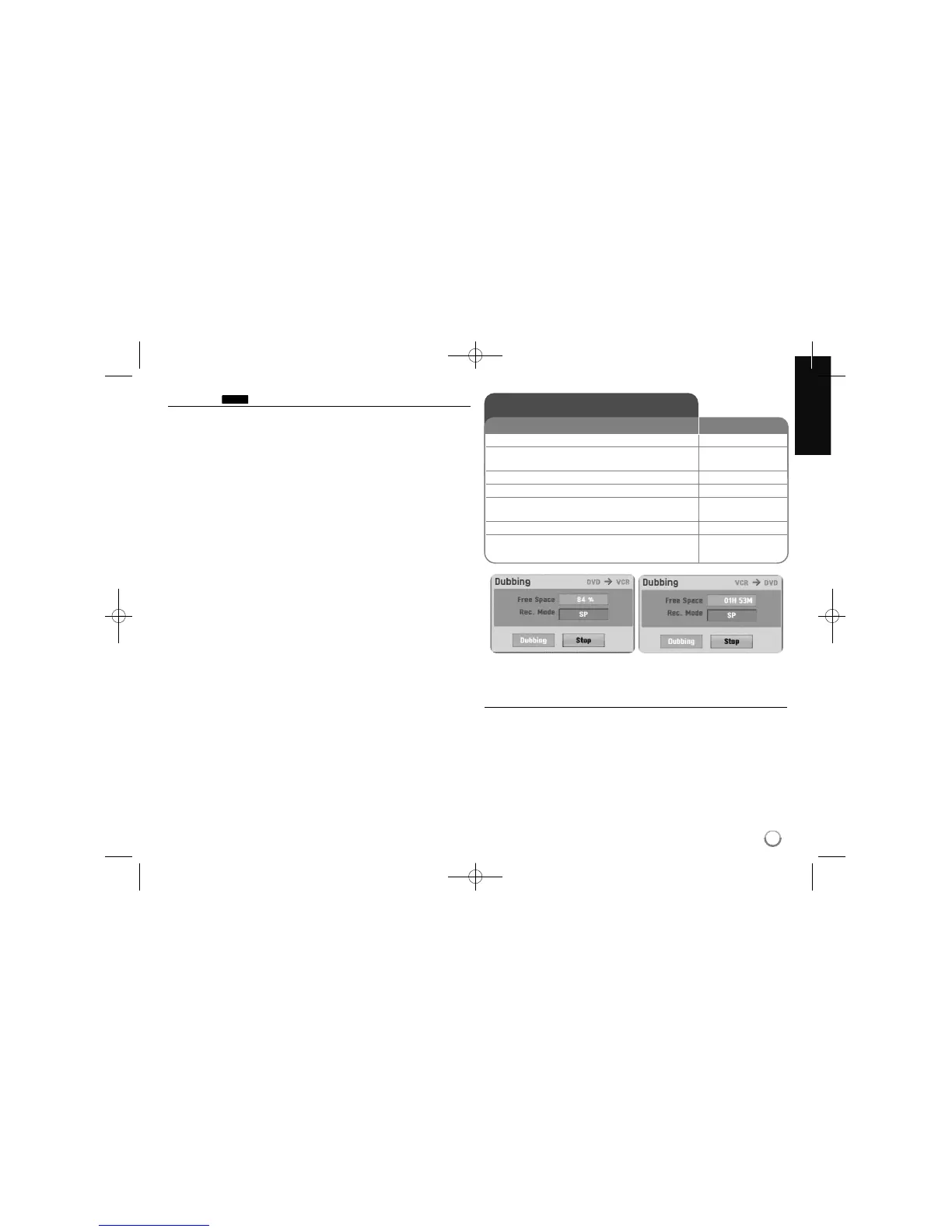31
Overwriting
You can overwrite a new video recording on a recorded title that is not protect-
ed. Select the TV channel or input source you want to record. Press DISC
MENU/LIST to display the Title List menu. Use vVbBto highlights a title you
want to overwrite and then press REC to start overwrite. To stop the recording,
press STOP.
If you overwrite the longer recording than the current title on the fully recorded
disc, the next title is overwritten. If next title is protected, the overwriting stops at
the starting point of the title.
Dubbing a title - more you can do
Notes on dubbing
If the video contents you are attempting to copy is copy protected, you will
not be able to copy the disc. It is not permitted to copy Macrovision encoded
video contents.
If you press PAUSE/STEP during dubbing, both the DVD and VCR decks go
into pause mode. While in pause mode, you can adjust the playing media
position using PLAY, BACKWARD, FORWARD, PAUSE/STEP, etc. The
recording media will remain in Pause mode. To resume dubbing, press the
DUBBING button twice.
+RW
Dubbing
1 Selects a media that you want to dub: VCR or DVD
2 Finds a position of video contents you want m , M, PLAY
to dub from:
3 Pauses the playback: PAUSE/STEP
4 Displays the [Dubbing] menu: DUBBING
5 Sets the [Rec. Mode] option:
vv VV bb BB
DVD: XP, SP, LP, EP, MLP or VCR: SP, LP
6 Highlights the [Dubbing] icon: DUBBING
7 Stops dubbing: STOP
ON REMOTE
