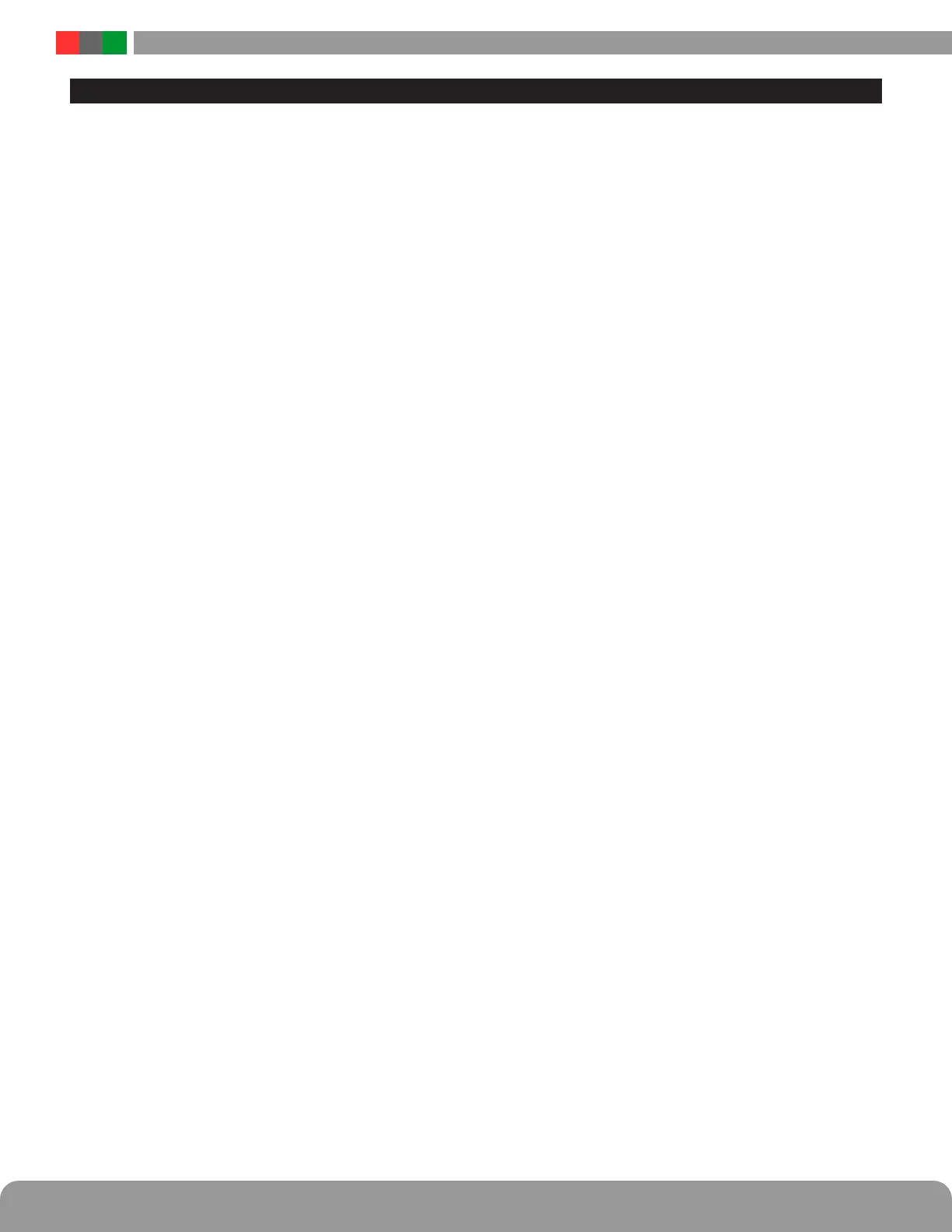M8 / M8P Installation Manual
10 11
Using the M8 Power Control Module
This section discusses software programming of the M8/M8P board. It assumes a basic understanding of the NL4 soft-
ware GUI interface. Consult the NetLink manual (P03-037) for more information on using the NL4 interface.
Accessing the M8/M8P from the NL4 interface
From the home page of the NL4 interface, click on the photo
of the M8 in the "NL4 Connected Devices" section. Alterna-
tively, the "M8" link to the right of the photo may be clicked.
The M8 Status Page
The status page of the M8/M8P gives an overview of the
current state of the M8/M8P board and allows manual out-
put control.
Return Button - This button returns to the NL4 Home
page. Any changes must be saved prior to clicking this
button or the changes will be lost.
Programming Button - This button opens the program-
ming page for the M8 module
Device ID - This field is the unique ID given to the M8
by the NL4.
Model - This is the model number of the board being
monitored. In this case, "M8".
M8 Notes - This field allows the user to enter any notes
regarding the M8 board. Click the Save Settings button
to save the notes.
AC Power - This field gives the AC Power status of the
connected power supplies. "ON" with a green background
indicates that AC power is present.
Output # - This column shows each zone number and
provides a checkbox for selecting one or more zones.
Output Description - This column shows the program-
mable descriptive name given to the zone. It can be
changed directly by clicking on the text field and typ-
ing the description for each zone. Example descriptions
include "Front Door Lobby, Mag", "Second Floor Door
Holders", or "Cash Register 13 PTZ". Click "Save Set-
tings" to save the descriptions.
Voltage (V) - This column shows the measured voltage
at the output terminals of the M8 board for each zone.
This is only the voltage at the output of the M8/M8P and
does not indicate power at the field device.
Current (A) - This column shows the measured current
being drawn from the output terminals of the M8/M8P
for each zone.
Power (W) - This column shows the calculated power
being supplied by the output terminals of the M8/M8P
for each zone.
Power Ready - This column indicates whether power is
available to each zone. This column should be "Yes" - if
any zone shows "No", verify jumper placement, fuse in-
tegrity, and proper DC voltage at the B1/B2 inputs of the
M8/M8P board.
Control Input - This column indicates the state of the
input terminals for each zone as "Active" or "Inactive". For
example, if a zone is programmed for an Normally Open
Input, the "Control Input" field for that zone will show
"Active" when a closure is placed across the input termi-
nals for that zone.
FAI State - This column shows the FAI status for each
zone. If FAI control is disabled for the zone, the field will
show "Disabled". If enabled, the field will show "Active" or
"Inactive" to show the FAI status.
Cycle Count - This coulmn shows the total number of
cycles for each output since the count was last reset.
Note that an activation must be present for at least 3
seconds to register. This counter can be used to monitor
lock activations vs. expected life.
Output Status -This column shows the status of each
zone of the M8/M8P. "Normal" indicates that the zone is
working and configured correctly, and that there are no
faults on that zone. "Fault" indicates a problem with that
zone. Verify fuse/PTC integrity, jumper placement, and
field wiring integrity.
Enable / Disable Selected Outputs - These buttons will
manually enable or disable any outputs whose Output #
checkbox is selected.
Enable / Disable All Outputs - These buttons will manu-
ally enable or disable all outputs on the M8.
Reset Selected / All Outputs - These buttons will manu-
ally disable outputs for 5 seconds, then return to normal.
This function is helpful for resetting devices such as
routers which would cause network loss when powered
down.
Reset Selected / All Cycle Counts - These buttons will
reset the cycle counter for one or more outputs to zero.
Save Settings - This button saves the output descrip-
tions and M8 Notes fields when changed.