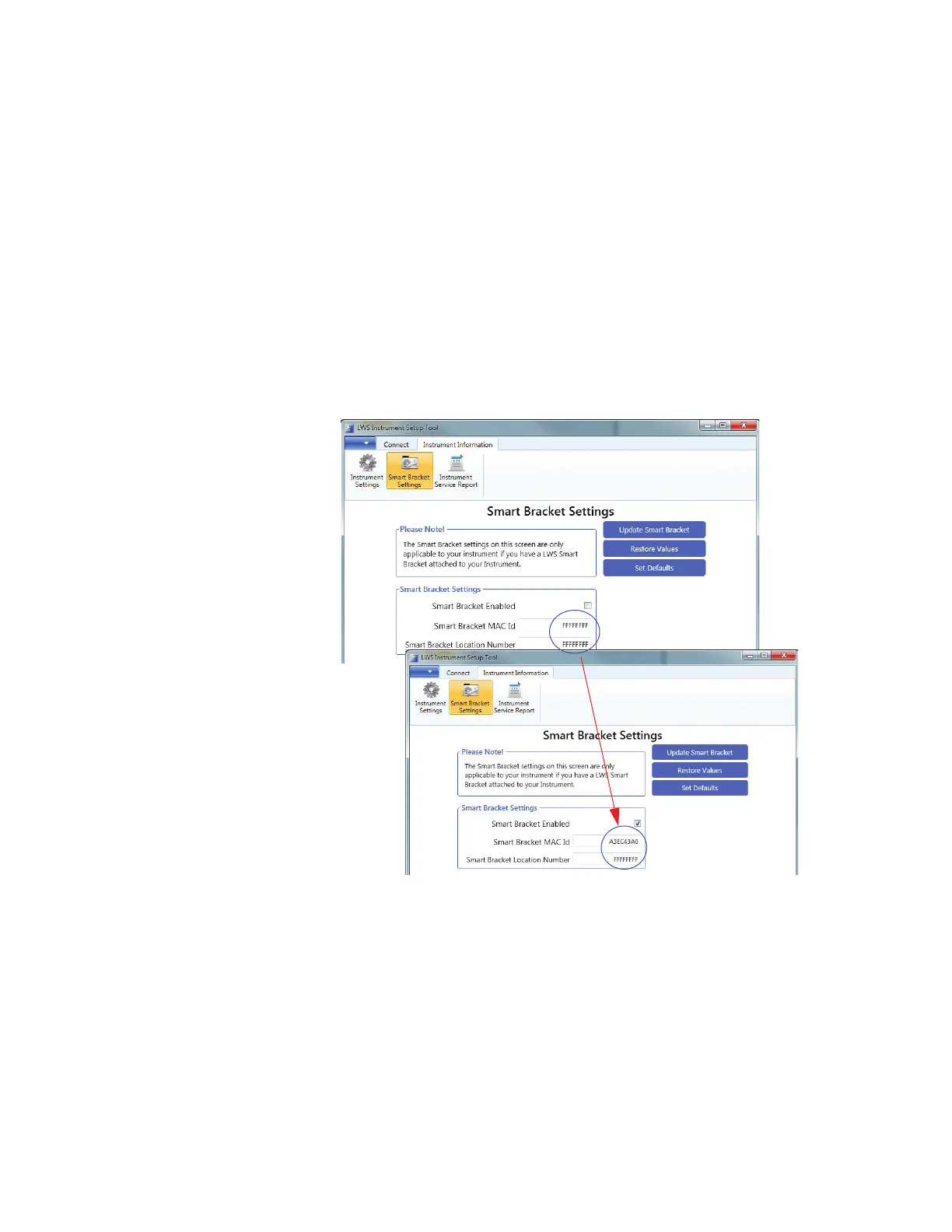Install
248083447-1 Rev 1 7-7
Solutions Technical Support via email at
techsupport@golighthouse.com.
SmartBracket Settings
When the ApexRemote is attached to a SmartBracket, enable the
SmartBracket by placing a checkmark in the Enable box or remove the
checkmark to disable the attached SmartBracket. Disabling the
SmartBracket will drop its unique ID from the network and from any
monitoring software display/status. When the SmartBracket mode is
enabled and the ApexRemote does not find a SmartBracket, the
Alarm LED will blink white. Figure 7-9 shows Attached and Not
Attached conditions.
Figure 7-9 SmartBracket Setup Screens
Not Attached
Attached
