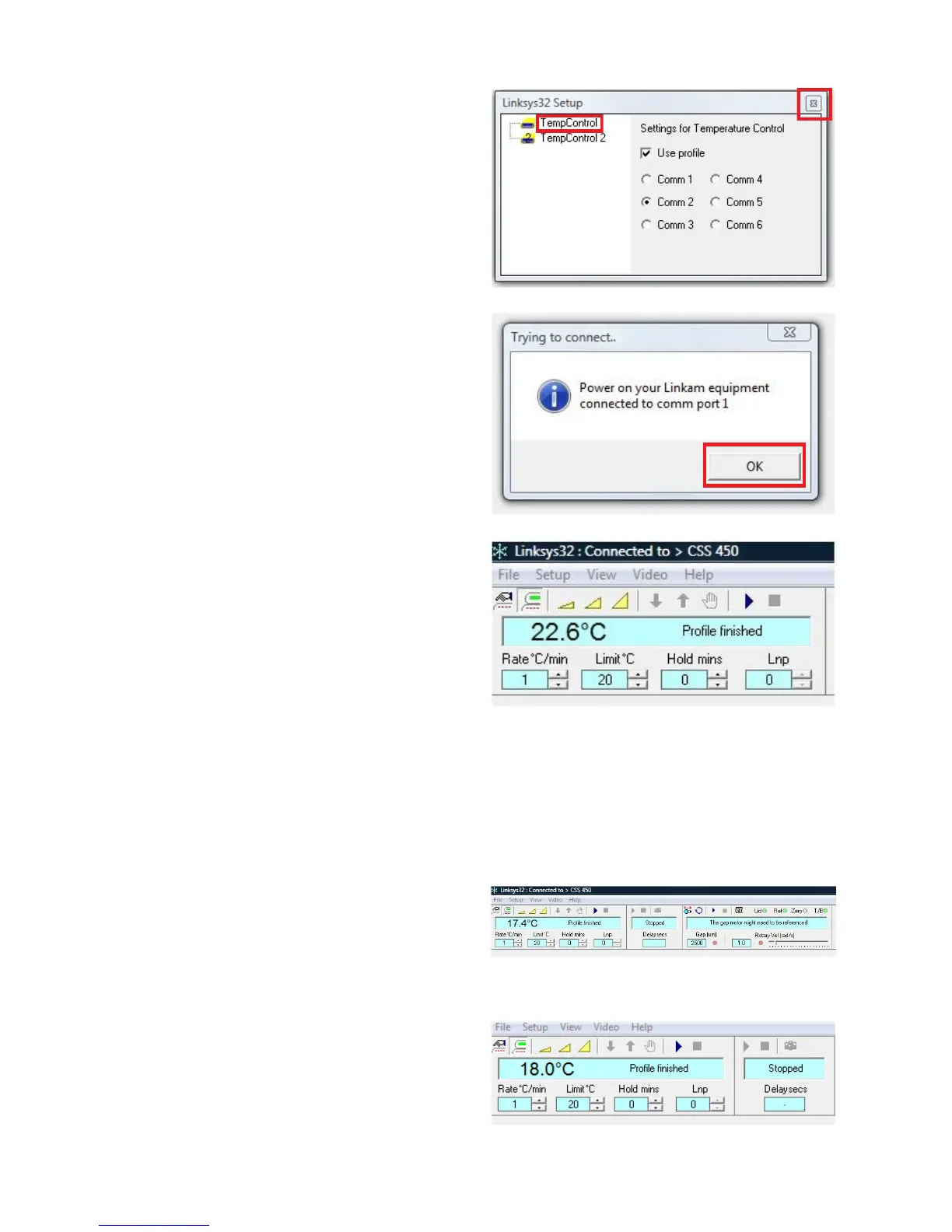21
Changing Comm Port Number
Go to: Setup > Temperature Controller
In the popup window ‘Linksys32 Setup’ make
sure ‘TempControl’ is selected. Use PC mouse to
select the Comm port (2 to 6) the RS232 cable is
connected to, then click the ‘X’ button in the top
right hand corner to close the window.
Check the controller is on.
Now connect as before: File > Connect
The software will again ask for ‘Power on your
Linkam equipment connected to comm port1’ or
whichever Comm port has been selected in the
Linksys32 Setup window.
Click: OK
When a successful connection has been made, the
software will show ‘Linksys32 : Connected to >
CSS 450’ in the title bar and show the live tem-
perature in the display.
Using Linksys32 Software
Linksys32 Tool Bar
If the system has connected to the PC successful-
ly, the Tool Bar control panel will appear as
shown. This tool bar has three sections. Refer to
Linksys32 Manual for the operation of the Tem-
perature and Video Capture Tool Bar.
Linksys32:
Tool Bar
Linksys32:
Temperature and Video Capture Tool Bar
