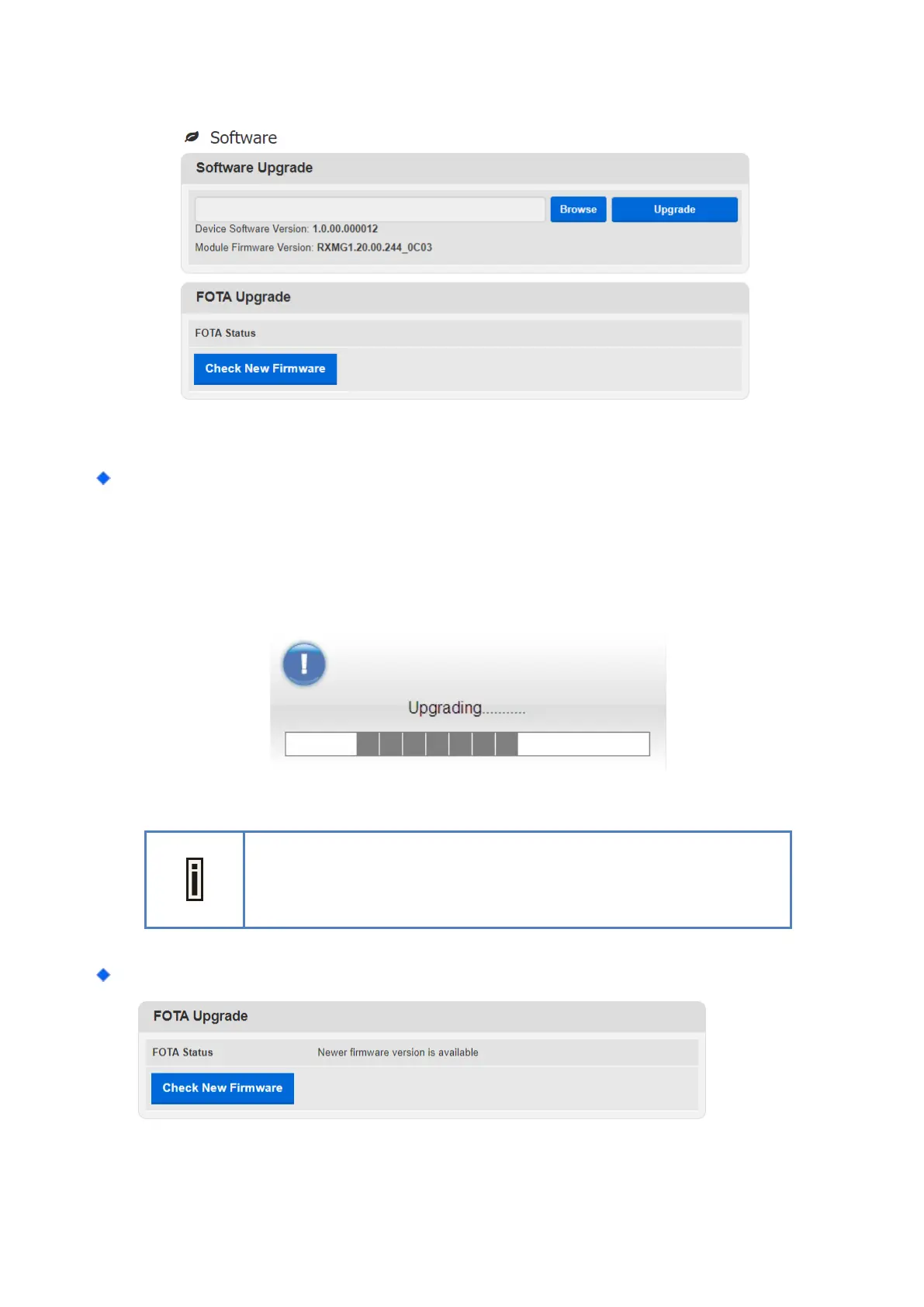41
Management | Software
Management > Software
Software Upgrade: Click “Browse” button to select the ipkg file to upload, and then click
“Upgrade”to install the selected file. The Upgrading window will be shown as below and then the
reboot process will be started to let the change taken effect. The ipkg file you have uploaded will be
shown in the table below the device software version.
Management > Software> Upgrading Window
After pressing the “Upgrade” button, it will automatically reboot the CPE
and upgrade the firmware with the specified file. You will be prompted to
re-login to the CPE after the upgrade is complete.
FOTA Upgrade: Click ”Check New Firmware” button to get the latest firmware from cloud server.
