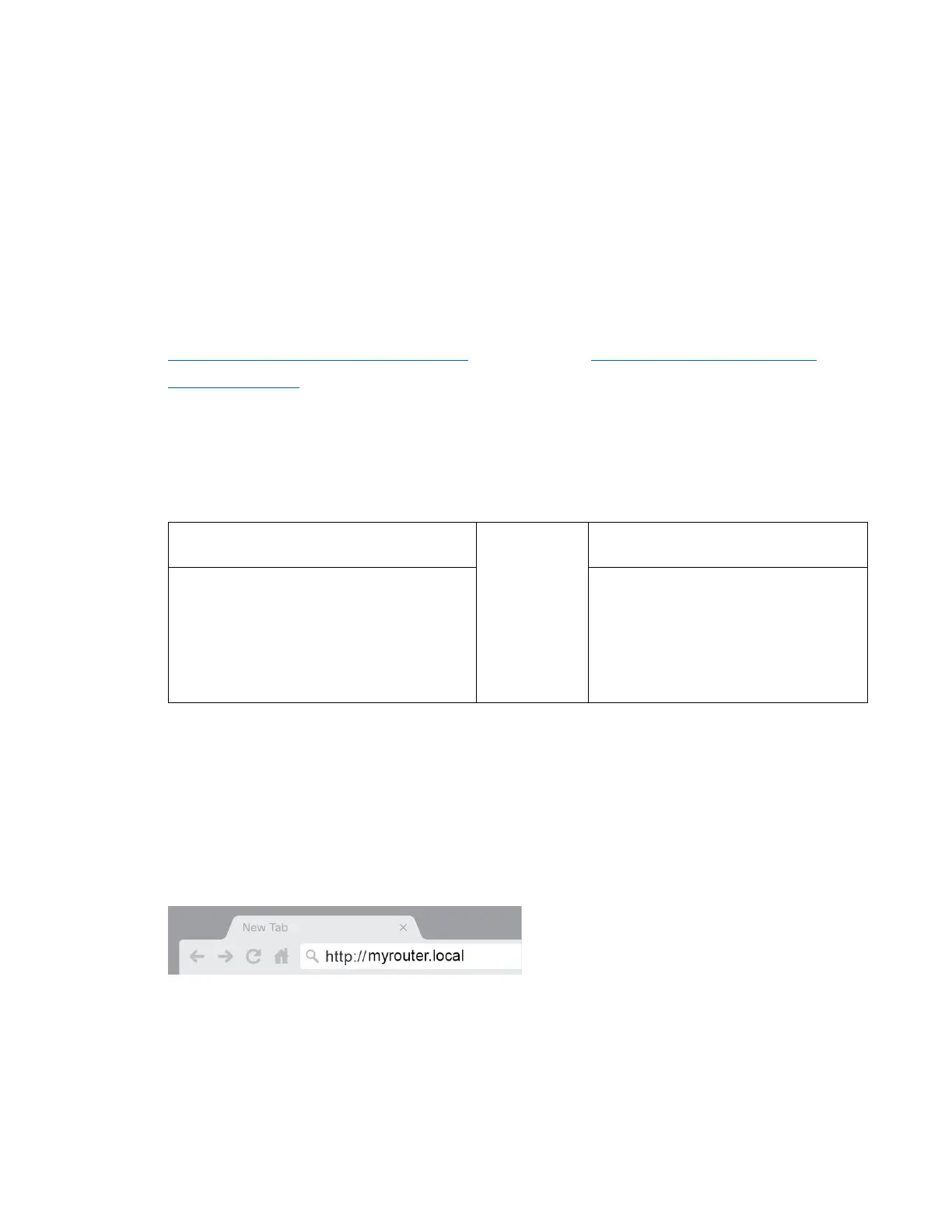5
Setting Up: Basics
Where to find more help
In addition to this user guide, you can find help at Linksys.com/support/E7350 (documentation,
downloads, FAQs, technical support, live chat, forums)
Note—Licenses and notices for third party software used in this product may be viewed on
http://support.linksys.com/en-us/license. Please contact
http://support.linksys.com/en-
us/gplcodecenter for questions or GPL source code requests.
How to install your router
1.
If replacing an existing router, disconnect that router first.
2. Plug in the router to a power source. Make sure the power switch is in the | (ON) position.
3. Connect your new router to your modem or modem-router.
A Modem
OR
Modem-Router
Plug one end of the included ethernet
cable into the yellow Internet port on
your new router. If you have a modem,
plug the other end into the Ethernet
(LAN) port on the modem.
Plug one end of the included
ethernet cable to the yellow
Internet port on your new router. If
you have a modem-router, plug the
other end into any available port.
4. Connect to the network name shown in the Quick Start Guide that came with your router. (You
can change the network name and password later.) Select the option to automatically connect
to this network in the future. If you need help connecting to the network refer to your device
documentation on the provided CD.
Note—You will not have internet access until router setup is complete.
5. Enter http://myrouter.local in a web browser. Follow the on-screen instructions to complete
setup. You also can enter 192.168.1.1 in a browser to start setup.
