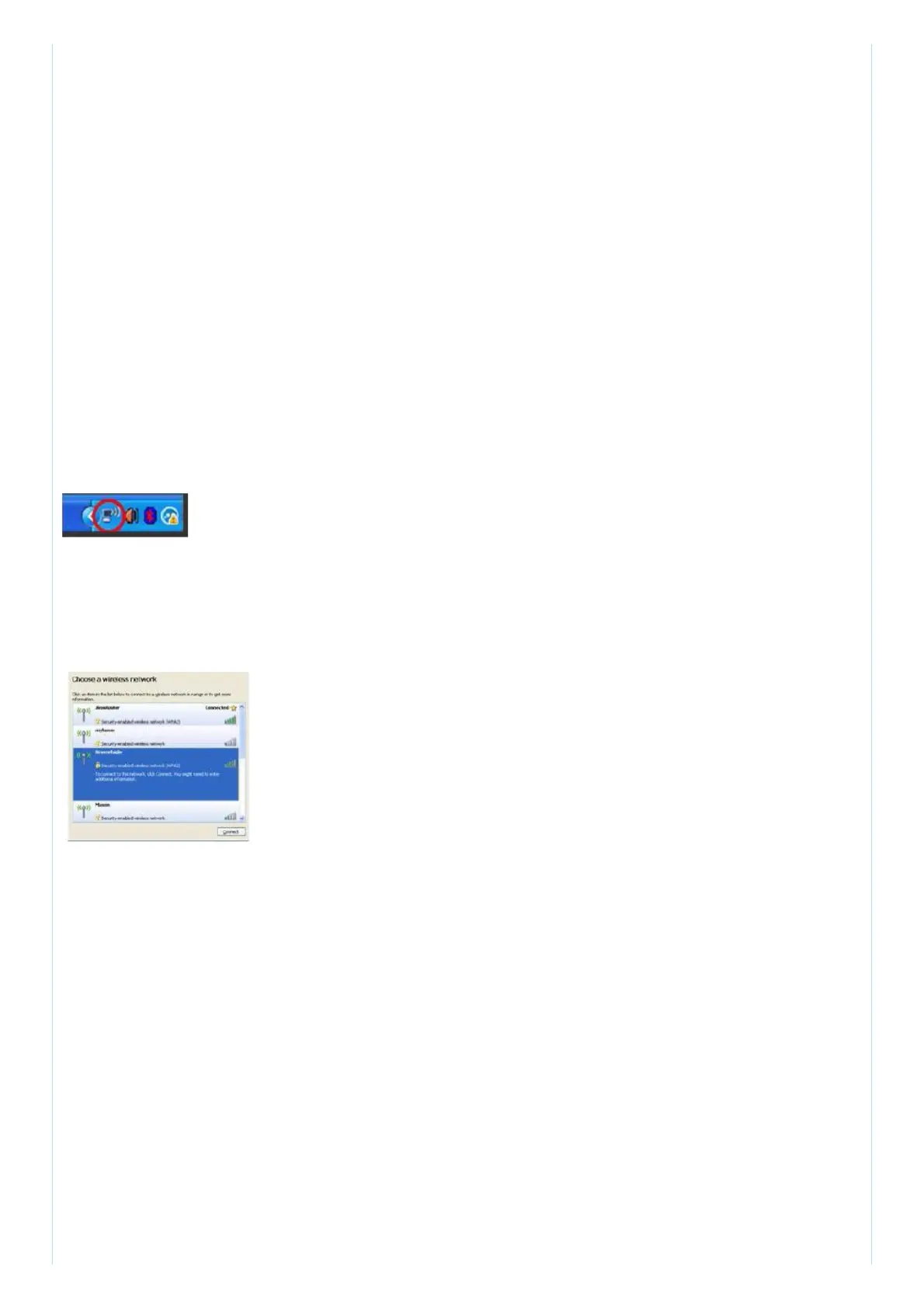You cannot get your extender connected
Check the position of your router and extender
– For first-time setup, you may need to place the extender closer to the router .
After you.ve set up your extender, you can unplug it and move it to the final
location .
– To reduce signal obstfudions, tr y alternate locations for the router and extender.
– Avoid placing the router and extender near metal objects, masonry waifs, and reflective surfaces
such as glass or mirmrs
– Avoid placing the router and extender near other electronics that may
cause signal interference
If you’re using Wi-Fi Profeded Setup to conned, wait until the Wf Fi Protected
Setup indicator stops blinking before tr ying to make the connection again.
You cannot access your range extender.
To access your range extender , you must be connected to your own netwoff<. ff
you currently have wireless Internet access, the problem may be that you have
accidentally conneded to a different wireless network.
For Mac instructions, see “To fix the problem on Mac computers:” on page 12
To fix the problem on Windows computers:
1. On your Windows desktop, right-click the wireless icon in the system tray. The icon might look
different depending on which vef sion of Windows you af e running.
2. Click View Available Wireless Networks.
3. Select your network name. Click Connect. In the example below, the computer was connected to
another wireless network named JimsRouter. The name of the correct network, BronzeEagle in this
example, is selected.
4. If you are prompted to enter a network key, type your password (Security
Key) into the Network key and Confirm network key fields. Click Conned
You should now be able to access the range extender’s browser-based
utility.
To fix the problem on Mac computers:
1. In the menu bar across the top of the screen, click the Wi-Fi icon.
Unksys Conned has automatically assigned your network a name.
In the example below, the computer was connected to another wireless
networ k named JimsRouter . The name of the Linksys E-Series network,
BronzeEagle in this example, is selected.
