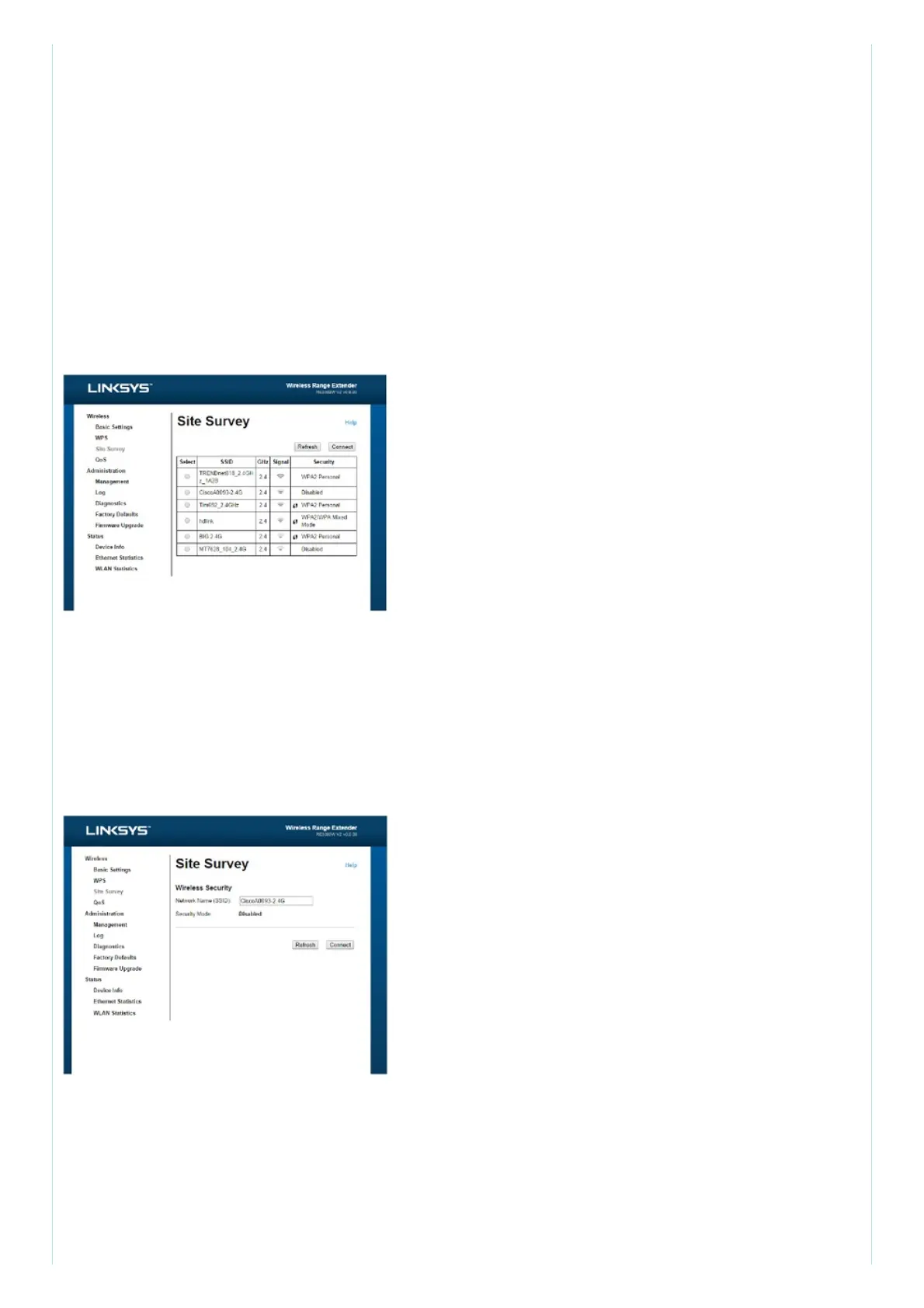To open the Site Survey page:
1. log in to the browser-based utility (see How to access the browser- based utility”
on page 5).
2. Click the Wireless tab. CHck the Site Survey page.
3. Select-To oonnecf to a wireless network, click the bu&on next to the wireless
netwof k name (SSID) in the Select column, and click Connect.
4. SSID-Displays the name of neighboring wireless networks.
5. GHz-Displays the radio band (in GHz) of the neighboring wireless networks
6. Signal Stf engM -Displays the relative position of the neighboring access points
by indicating the power of the wireless signal received: dot only = 25% dot + one
wave = 50%, dot + two waves = 75%, dot + three waves = 1O0%. If no waves are
displayed, your extender is too far from the upstream access point or the signal is
blocked Try to keep the signal strength between 60% and 17% for optimum
performance
7. Security-Displays the mode of security in use by the neighboring APs. If a network
supports Wi-R Protected Setup, the Wi-Fi Protected Setup icon is also displayed.
To connect your extender wah an access point or router in Sac Survey, you will
need to know the password or passphrase d Me network on Mat device.
1. Selecf the network name (SSID) that you want to repeat with your extender by
clicking the corresponding button in the Selecf column.
2. Click Connect, When prompted, enter the password a passphrase used to secure
your wireless network. The type d security information required in this screen must
match your access point or router’s wireless security seuings.
TIP: For dual-band networks, be sure to connect to both bands, 2.4 GHz and 5 GHz.
3. Click Save. Your extender wireless parameters should be configured. The wireless
interface will restart, and the extender will connect to the access point or router you have chosen.
Cross-Band
Cross-Band is the simultaneous use of both bands for high-speed data transfer and
uninterrupted streaming and gaming.
Troubleshooting
NOTE Your RE6700 works on 2.4GHz and 5 GHz networks.
