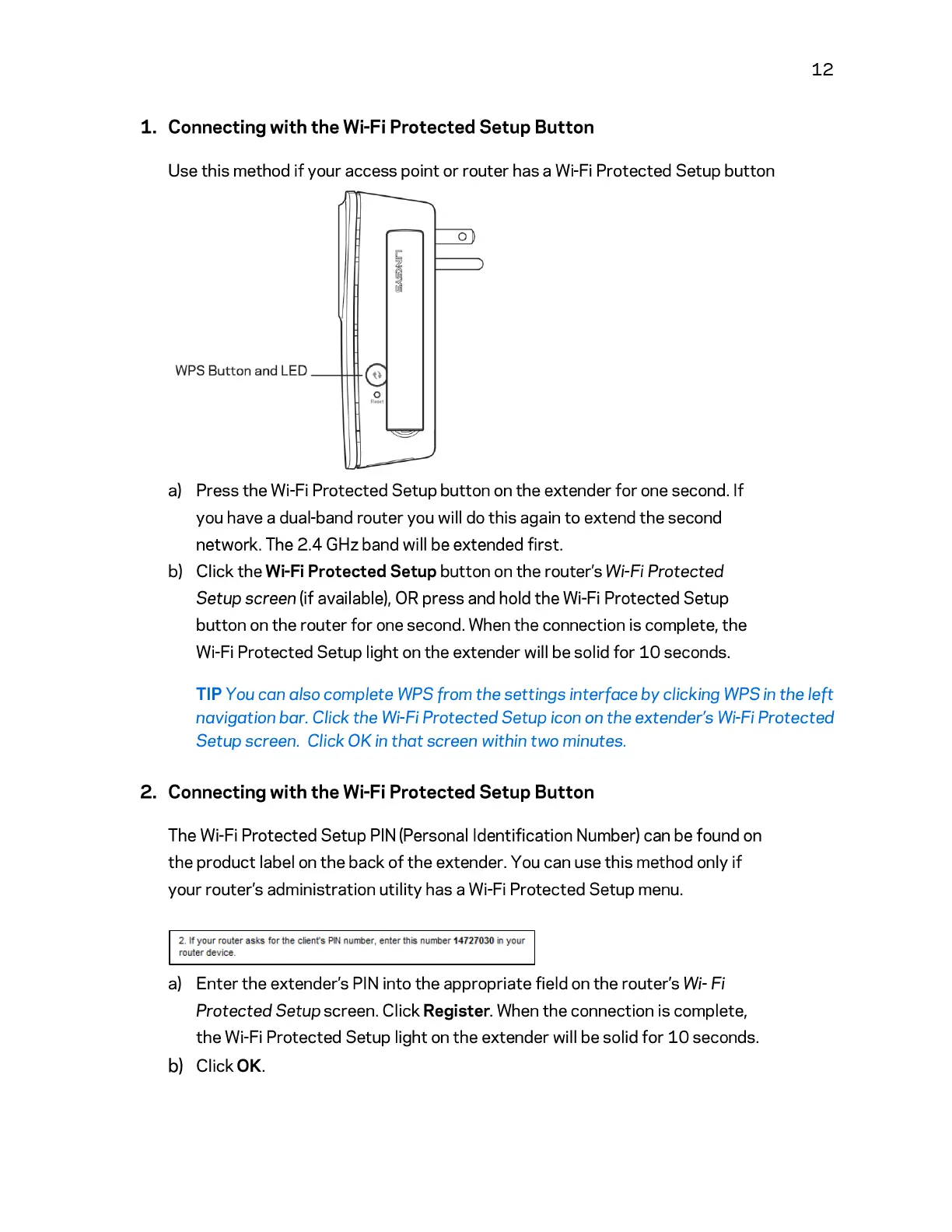1.
Connecting with
the
Wi-Fi Protected Setup Button
Use
this
method
if
your access
point
or router has a Wi-Fi Protected Setup
button
a)
Press the Wi-Fi Protected Setup
button
on the extender
for
one second.
If
you have a dual-band router you will do
this
again
to
extend
the
second
network. The
2.4
GHz band will be extended first.
b)
Click
the
Wi-Fi Protected Setup
button
on the router's
Wi-fi
Protected
Setup
screen (if available),
OR
press and hold
the
Wi-Fi Protected Setup
button
on the router
for
one second. When
the
connection is complete,
the
Wi-Fi Protected Setup light on
the
extender will be solid
for
10
seconds.
12
TIP You con a/so complete WPS from the
settings
interface
by
clicking
WPS
in
the
left
navigation bar. Click the Wi-Fi
Protected
Setup icon on
the
extender's Wi-Fi
Protected
Setup
screen. Click OK in
that
screen within
two
minutes.
2.
Connecting with
the
Wi-Fi Protected Setup Button
The Wi-Fi Protected Setup
PIN
(Personal Identification Number) can be found
on
the
product label
on
the
back
of
the
extender. You can use this method only
if
your router's administration
utility
has a Wi-Fi Protected Setup menu.
2. If your router asks for the cl
ienfs
P
IN
number, enter this number 14727030
in
your
r
outer
device.
a)
Enter
the
extender's
PIN
into the appropriate field on the router's
Wi-
Fi
Protected
Setup screen. Click Register. When the connection is complete,
the
Wi-Fi Protected Setup light on
the
extender will be solid
for
10
seconds.
b)
ClickOK.
