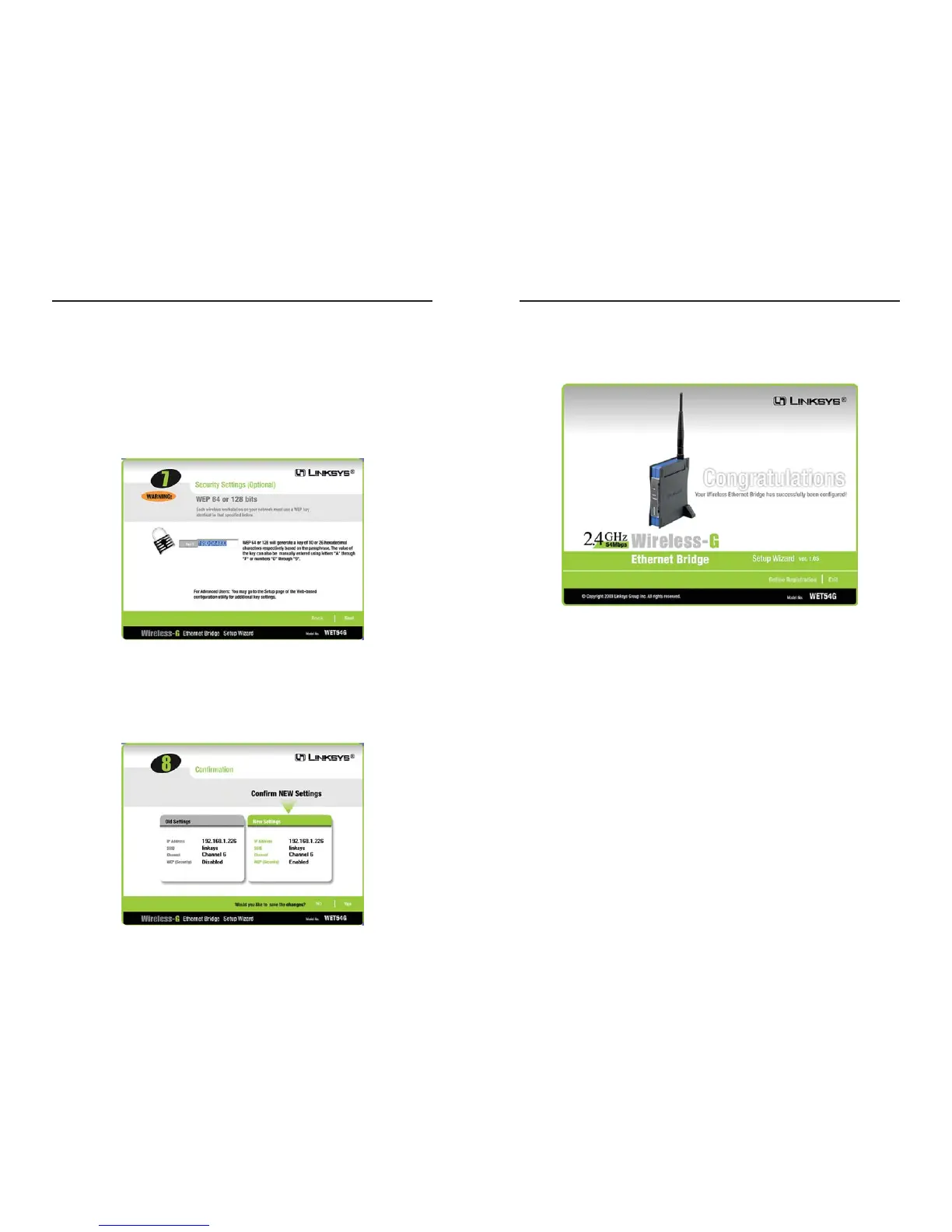Wireless-G Ethernet Bridge
12. The configuration using the Setup Wizard is complete. To configure any
other Wireless-G Ethernet Bridges on your network, run this Setup Wizard
again. To register the Bridge, click the Online Registration button. To exit
the Setup Wizard, click the Exit button.
The Wireless-G Ethernet Bridge is now successfully configured for
your network.
For more advanced configuration, proceed to “Chapter 7: Using the
Wireless-G Ethernet Bridge Web-based Utility.” Otherwise, go to
“Chapter 6: Connecting the Wireless-G Ethernet Bridge for
Network Use.”
15
Instant Wireless
®
Series
10. If you entered a Passphrase, then you will see the automatically generated
WEP key in the Key 1 field. Click the Next button, and proceed to step 11.
If you did not enter a Passphrase, then enter a WEP key in the Key 1 field.
If you are using 64-bit WEP encryption, then the key must consist of exact-
ly 10 hexadecimal characters. If you are using 128-bit WEP encryption,
then the key must consist of exactly 26 hexadecimal characters. Valid hexa-
decimal characters are “0”-“9” and “A”-“F”. Then click the Next button,
and proceed to step 11.
11. Review your settings on the Confirmation screen. Write down the Bridge’s
IP Address if you want to configure advanced settings through the Bridge’s
Web-based Utility. Click the Ye s button to save these settings. Click the No
button to exit the Setup Wizard.
14
Figure 5-11
Figure 5-9
Figure 5-10
