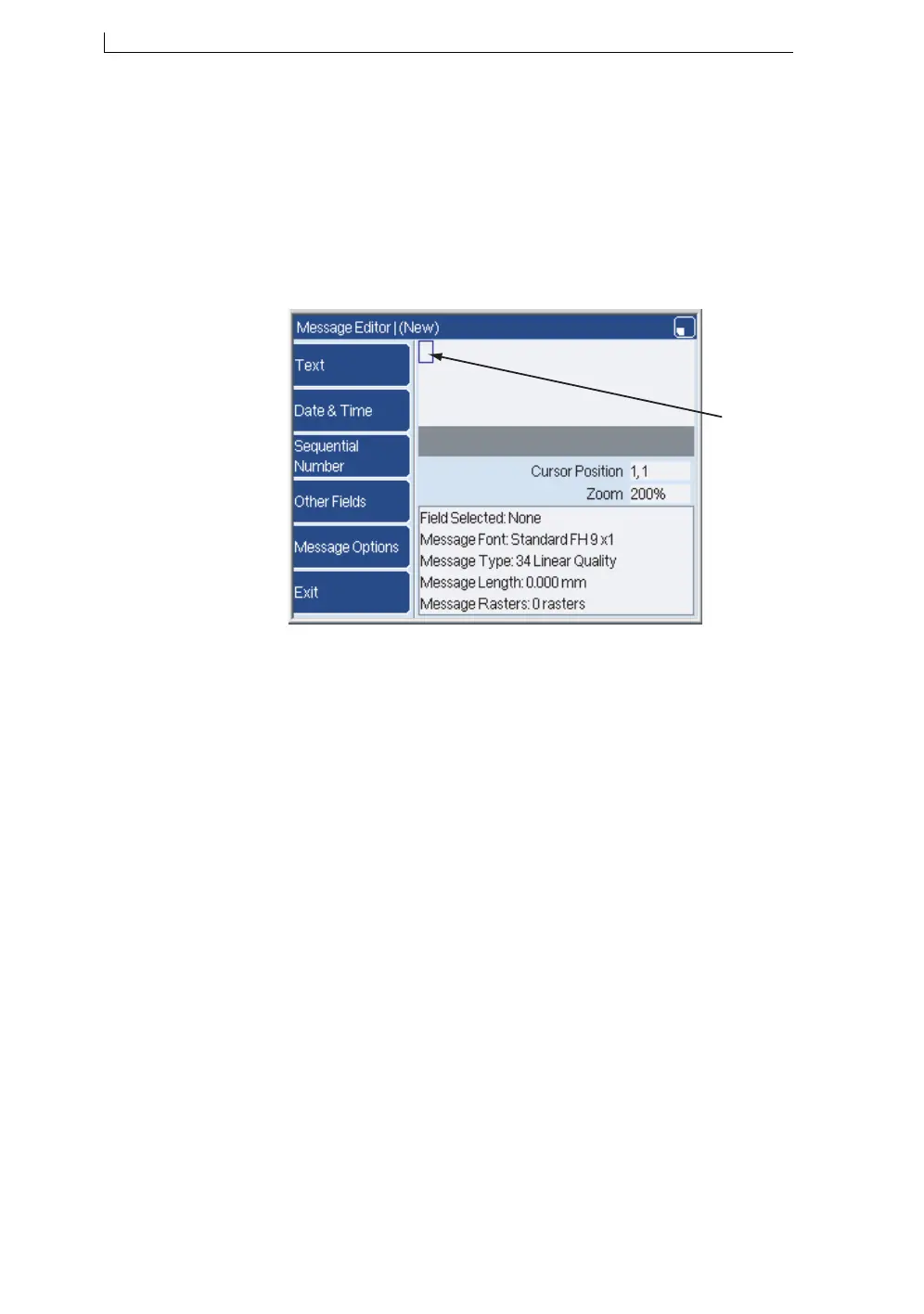Chapter 2: Get started
Linx 5900 & 7900 Quick Start Guide 16 FA69315–3 English
2.2.2 Create your message
You use the Message Editor to create a message, then save your message
in the Message Store.
To create a new message:
1. At the Print Monitor page, press the Message Store key.
2. At the Message Store page, press the New key. The Message Editor
page is displayed:
Figure 2-3. Message Editor page
The blue rectangle (labelled “A” in Figure 2-3) is the cursor.
There are two methods that you can use to insert a text field.
• You can enter the characters straight into the message. This method is
the easiest method to create a text field.
• You can use the Text key to set the parameters of the text (for
example, the font size) when you create the field. This method is
described in Chapter 3, ‘Edit a message’.
This section describes how to enter the characters directly.
1. Use the arrow keys to move the cursor to the correct position for the
new field. Make sure that the cursor is outside the boundaries of other
fields that exist in the message.
NOTE: To move the cursor in small steps, hold the [ctrl] key down,
then press the arrow keys.
