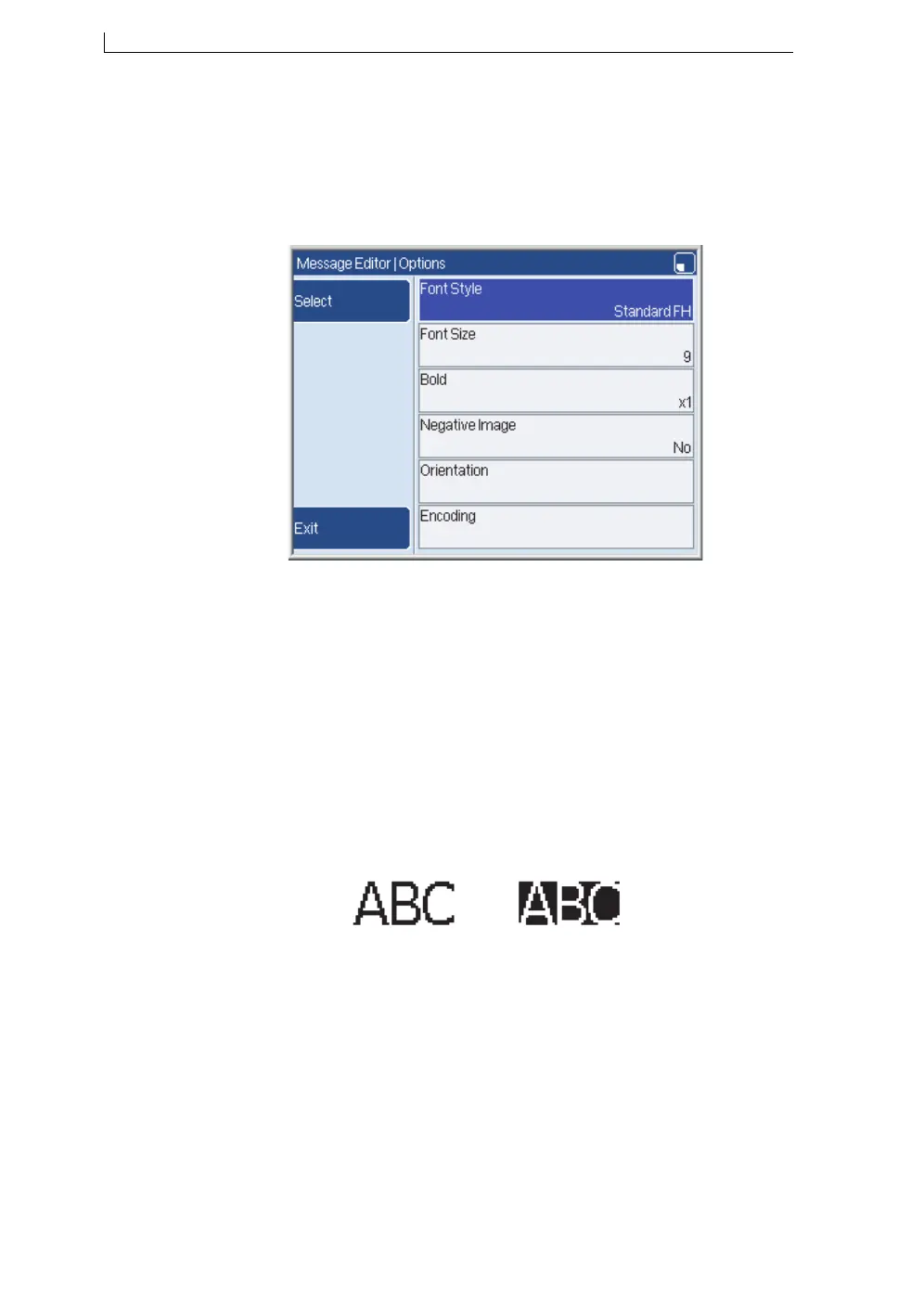Chapter 3: Edit a message
Linx 5900 & 7900 Quick Start Guide 32 FA69315–3 English
3.2.1 Options page
There is an Options page for each field type. You can use this page to
control the appearance of the field. For example, you can change the font
size. Use the arrow keys to highlight the Options item and then press the
Select key to display the Options page:
Figure 3-7. Options page
You can use the Options page to set:
• Font Style—select a font style from a list. If you change the font style,
you must also select a font size.
• Font Size—select a font size from a list. The available font sizes
depend on the font style that you use.
• Bold—select a Bold value from x1 to x10.
• Negative Image—select Ye s to print the field as a negative image.
Figure 3-8 shows how a negative image is printed. The first field (a) is
printed normally, the second field (b) is a negative image:
Figure 3-8. Negative image
• Orientation—you can set the orientation for each field in a message.
Refer to the How To guides for the printers for information about this
option.
• Encoding—this option is only available on the 7900 printer. Press the
Select key to display the bar code Encoding page. You can use this
option to encode the field into a bar code. Refer to the How To guides
for the printers for information about this option.
69159
(a) (b)
