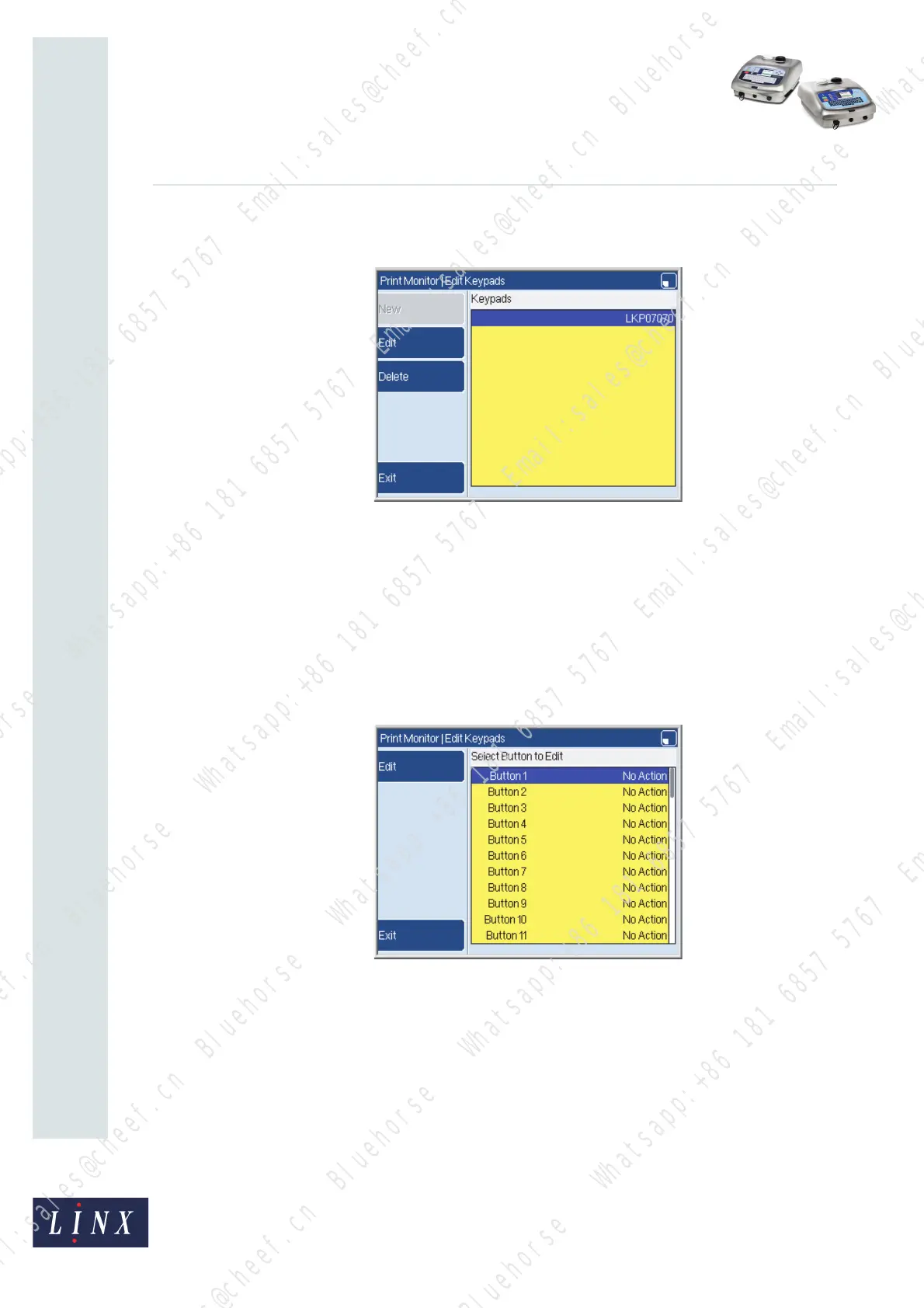Page 8 of 33 FA69388–2 English
Jun 2013
33
How To Use the Parallel I/O Option
Linx 5900 & 7900
3 Press the OK key to return to the Edit Keypads page. The page displays the keypad
name that you entered.
Figure 7. Edit Keypads page
You can use the New key to add an additional keypad if some inputs and outputs
are available. The New key is not available in Figure 7 because the keypad in this
example uses all the inputs and outputs.
NOTE: You cannot edit the keypad name on this page. If the name is incorrect,
press the Delete key to delete the name, and then enter the correct name.
(The printer displays a confirmation page before the old name is deleted.)
4 Press the Edit key to display the function that is assigned to each button (key) on
the keypad.
Figure 8. Edit Keypads page: button actions
The number of keypad buttons in this list depends on the keypad type. The default
setting for each button is ‘No Action’.
69427
69426
Bluehorse Whatsapp:+86 181 6857 5767 Email:sales@cheef.cn
Bluehorse Whatsapp:+86 181 6857 5767 Email:sales@cheef.cn
Bluehorse Whatsapp:+86 181 6857 5767 Email:sales@cheef.cn
Bluehorse Whatsapp:+86 181 6857 5767 Email:sales@cheef.cn
Bluehorse Whatsapp:+86 181 6857 5767 Email:sales@cheef.cn
Bluehorse Whatsapp:+86 181 6857 5767 Email:sales@cheef.cn
Bluehorse Whatsapp:+86 181 6857 5767 Email:sales@cheef.cn
Bluehorse Whatsapp:+86 181 6857 5767 Email:sales@cheef.cn
Bluehorse Whatsapp:+86 181 6857 5767 Email:sales@cheef.cn
Bluehorse Whatsapp:+86 181 6857 5767 Email:sales@cheef.cn
Bluehorse Whatsapp:+86 181 6857 5767 Email:sales@cheef.cn
Bluehorse Whatsapp:+86 181 6857 5767 Email:sales@cheef.cn
Bluehorse Whatsapp:+86 181 6857 5767 Email:sales@cheef.cn
Bluehorse Whatsapp:+86 181 6857 5767 Email:sales@cheef.cn
Bluehorse Whatsapp:+86 181 6857 5767 Email:sales@cheef.cn
Bluehorse Whatsapp:+86 181 6857 5767 Email:sales@cheef.cn
Bluehorse Whatsapp:+86 181 6857 5767 Email:sales@cheef.cn
Bluehorse Whatsapp:+86 181 6857 5767 Email:sales@cheef.cn
