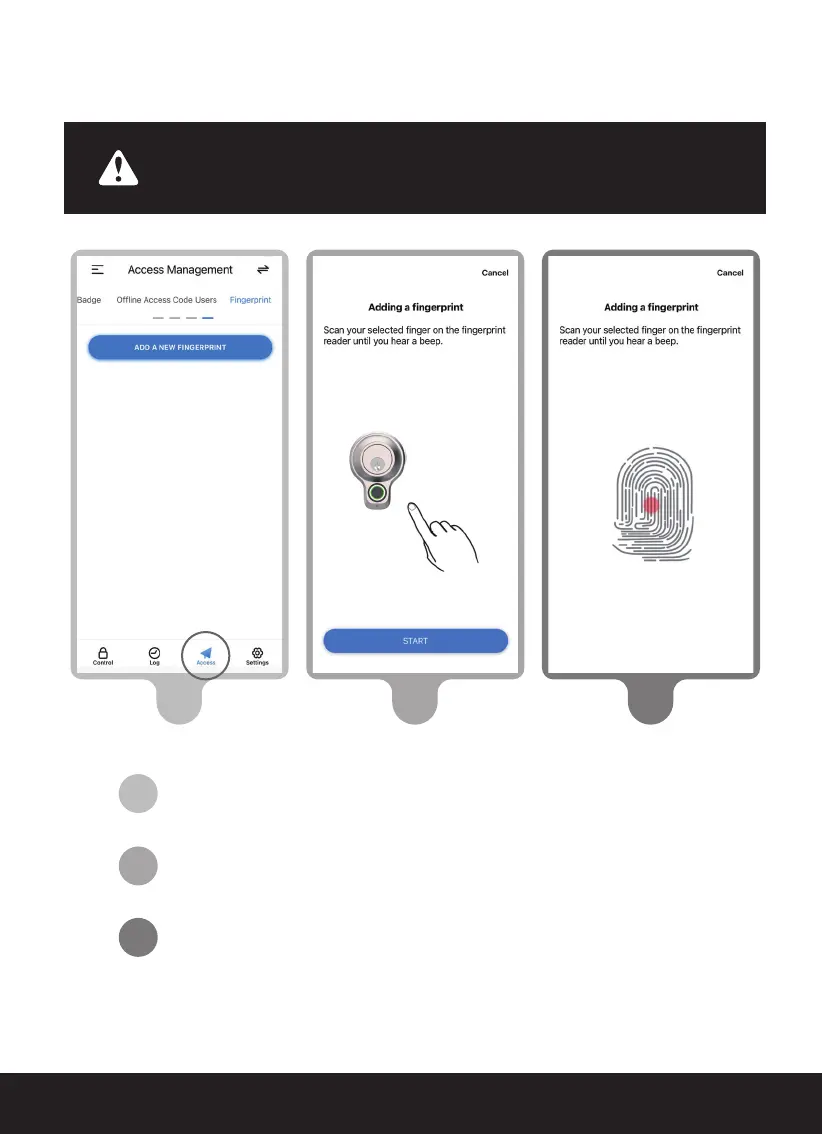SECTION 3.110
On the LOCKLY app, select the LOCKLY Flex Touch you wish
to add a fingerprint. Go to Access > Access Management >
Access > Fingerprint.
Select the finger you wish to register and tap "Start.”
Scan your selected finger until you hear a beep indicating
your fingerprint has been successfully registered.
Continued...
3.1 Adding a Fingerprint (Continued)
Make sure fingers and sensor are clean and free of dirt, oil, water,
sweat, or any other moisture or foreign material. Sensor can be
cleaned by wiping with a lint-free microfiber cloth.
3
2
2
1
3
1