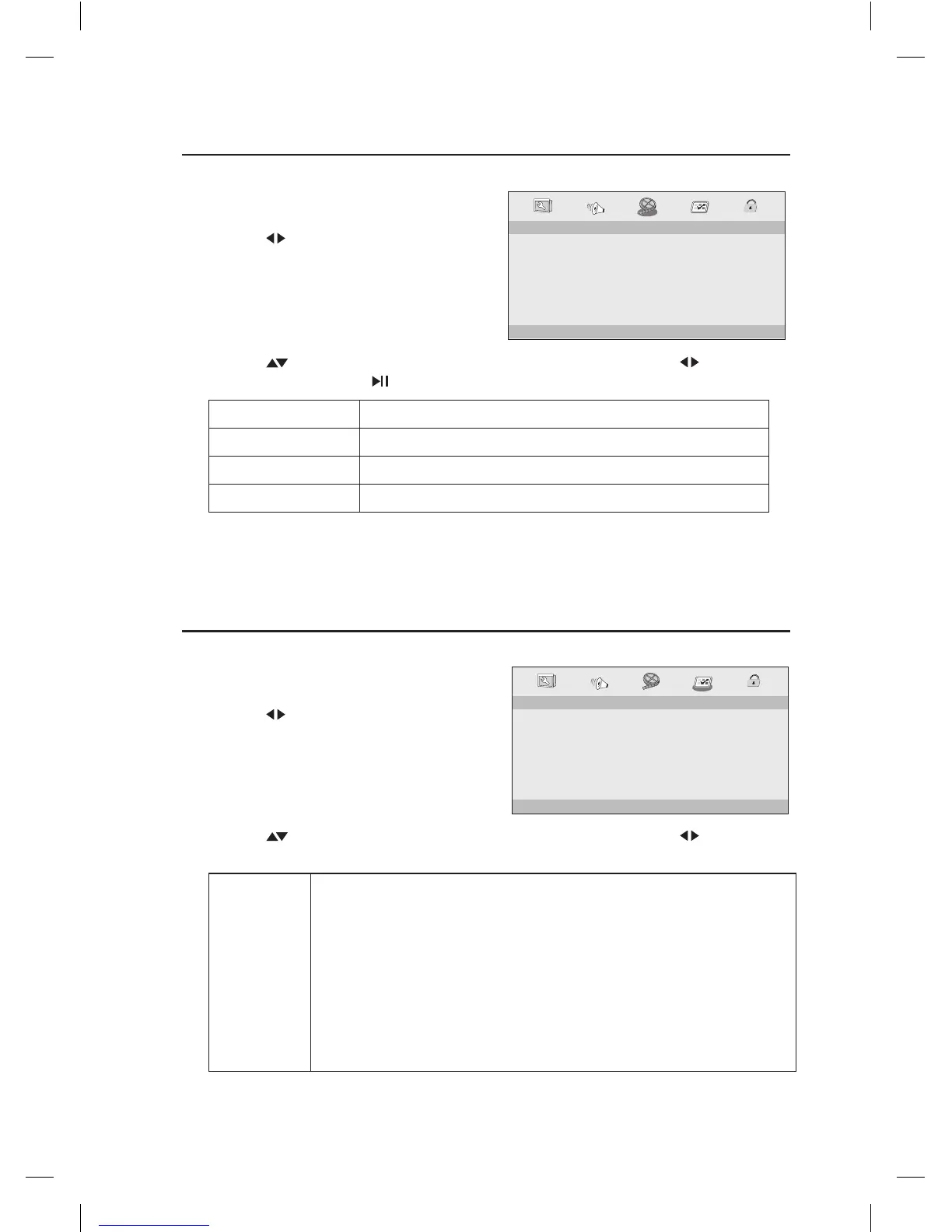28
Customising the Video Settings
1. Press the SETUP button to display the
setup menu.
2. Press the buttons to select VIDEO
SETUP PAGE.
Customising the Preferences
1. Press the SETUP button to display the
setup menu.
2. Press the buttons to select
PREFERENCE PAGE.
- - VIDEO SETUP PAGE - -
BRIGHTNESS
CONTRAST
HUE
COLOUR
00
00
00
00
GOTO VIDEO SETUP PAGE
PAL
AUTO
NTSC
ENGLISH
FRENCH
GERMAN
ITALIAN
SPANISH
PORTUGUESE
OFF
OTHERS
ENGLISH
FRENCH
GERMAN
ITALIAN
SPANISH
PORTUGUESE
OTHERS
1. KID SAF
2. G
3. PG
4. PG13
5. PGR
6. R
7. NC17
8. ADULT
RESET
ENGLISH
FRENCH
GERMAN
SPANISH
PORTUGUESE
OTHERS
- - PREFERENCE PAGE - -
TV TYPE
AUDIO
SUBTITLE
DISC MENU
PARENTAL
DEFAULT
PAL
ENG
ENG
ENG
GOTO PREFERENCE SETUP PAGE
3. Press the buttons to select the following options and then press the buttons to
change the setting. Press button on the unit or the remote control to conrm.
BRIGHTNESS Set the brightness level of video output.
CONTRAST Set the contrast level of video output.
HUE Set the hue value of the video.
COLOUR Set the colour level of the video.
4. Press the SETUP button to exit the menu.
3. Press the buttons to select the following options and then press the buttons to
change the settings.
TV TYPE Select the colour system that corresponds to your TV when
connecting to your TV’s AV outputs. This DVD player is compatible
with both NTSC and PAL.
PAL: Select this if the connected TV uses the PAL system. It will change
the video signal of an NTSC disc and output in PAL format.
NTSC: Select this if the connected TV uses the NTSC system. It will
change the video signal of a PAL disc and output in NTSC format.
Auto: Change the video signal output automatically according to the
selected disc’s format.
L12SPDVD17_IB_Final171006V3.indd 28 9/10/2017 5:41 PM
