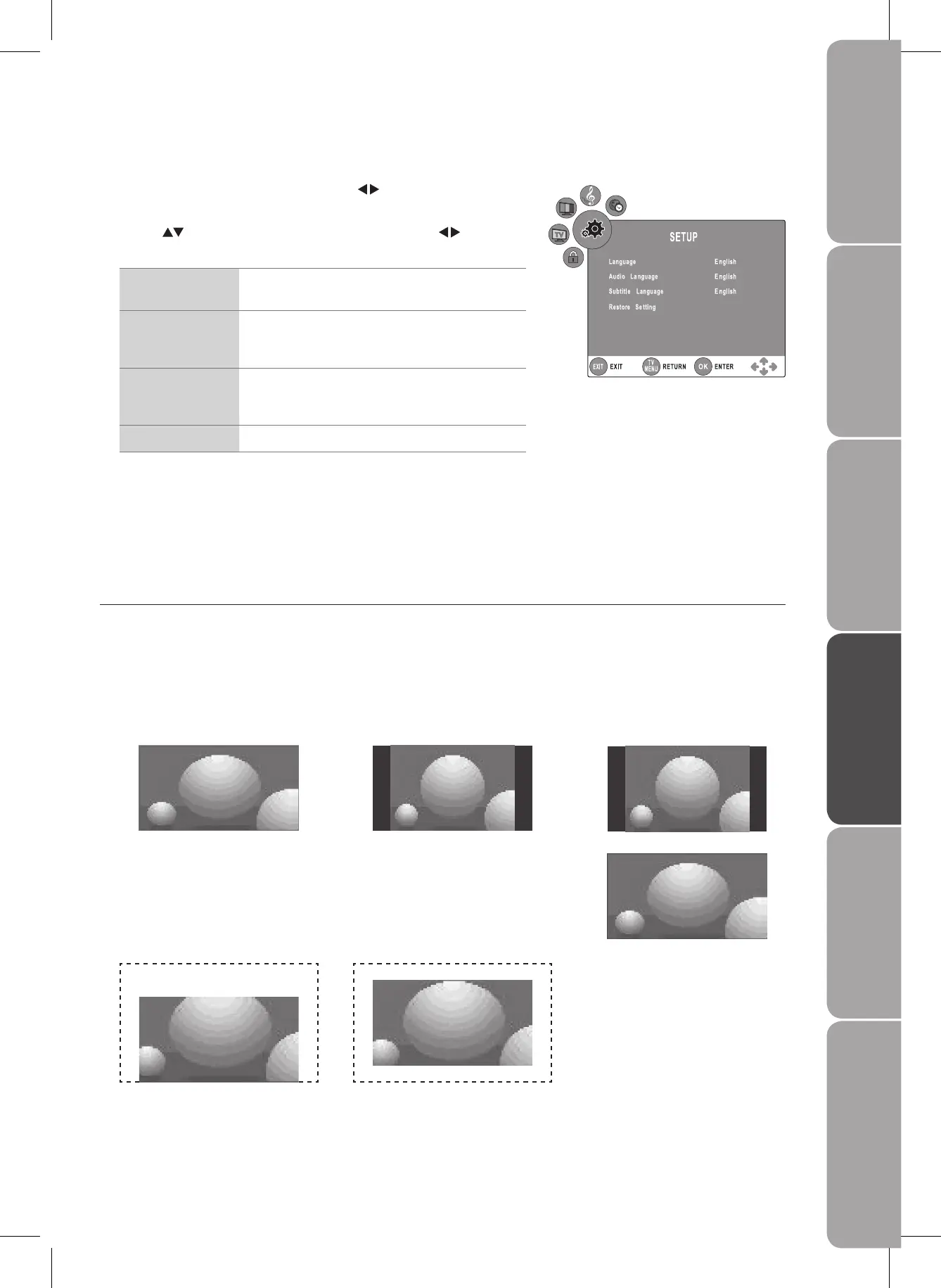Customising the SETUP Setting
Press the 1. TV MENU button and then use the buttons to select the
SETUP menu.
Use the 2.
buttons to select the following options and the buttons to
adjust the setting.
Language Allows you to select your desired on screen menu
language.
Audio Language Allows you to select your desired audio language.
(Available for digital channels if multiple audio
languages are broadcast.)
Subtitle Language Allows you to select your desired subtitle language
or turn off the subtitle. (Available for digital channels
if multiple subtitle languages are broadcast.)
Restore Setting Restores all settings to factory defaults.
Press the 3. TV MENU button to return to the previous menu.
Press the 4. EXIT button to exit the menu.
Video Size (Aspect Ratio)
Allows you to watch the screen in various picture formats: 16:9 / 4:3 / Auto / Expand / Zoom / LCD Off.
Press the LCD mode button repeatedly to select the desired format.
16:9
The following selection will allow you
to adjust the picture horizontally, in
linear proportion, to fill the entire
screen.
4:3
The following selection will allow you
to view a picture with an original 4:3
aspect ratio, black bars will appear on
both the left and right of the screen.
SUBTITLE
Expand
The following selection will allow
you to view the picture without any
alternation, while filling the entire
screen with subtitles shown on the
bottom of the screen.
Zoom
The following selection will allow
you to view the picture without any
alteration, while filling the entire
screen. However, the top and bottom
of the picture will be cropped.
Auto
When your TV receives a 4:3 or 16:9
signal it will automatically change to
the picture format broadcast.
4:3
16:9
