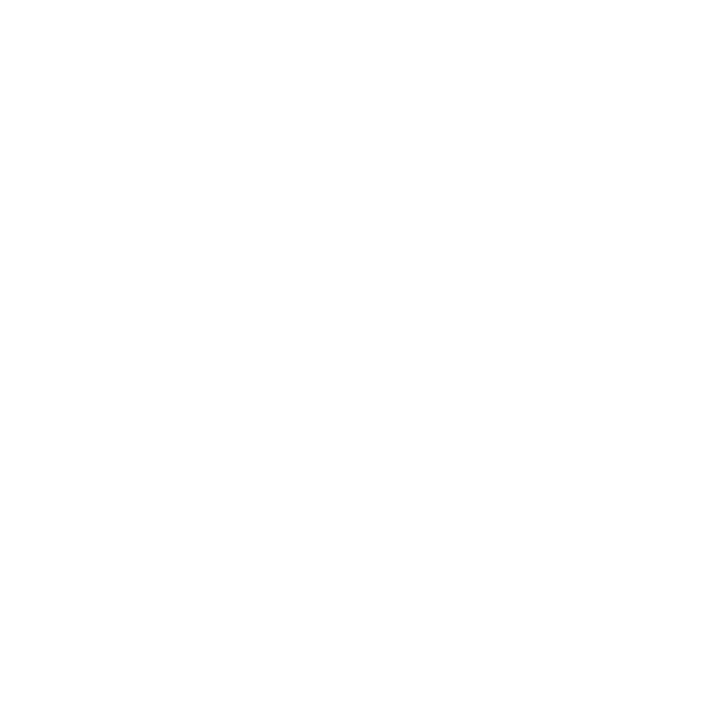1
Using Your Phonebook
Managing your numbers
You can view, edit, copy, and assign quick dialing to each of your numbers.
View your entries:
1. Press Names or DOWN key to access phonebook menu.
2. Press Up or Down to select VIEW, and then press OK.
3. Press Up or Down to scroll to the entries you wish to view or search by letter.
• Search by letter
Using the keypad, enter the rst letter of the name you wish to nd. For example, to nd “Sam”, press
the # 7 key (P,Q,R,S) four times, the rst entry begins with the letter S is high-lighted (to scroll through
the preceding letters “P”, “Q”, “R” to get to “S”).
4. To view the details of your entries, select the entry and press OPTIONS.
5. Press Up or Down to select DETAILS. Press OK. The details of the entry you selected are displayed.
6. Press Up or Down to view the details of the other entries in your phonebook.
Edit your entries
1. Press Names or DOWN key to access phonebook menu.
2. Press Up or Down to select VIEW, and then press OK.
3. Press Up or Down to scroll to the entries you wish to edit or search by letter.
4. To view the details of your entries before editing, go to step 5. If not, go to step 7.
5. Press Options.
6. Press Up or Down to select DETAILS. Press OK. The details of the entry you selected are displayed.
7. Press Options. Press Up or Down to select EDIT, and then press OK.
8. Edit the name and number using the keypad. Press Clear to erase a character or digit; press DOWN to
change the VIP melody.
9. Press Save to conrm all your changes. The display will show the entry you just edited.
Quick dial to entries in your phonebook
This feature allows you to dial to the entries in your phonebook by pressing and holding a quick dial key that
you have assigned. You can assign 9 quick dial keys (keys 1-9).
NOTE: Contacts on the contact list cannot be assigned to quick dial keys.
