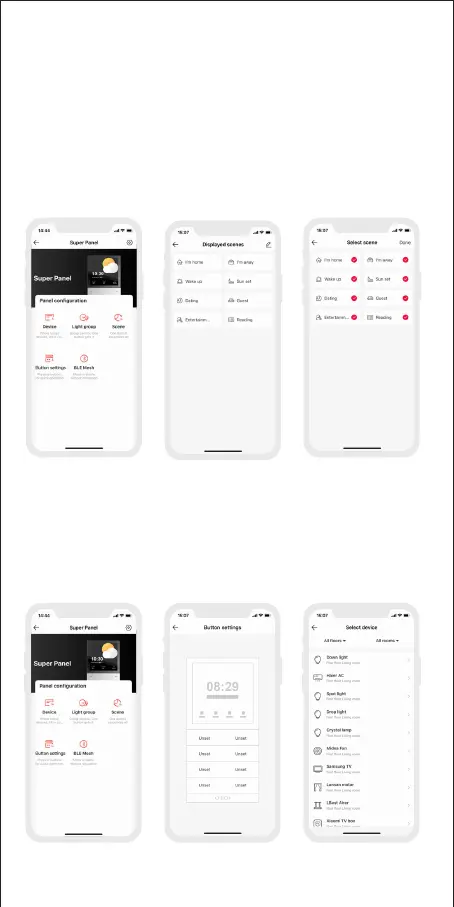6. How to control cloud scenes with Super Panel
Create scenes: Get back to the homepage of the App. Switch to “ Intelligence”
menu and click “+” icon to add scenes. Follow prompts to modify names and
icons for scenes, and click “Add Action” to set up the action and delay time
you want. Displayed scenes: Go to the Super Panel interface and click “Scene”
to access “Displayed Scenes” interface.
Click the icon in the upper right corner to add the scenes you want to control
with the Super Panel.
7. Physical button settings
Go to the Super Panel interface and click “Button settings” to set up. Click the
button you want and follow the prompts to set up the device action or scene
performed by this button.
11