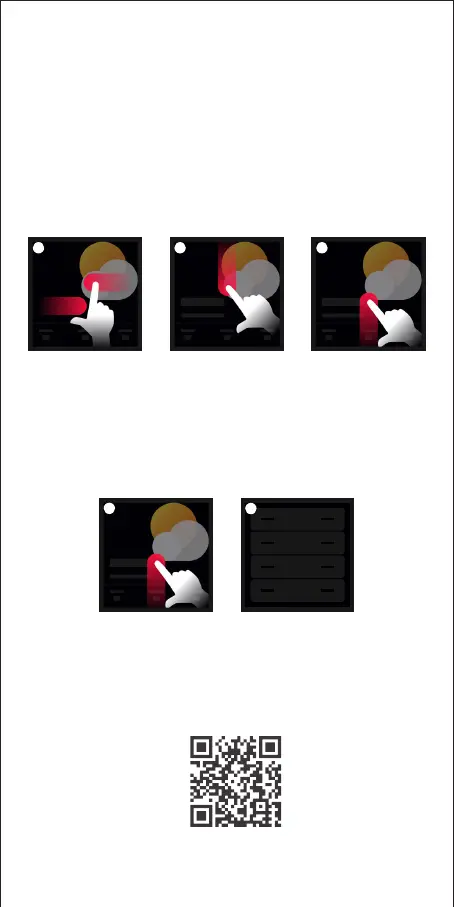Instructions to Use Super Panel
② Swipe down from the top of screen to access the control center; swipe up to
close it.
③ Swipe up from the bottom of screen to access the button usage guidelines ;
swipe down to close it.
1. Swipe gesture control
① After Super Panel adding devices and scenes, the system will automatically
generate different types of pages. You ’ll be able to swipe left and right to
switch to any device page.
1 2 3
There are eight physical buttons on the panel. The App allows you to bind
a device action or scene to each button. For more details , please refer to
P12. You’ll be able to swipe up from the bottom of screen to go to the
button usage guidelines and view the functionality of each button; swiping
down lets it close.
2.Physical buttons
1 2
8
1. Register an account
1.1 Scan the QR code below with you mobile phone and follow the prompts
to complete the app installation.
Scan and download the App
App Operating Instructions
1
1
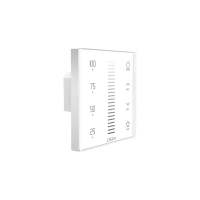