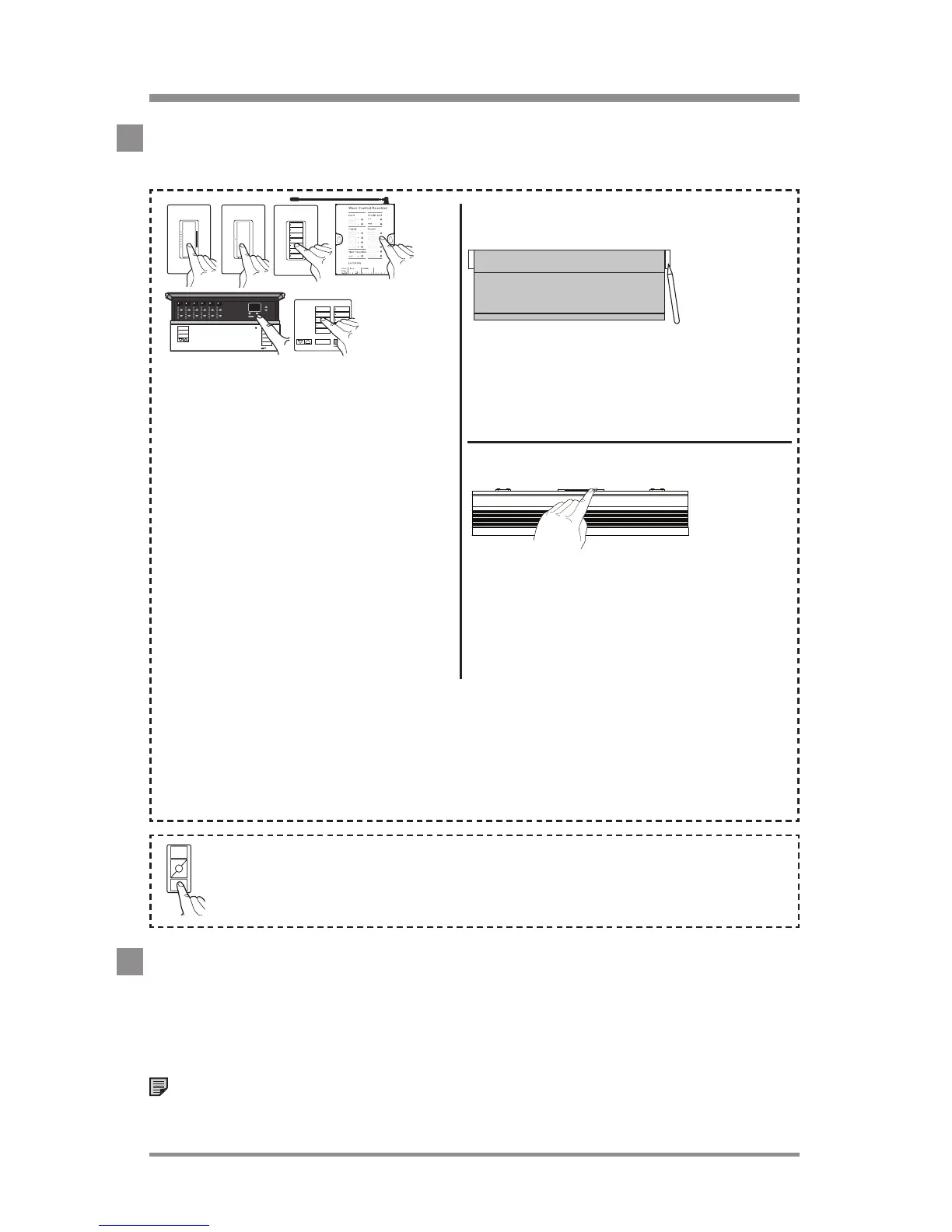www.lutron.com/radiora2 Lutron®
|
11
creating the system
3. Add devices
When a device has been successfully added, the Repeater will beep.
4. Exit Add Mode
Press and hold the Add button on any Repeater for 3seconds
until the Add LED begins to rapid-flash. After the LED turns off (can
take up to 60 seconds), system has exited Add Mode.
Note: To remove an individual device from the system, consult the
resetting devices to factory settings section.
Press and hold any button
except raise/lower or Learn
(press and release the OK
button on a GRAFIK Eye
® QS
Wireless unit) for 3 seconds
until all LEDs normal-flash.
Devices with outputs (i.e.
Dimmer) will turn the load on/
off 3times to indicate the
device has been successfully
added.
Press and hold any button for
3seconds, until the green LED
rapid-flashes for 2seconds, then
normal-flashes.
Press and hold the bottom button
for 6 to 8seconds.
Pico
® Wireless Control
Check LED feedback on devices:
•
Slow-flash (3 seconds on, 1 second off)—device not added to system.
•
Normal-flash (once per second)—device is added to system.
•
No flash—device not communicating properly with Repeater. Consult
the troubleshooting section.
SivoiaR QS Wireless
Shades/Draperies
Tabletop
Keypads
must be
plugged
in during
set up and
programming.
TriathalonR Shades
Press and hold the Shade button
for 5seconds until the green LED
rapid-flashes for 2seconds, then
normal-flashes.
Wait up to
60seconds
until the
Shade LED
slow flashes
before
adding.