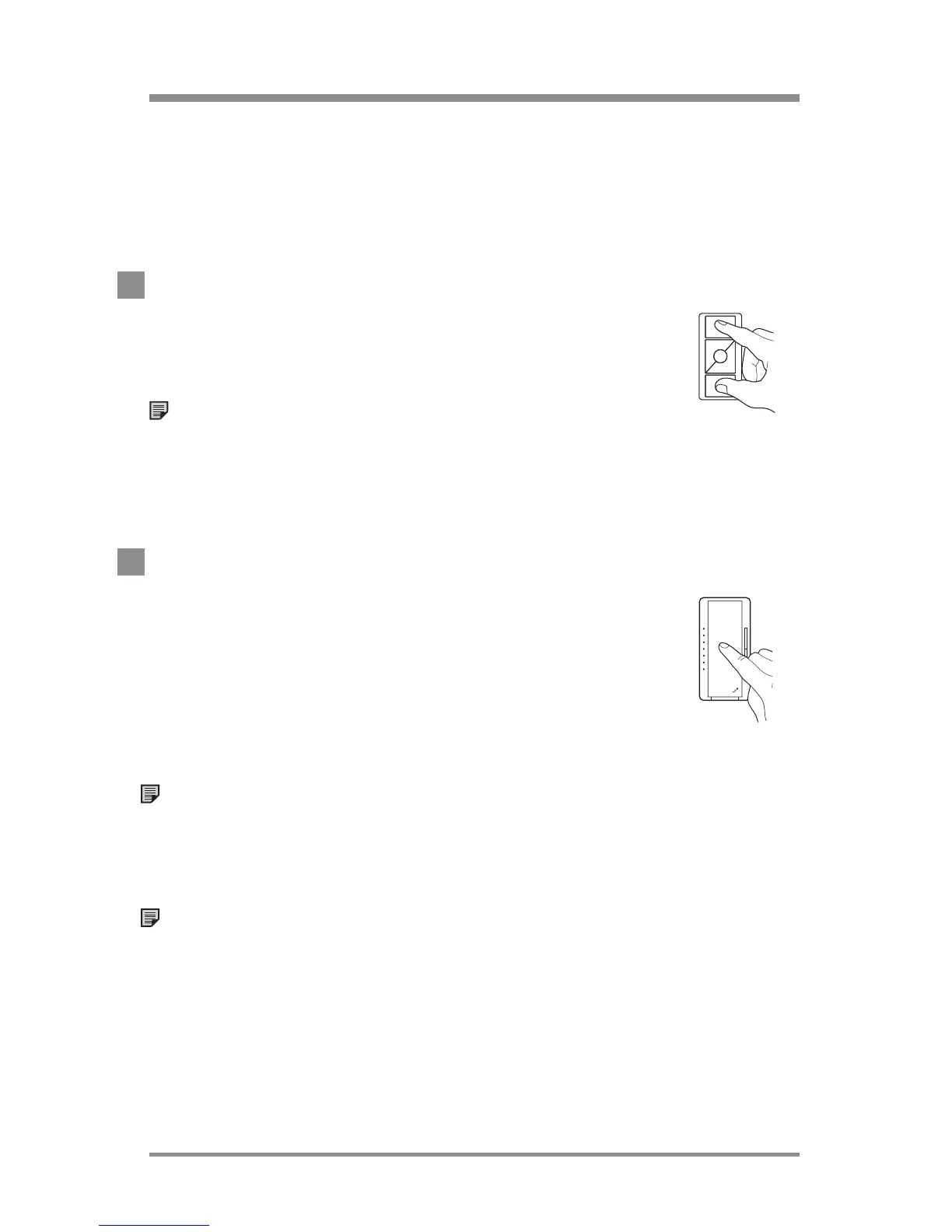24/7 Technical Support—800.523.946624
|
Lutron®
programming Pico® wireless controls
Pico® Wireless Controls are available in “Light” and “Shade”
versions. The “Light” version can control lighting and the “Shade”
version can control Shades/Draperies. "Shade" versions are
shipped pre-configured from Lutron, and typically have engraving
for Shades/Draperies.
1. Enter Program Mode
Press and hold the top and bottom buttons
of a Pico
® Wireless Control for 3seconds until the
Repeater beeps.
Note: A Shade/Drapery already assigned to this
Pico
® Wireless Control will close and the green LED
on the EDU will rapid-flash. An unassigned Shade/
Drapery will open and the green LED on the EDU will
flash twice in 2seconds, then turn off for 8 seconds.
2. Assign Devices
A. Dimmer/Switch ("Light" version only)
Press and hold the main button on the Dimmer/
Switch to be assigned for 3seconds. When the
Dimmer/Switch has been successfully assigned, the
load connected to the Dimmer/Switch will turn on/off
3 times and the LED(s) will normal-flash.
Note: To unassign a Dimmer/Switch, press and
hold the main button on the Dimmer/Switch for
3seconds until the load turns on/off 3 times and the
LED(s) turn off.
Note: Once all the desired Dimmers/Switches are
assigned to the Pico
® Wireless Control, skip ahead
to step 4.
LUTRON
