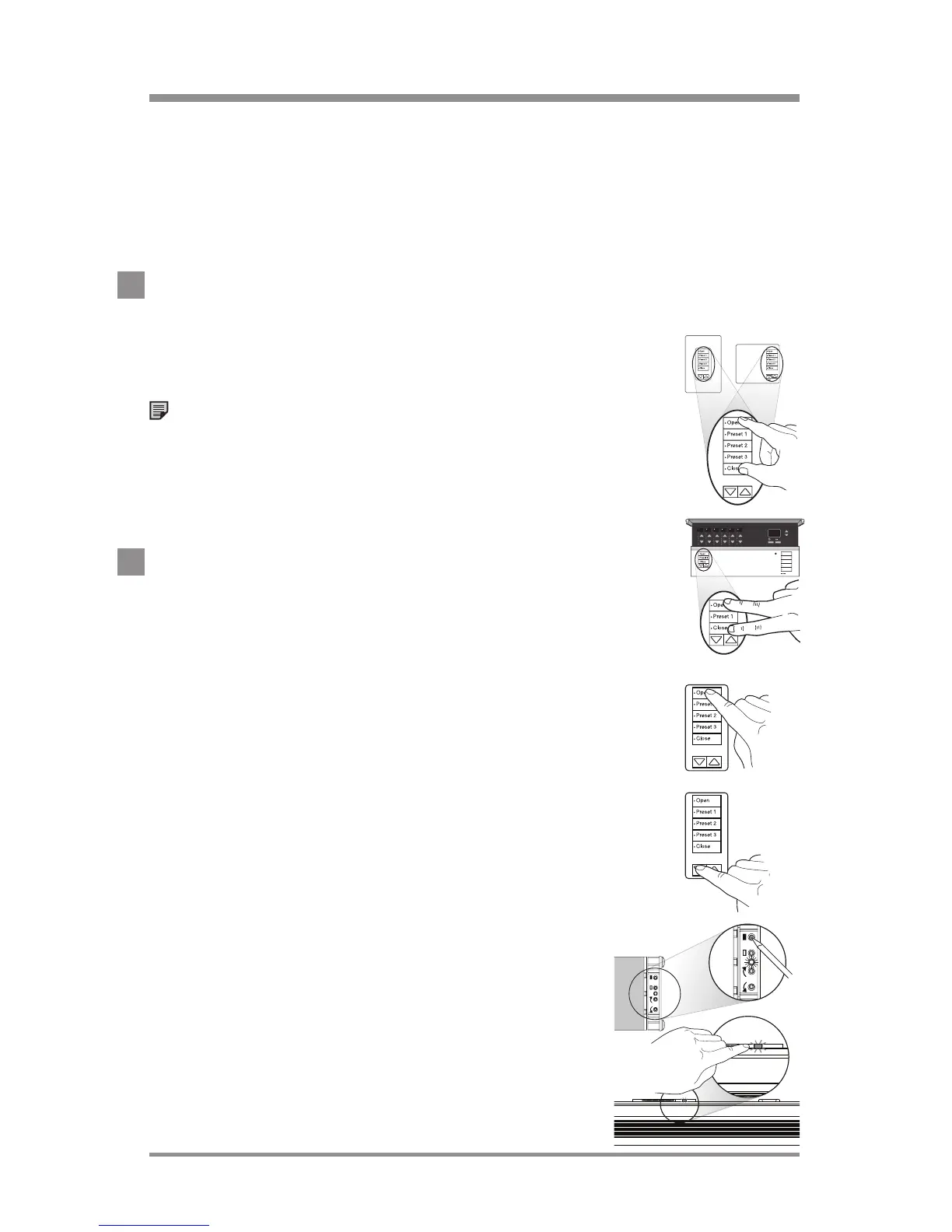24/7 Technical Support—800.523.946622
|
Lutron®
programming keypad columns
"Shade" Keypad columns are shipped pre-configured from Lutron,
and typically have engraving for Shades/Draperies (i.e. open, preset,
close). GRAFIK Eye
® QS Wireless unit "Shade" columns are pre-
configured as RadioRA
® 2 "Shade" Keypad columns. Only Shades/
Draperies can be programmed to "Shade" Keypad columns.
1. Enter Program Mode
Press and hold the top and bottom buttons of
a "Shade" Keypad column for 3 seconds until the
Repeater beeps.
Note: A Shade/Drapery already assigned to this
Keypad column will close and the green LED on the
EDU will rapid-flash. An unassigned Shade/Drapery
will open and the green LED on the EDU will flash
twice in 2seconds, then turn off for 8 seconds.
2. Assign a Shade/Drapery
A A Shade/Drapery can be assigned either at a Keypad
column or locally at the Shade/Drapery.
A. At the Keypad column:
i. Tap the Open button to wiggle the next Shade/
Drapery or tap the Close button to wiggle the
previous Shade/Drapery. The wiggling Shade/
Drapery is the selected Shade/Drapery.
ii. Tap the Lower button
to assign the selected Shade/
Drapery. The Shade/Drapery will close and the green
LED on the EDU will rapid-flash.
B. At the Shade/Drapery:
Tap any button on the Shade/Drapery.
The Shade/Drapery will close and the LED
will rapid-flash.
Tabletop
Keypads must
be plugged
in during
set up and
programming.