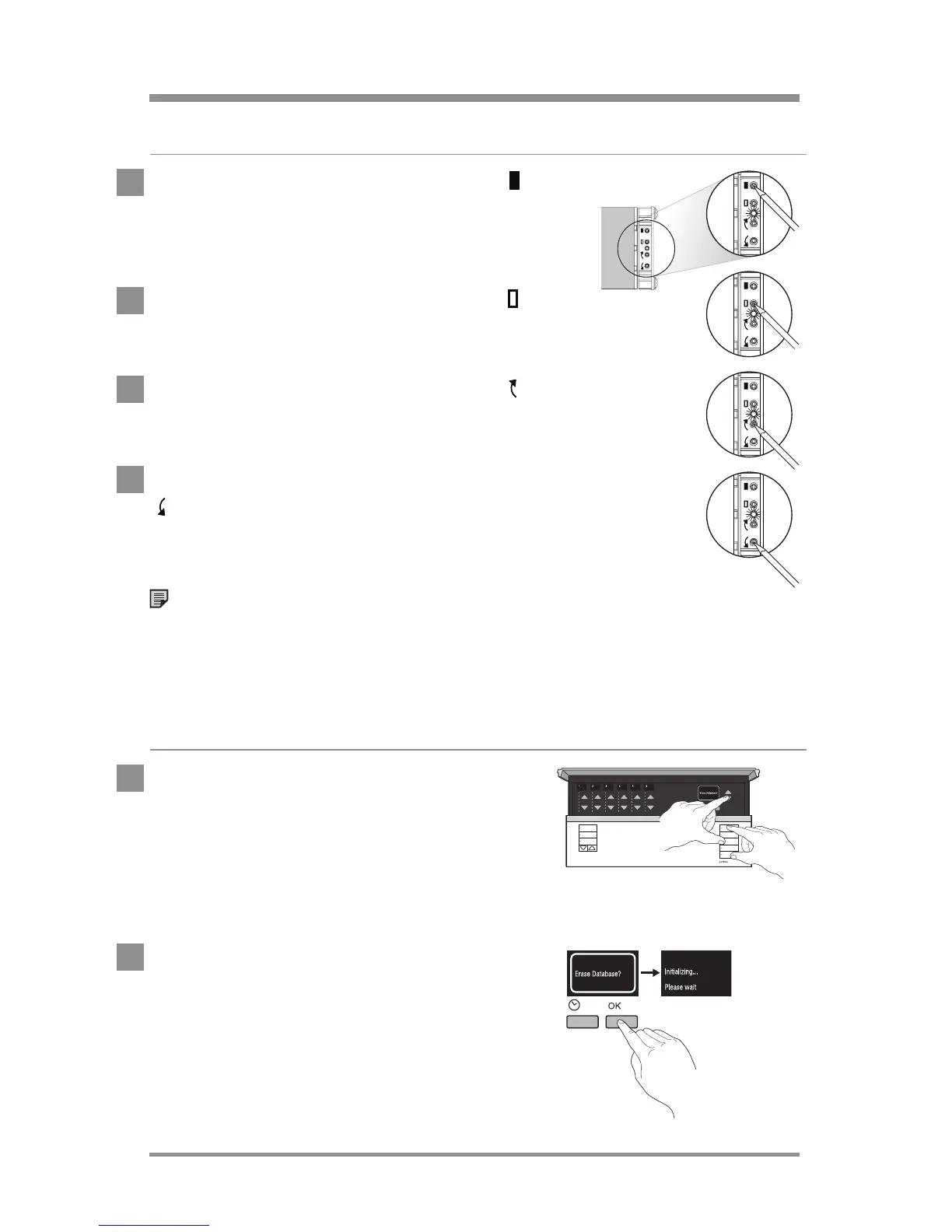24/7 Technical Support—800.523.946636
|
Lutron®
resetting devices to factory settings
Sivoia® QS wireless EDU
1. Press and hold the close limit button (
) on
the EDU for 5 seconds. The green LED on the
EDU will flash quickly for 2 seconds and then
stay on.
2. Press and hold the open limit button (
) for
5seconds. The green LED on the EDU will
flash and then stay on.
3. Press and hold the clockwise button (
) for
5seconds. The green LED on the EDU will
flash and then stay on.
4. Press and hold the counter-clockwise button
(
) for 5 seconds. The LED will flash blue
briefly and the EDU will now reset to factory
settings.
Note: If the time between steps exceeds
1minute the EDU will return to normal operation.
Begin at step 1 to reset the EDU to factory settings.
GRAFIK Eye
® QS Wireless control unit
1. Press and hold the master lower and
scenes 1, 3, and 5 buttons on the
GRAFIK EyeR QS Wireless control unit for
5seconds until the display reads
“Erase Database?”.
2. Press the OK button to confirm. The
GRAFIK EyeR QS Wireless control unit
will now reset to factory settings.