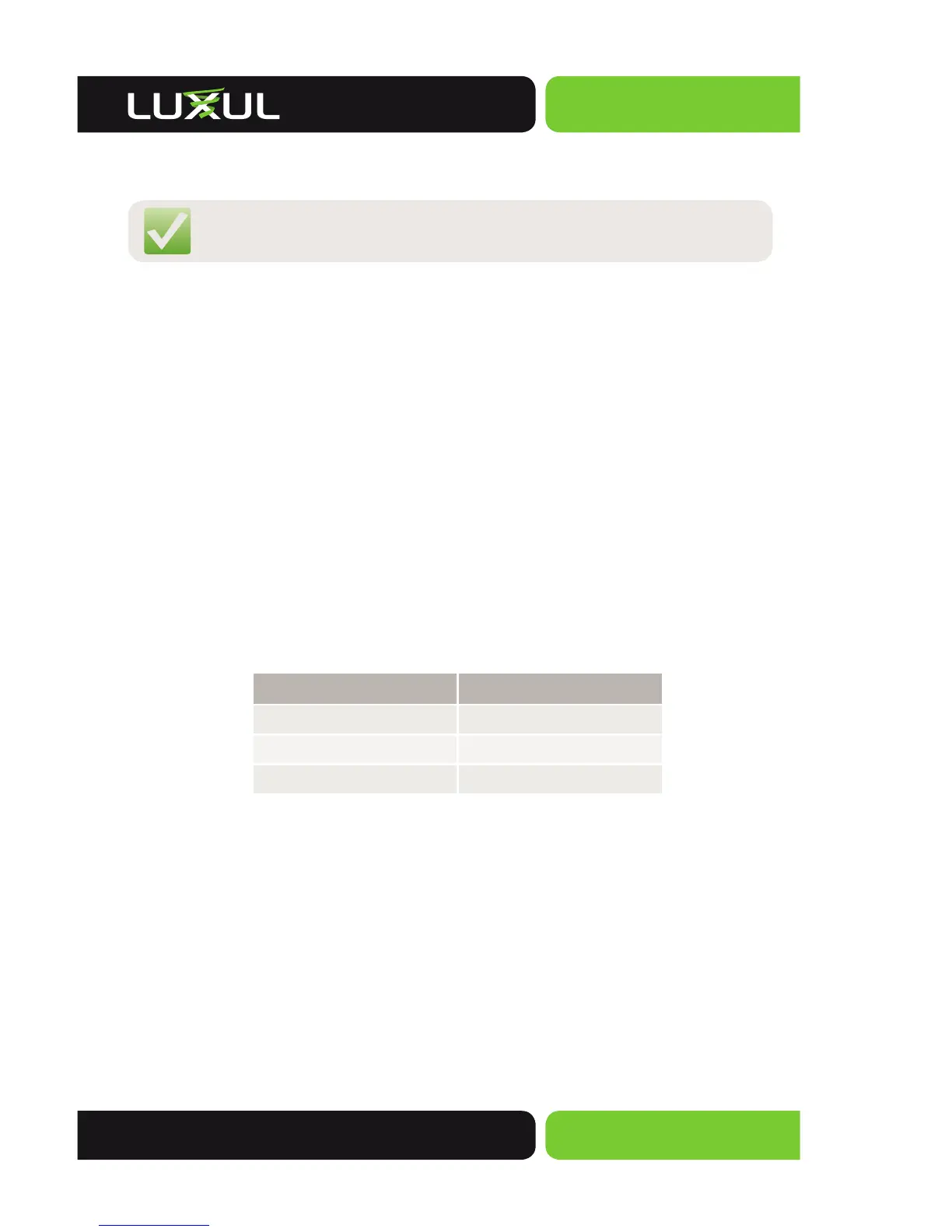Simply Connected
© 2014 Luxul. All Rights Reserved.
Other trademarks and registered trademarks are the property of their respective owners
7
For the RJ-45 ports, Category-5, super Category-5 or Category-6 unshielded twisted
pair (CAT5/CAT5e/CAT6 UTP) should be used.
NOTE: For best results, it is recommended that Category-6 shielded
twisted pair be used to ensure stable data transmission at 1000 Mbps.
Optical fi ber/cable should be selected based on the wavelength of the SFP
optical module to be used.
Make sure only one Uplink channel exists between switches or between the XMS-
1024P and a router. Otherwise, loops can occur and result in network failure.
Default IP Address
The XMS-1024P default IP address is 192.168.0.4. This address can be changed.
However, for hassle free installation of other plug and play Luxul devices, it is
recommended that the default IP value be maintained.
Login
The XMS-1024P is not equipped with internal DHCP server. However, if your switch
is connected to a Luxul Router, confi guration will be automatic. Otherwise, the
IP address of the computer for login and confi guration will need to be manually
confi gured. The table below lists the default parameters of the XMS-1024P.
Parameter: Default Value
Default IP address:
192.168.0.4
Default user name:
admin
Default password:
admin
Login to the switch with the following steps:
1. Plug an Ethernet cable into any of the ports of the switch
2. Plug the other end into the Ethernet port of your computer
3. Power on the switch
4. Check to see that the IP address of the computer is within this network
segment: 192.168.0.xxx (“xxx” ranges 1~254). For example, 192.168.0.100.
5. Open the Web browser, and enter 192.168.0.4. The login window appears.
6. Enter the user name and password (default user name and default password
are both set as “admin”), and then click “OK” to login to the switch
confi guration window.
