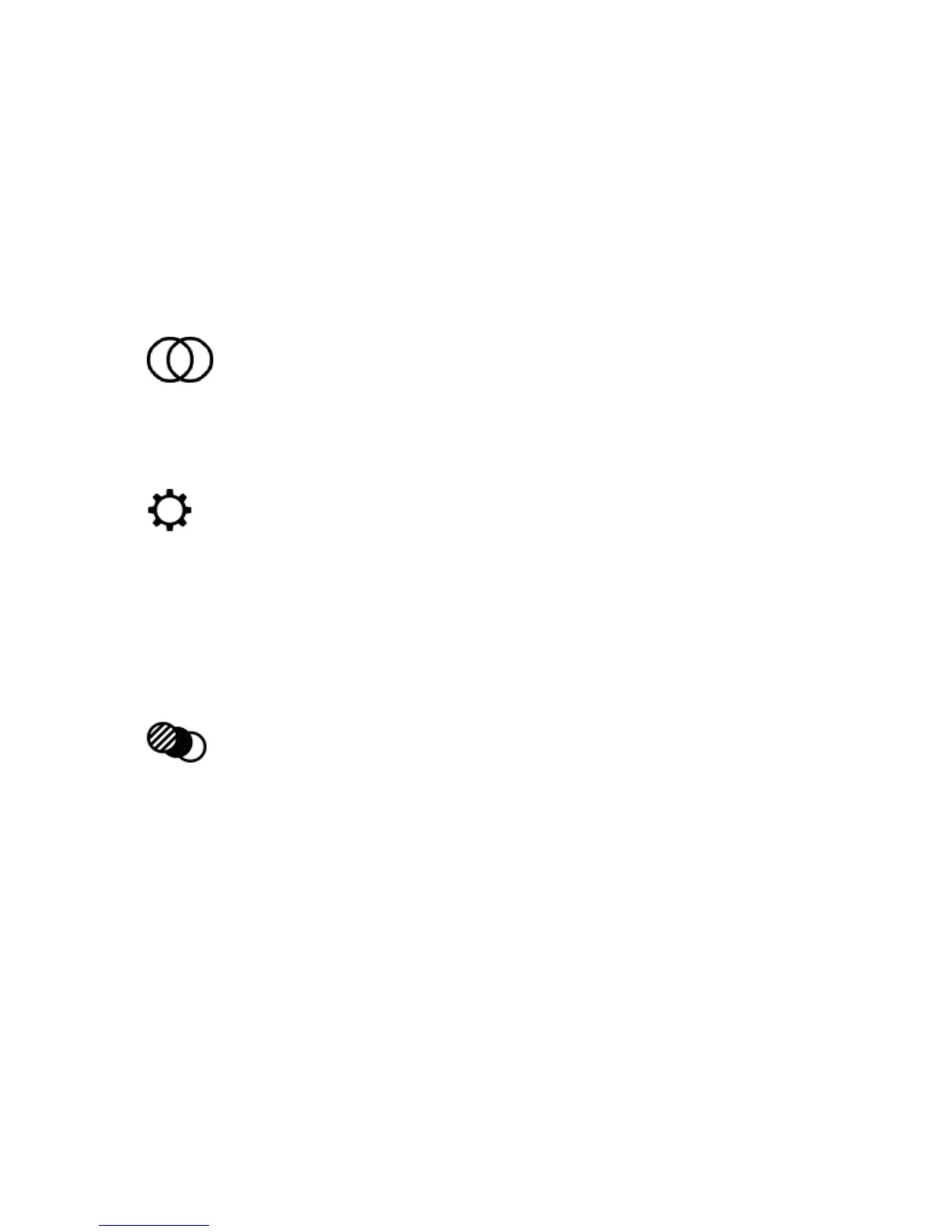both tick marks, indicating the direction(s) to tilt the camera. The longer the
arrow, the more camera tilt is needed to be level.
If an arrow extends from the left indicator, simply tilt the lens up or down, until the
arrow retracts and disappears. If an arrow extends from the bottom indicator, tilt
the camera to the left or right until the arrow retracts and disappears.
To turn off the level indicators, tap the Horizon Level icon again.
Adjusting the optical offset
See Opticaloffset, in Depth composition features, page XX.
Opening the Settings menu
Open the Settings menu by tapping the Settings icon in the Menu Bar. The menu
will replace the live view. For details on each of the available Settings, see the
Settings section on page XX. To close the menu and return to Capture Mode and
the live view, tap on the word CAPTURE at the top left of the screen, or press the
shutter button halfway.
Applying focus bracketing
When focus bracketing is active, each time the shutter button is pressed, the
camera will take a series of pictures, varying the focus for each. (For a more
detailed explanation, see Focus bracketing, on page XX.) To activate focus
bracketing and set the parameters, tap and hold the Focus Bracketing icon,
which can be added to the Menu Bar (see Rearrange Menu, page XX).
Two selection bands will open across the middle of the screen, with the current
settings at the center. The upper band shows the number of pictures that will be
taken, 3 or 5. The lower band shows the increment that will be applied, from 1 to
10, in ‘Focus Steps’. Swipe the bands to change the settings. Double-tap a
selection band to return to the initial setting.
Once selections have been made, tap the screen anywhere outside of the
selection bands to close them. A half press of the shutter button will also close
