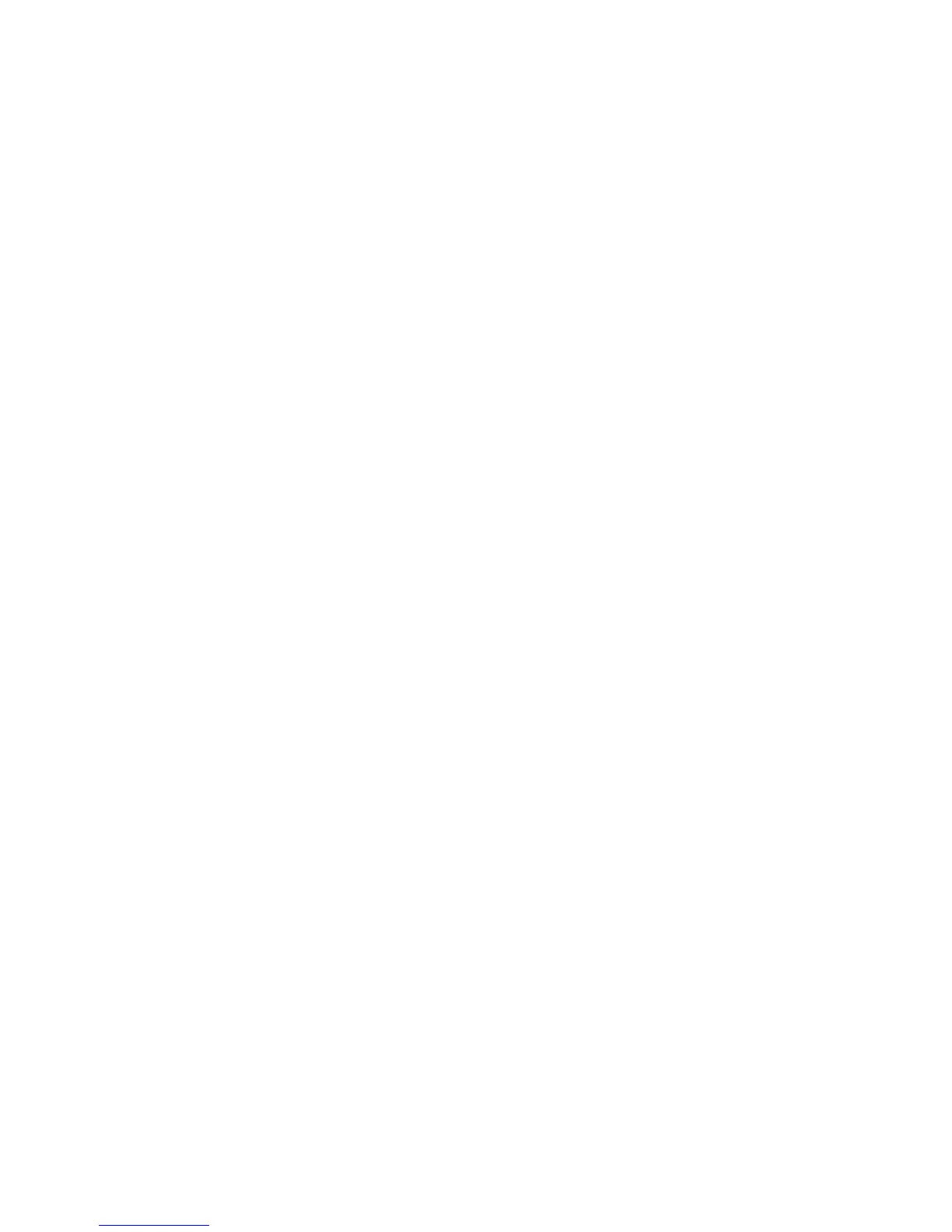Settings
You can open the Settings menu from either Capture or Playback Mode by
tapping the Settings icon in the Menu Bar. The Settings menu will fill the screen,
replacing whatever was displayed. Swipe the touchscreen to scroll up or down
through the menu.
To close the Settings menu, tap CAPTURE at the top left of the screen, or press
the shutter button halfway. The camera will always return to Capture Mode when
exiting Settings. To return to Playback Mode, tap the Playback Mode icon in the
Menu Bar again, press the Fn button, or swipe the screen from left to right.
Format SD card
For best performance, format your SD card when first using it in the camera, and
again after using it in any other device. Please note that formatting the card will
erase any data stored on it. To begin, tap FORMAT SD CARD in the Settings menu.
A window will open with two options: FORMAT or CANCEL. To continue with
formatting, tap FORMAT. When formatting is complete, tap DONE to return to the
Settings menu.
Brightness
Adjust the brightness of the screen by tapping BRIGHTNESS in the Settings menu
and dragging the slider. Or slide the AUTO-BRIGHTNESS selector to the ON
position, and the camera will automatically adjust the brightness to the lighting
conditions.
Sounds
Tap SOUNDS in the Settings menu, and by dragging the slider, adjust the volume
of the sounds produced by the camera. Turn off either all sounds or just the touch
sounds by sliding the appropriate selector to the OFF position.
Exposure simulation
The live view can be set to simulate the exposure that will result if a Living
Picture is captured using the current settings. To activate exposure simulation,
open the Settings menu, look for EXPOSURE SIMULATION, and slide the selector to
the AUTO position.
Clipping warning
When clipping warning is turned on, pulsing stripes will indicate any areas of the
Live View that will be overexposed if a Living Picture is captured using the
