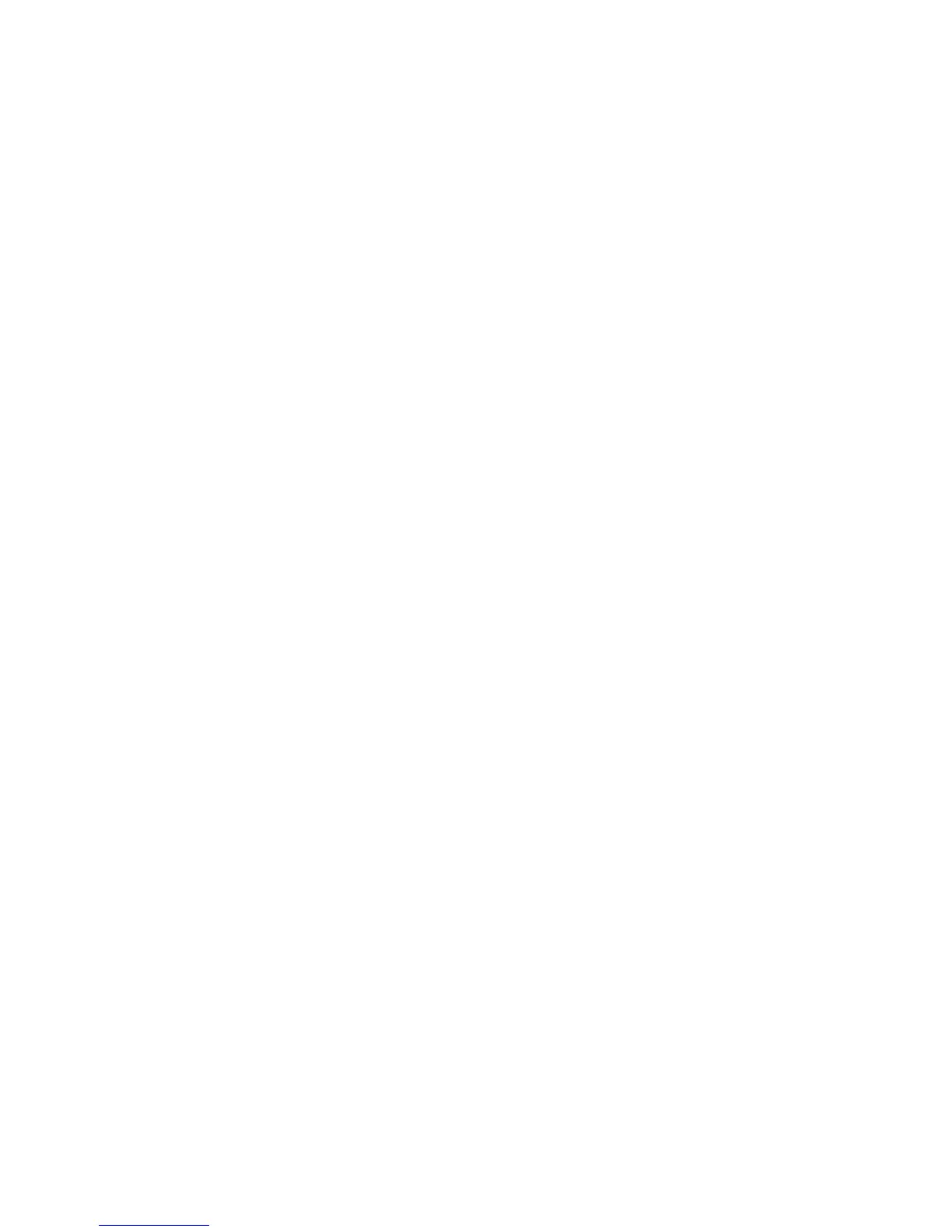current settings. To activate clipping warning, open the Settings menu, look for
CLIPPING WARNING, and slide the selector to the ON position.
Instant preview
Set the duration of the instant preview from 1 to 15 seconds or turn instant
preview off. Open the Settings menu, and tap INSTANT PREVIEW. Swipe up to see
additional duration options. Tap on a selection to set the duration. A half press of
the shutter button dismisses the preview and immediately restores the live view.
File format
You can select which file format the camera records in, Lytro RAW or Lytro
XRAW. Tap FILE FORMAT in the Settings menu, then tap on your selection.
Lytro RAW files contain the raw light field picture data and can only be viewed on
the camera or on a computer running a copy of Lytro Desktop that has been
paired with the camera. Lytro XRAW files contain the raw light field picture data
as well as the pairing data required to properly process the light field. Lytro
XRAW can viewed using any copy of Lytro Desktop, but is a much larger file.
iOS Connect
To connect your iOS device to the LYTRO ILLUM over Wi-Fi, open the Settings
menu and tap iOS CONNECT. Set ACCESS POINT to ON.
On your iOS device, go to Settings, Wi-Fi. Make sure Wi-Fi is activated. Under
CHOOSE A NETWORK, tap OTHER. Enter the network name as displayed on the
camera (be sure to use uppercase and lowercase letters exactly as shown).
Select WPA security, and enter the password as displayed on the camera. If the
iOS device is within range, it should connect to the camera’s network.
Long exposure noise reduction
Activate this feature to reduce noise in Living Pictures taken with long exposure
times. Look for LONG EXPOSURE NOISE REDUCTION in the Settings menu and slide
the selector to the ON position. Then, whenever a long exposure time is selected
(either manually or automatically), the camera will take a second picture using
the same settings, but with the shutter closed — recording only noise. Because
the noise recorded in the two pictures will be identical, the camera can use the
second picture to identify the noise and suppress it in the picture.
Camera controls
Many of the physical camera controls can be assigned different functions, others
can have their functions modified in one way or another. Tap CAMERA CONTROLS
