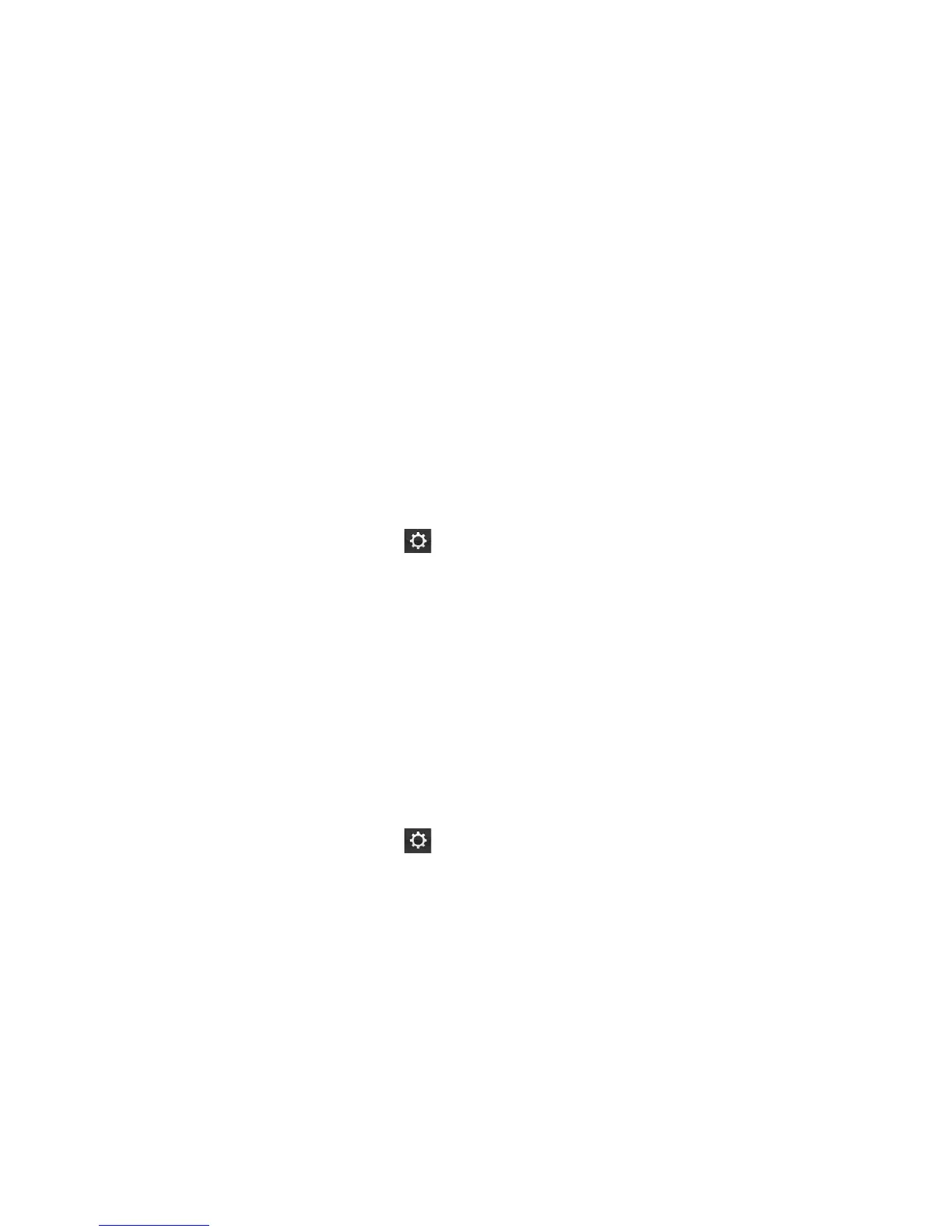Adding Content Through SmartGPS Eco
1. Launch your browser on your PC.
2.
Access SmartGPS Eco.
3. Sign In with your Magellan Account.
4. Add places, contacts and trips using the Create New button in Magellan Content
Manager.
5. The next time your Magellan RoadMate performs a sync, the changes made in
Magellan Content Manager will be updated on your Magellan RoadMate.
PhantomALERTS
PhantomALERTS provide warnings of enforcement and safety locations. Alerts for traffic cameras
and speed cameras are standard. Premium alerts include speed traps, highway alerts and more.
Premium PhantomALERTS are available for purchase on Magellan’s web store.
You can select how the PhantomALERTS will be presented. You can turn the visiblity of the alert
on the map on or off as well as turning the audible alert on or off.
Customizing the Alerts
1. From the Map screen press .
2. Tap Navigation & Maps.
3. Tap PhantomALERT.
4. Tap on the alert to be modified.
5. Turn the visibilty of the alert on or off.
Turn the audible alert on or off.
Points of Interest Visibility
This option provides a way to select which POI categories are displayed on the map.
Setting POI Visibility on Map
1. From the Map screen press .
2. Tap Navigation & Maps.
3. Tap Points of Interest Visibility.
4. Tap each item to select/deselect it.
If an item shows a checkmark, that type of POI will be displayed on the map screen.
5. If you want all or most all POIs displayed, you can tap Check All.
