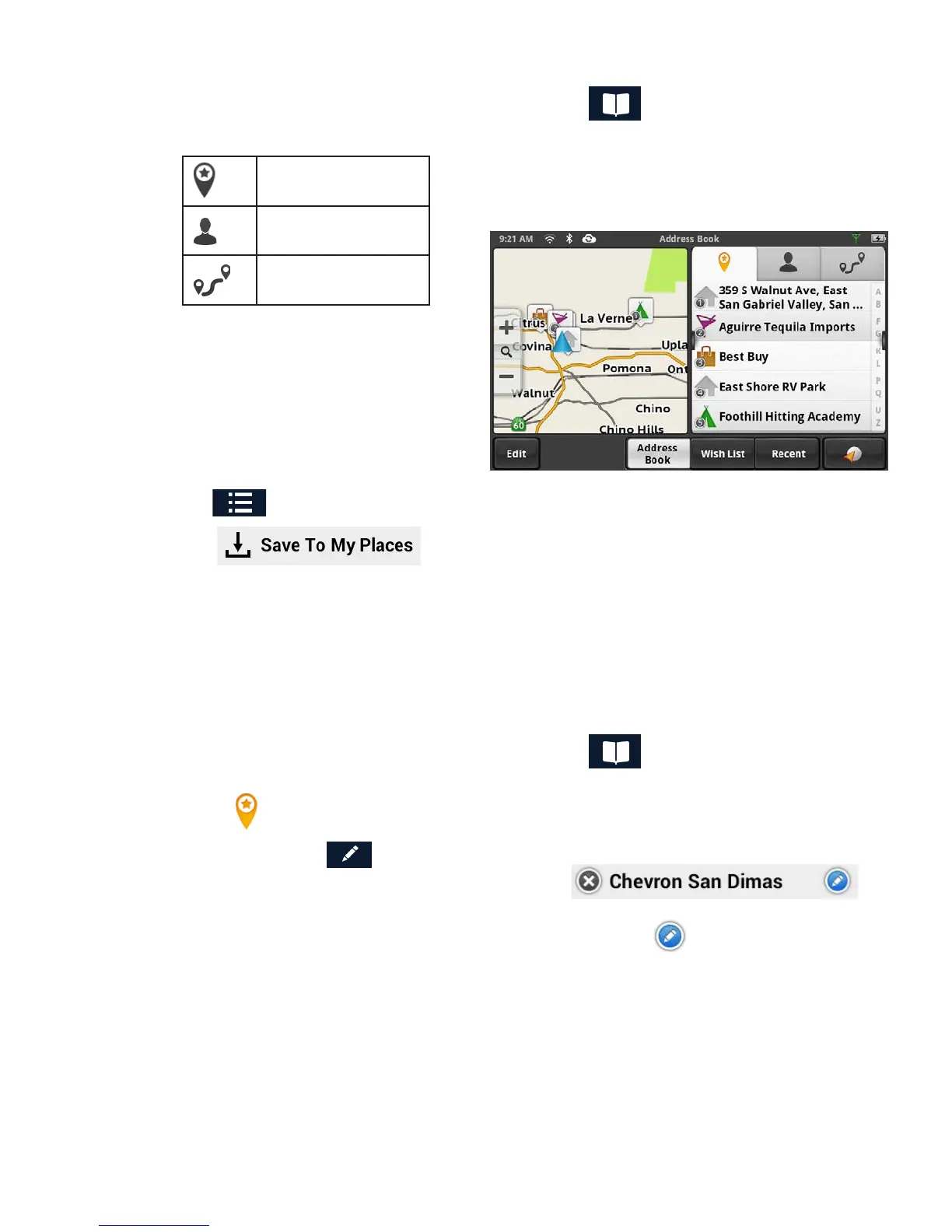Accessing the Address Book
1. From the Map screen, tap the Address Book icon ( ).
Three tabs are available, as below:
Places tab
Contacts Tab
Trips Tab
Adding a Place to the Address Book
1. From the Map screen, tap GoTo...
2. You can select a POI or search an
address, as appropriate.
3. Select the the POI or address (see
Using the Keyboard
) to add.
4. Tap .
5. Tap .
6. Enter a name for the place or accept the default name displayed.
7. Tap Save.
8. Tap Done to finish editing.
Editing a Place Name in the Address Book
Only the descriptive name for a place can be edited.
1. From the Map screen, tap the Address Book icon ( ).
2. Make sure that you are in the Places tab of the Address Book. The Place icon will be
yellow
.
3. Tap the Edit icon ( ). The place names then displays the item edit and item delete
icons: .
4. Tap on the item edit icon to the right of the place name. ( )
5. Use the keyboard to modify the name of the place.
6. When done, tap Save.
7. Tap Done to finish editing.
