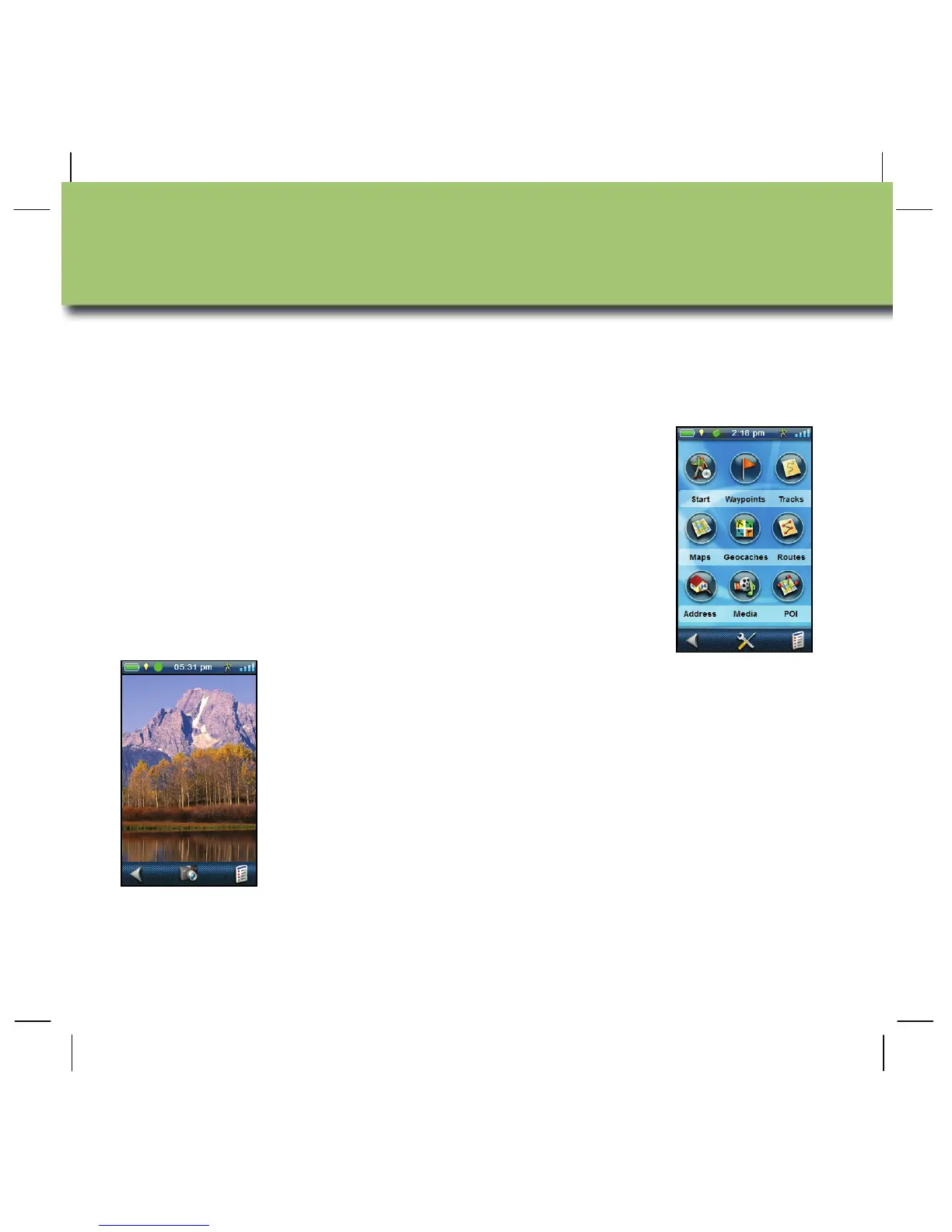14 en
The Magellan eXplorist GPS receiver can record your track along with pictures,
videos and sound clips that can be shared with others or played back as a visual
and audio record of your experience.
Create a New Track. Tap the Map screen to display
the 4-corners menu screen. Select Main Menu (lower
left corner). Tap the ‘Start’ icon. Confirm that the
active track will be cleared and a new track will be
started.
Note: While you are tracking, you can pause and
resume the track recording by accessing the
4-corners menu screen and selecting the Options
button.
Add Media. Media can be added to the track at any
time. Access the Main Menu and select the Media
icon. Choose from Camera (take a picture), Record
Memo (add an audio recording) or Record Video (add
a video recording).
You can use the bottom button on the side of the
eXplorist GPS receiver to focus and take the picture.
Recording a Track
