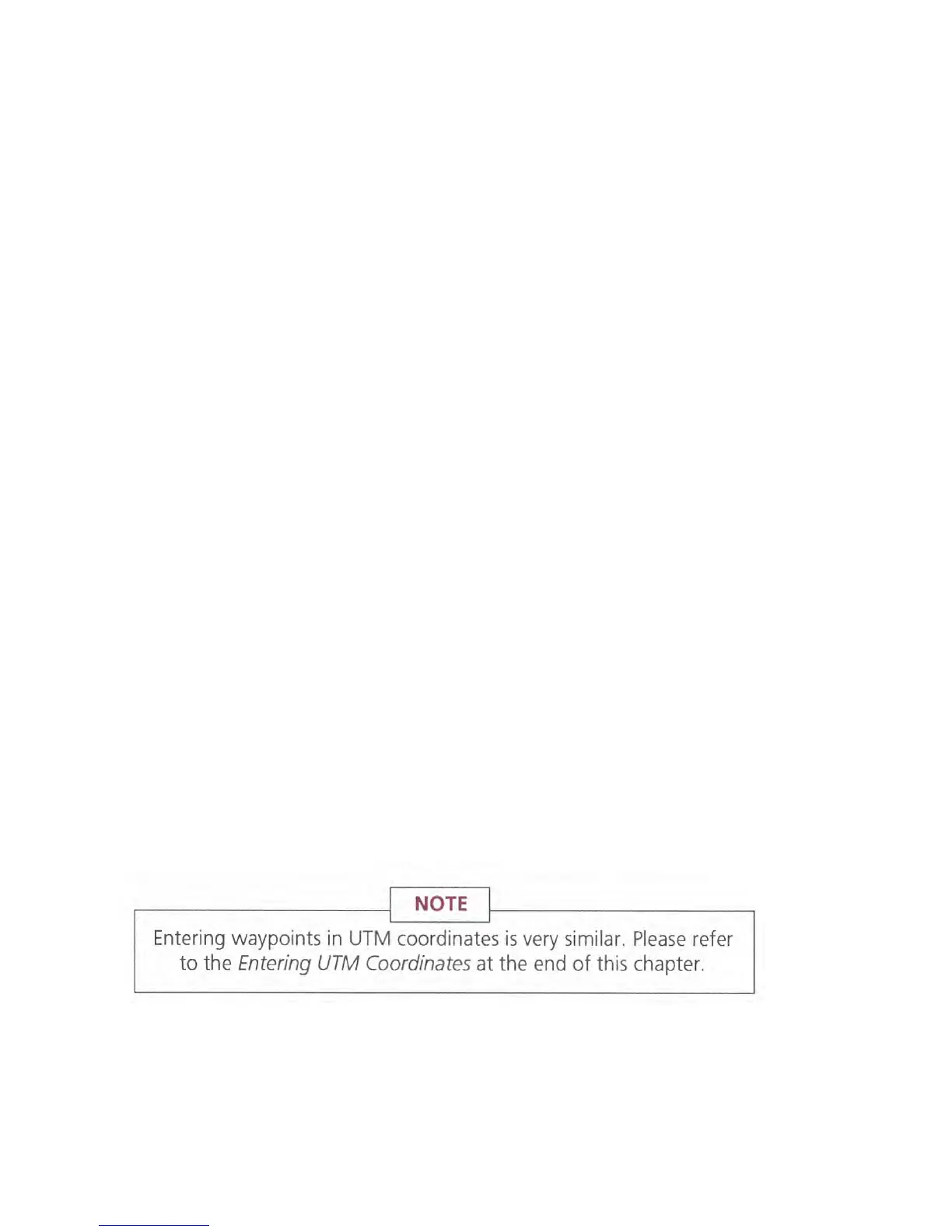5.
Enter the coordinates for longitude. The longitude for Seattle is
1
22°18.50 W. Key in 122 18 5. If necessary, move the cursor
to the hemisphere space and press the
UP/DOWN ARROW
to
select W. Press
ENTER
to move to the next line.
6.
Enter the elevation. Elevation is the height above or below
mean sea level; locations that are below sea level are indicated
by a negative elevation. Select the ± prefix by pressing the
UP/
DOWN ARROW,
then move the cursor three spaces to the
right and key in "429". Press
ENTER
to store the waypoint.
7.
Repeat steps 1 through 6 to enter waypoint "VANCVR"
(Vancouver, British Columbia) at 49°04.70N 123°08.90W and
260 feet.
To view the two waypoints in the receiver's memory, press
POS
and use the
RIGHT ARROW
to scroll through the waypoint library.
Try copying one of the waypoints. Display waypoint VANCVR and press
ENTER.
Key in a different nam
e, such as "VNCOUV", and press
ENTER.
The
cursor moves into the coordinates. If you like, you can change any of the
displayed values now by using the arrows. Press
ENTER
to move the cursor
from line to line.
In fact, some people use this technique to enter new waypoints —they find
it easier to edit an existing waypoint or current position than keying
everything in. There are two ways to do this. You can duplicate a waypoint
as described above and key in edit changes, or you can edit the current
position by pressing
POS, UP ARROW.
Whichever method you choose, be
sure to select a unique nam
e for the new waypoint before editing the position
coordinates.
Waypoints are deleted by pressing
CLEAR
while they are displayed. With
waypoint VNCOUV still an the screen, press
CLEAR.
The receiver displays a
warning, asking if you really want to delete this waypoint. Press the
UP/
DOWN ARROW
to select YES or NO, then press
ENTER.
ROUTES
A route is planned course of travel that is defined by a series of waypoints.
To create a route, you must already have waypoints stored in the receiver's
memory.
24
