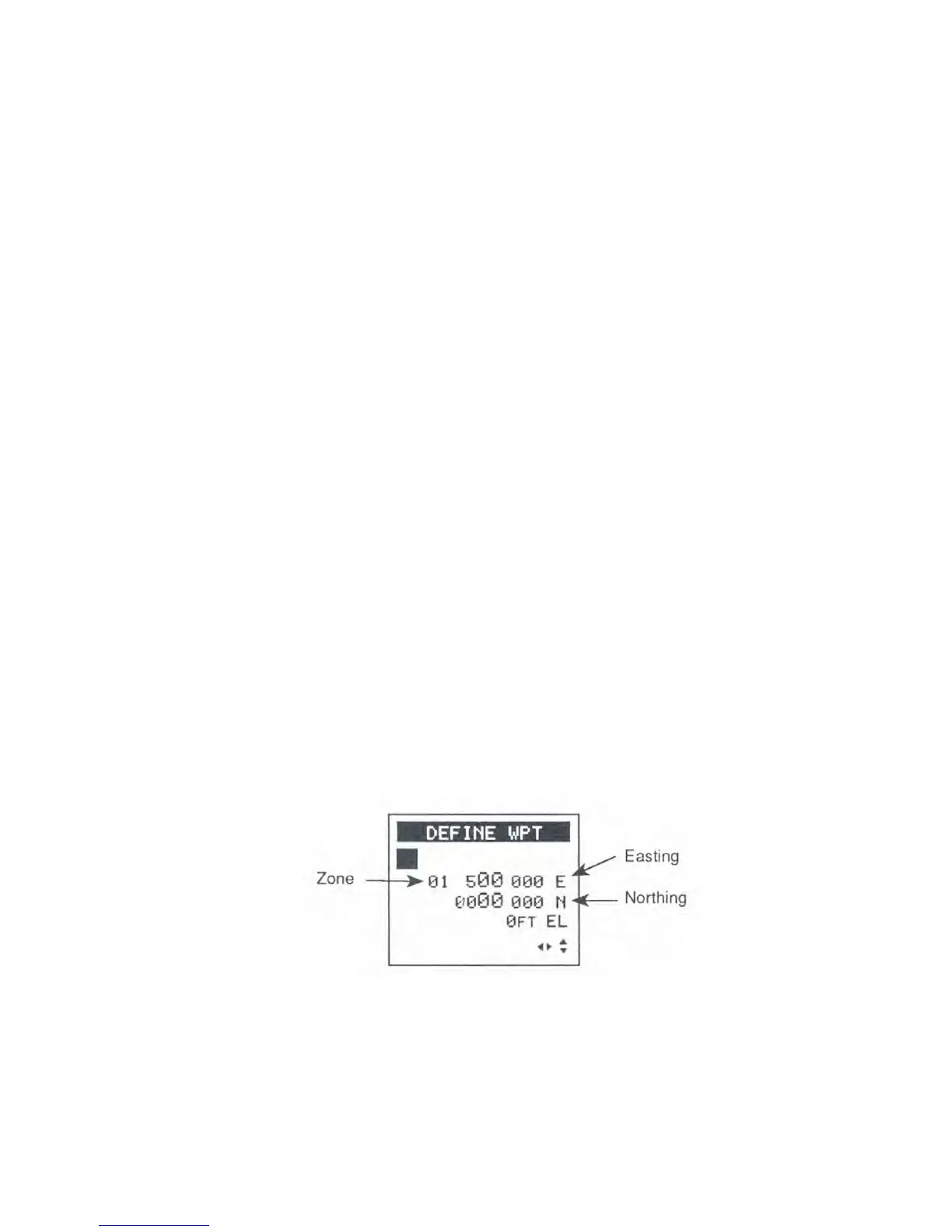An initial position or a current position fix is required to use this feature.
To enter an MOB route:
1.
Press
NAV/ROUTE
and the
RIGHT ARROW.
The receiver
displays MOB and the waypoint library. MOB should be high-
li
ghted. Press
ENTER.
REMEMBER
-
The navigation displays provide a lot of information, but most of it is related
to the destination of a route, a Direct-To route, a Backtrack route, or an MOB
route. The receiver cannot determine bearing or cross track error without a
destination. Nor can it determine SOG or COG unless you are moving at least
1 mph. Both a destination and movement are required to determine VMG,
steering, ETA, and TTG. Due to the nature of the government-imposed SA
error (see Chapter 4), navigation displays when you are within 200 feet of the
destination will be jumpy.
ENTERING UTM COORDINATES
You may occasionally have to enter waypoints using UTM coordinates.
Maybe someone will give them to you or the only available map of the area
you are in uses UTM. If you like, you can enter the waypoints as UTM
coordinates, then use SETUP to return to a Lat/Lon display. The receiver will
automatically convert all stored positions, including the waypoints, to Lat/Lon
for display.
To enter UTM coordinates:
1.
Select UTM coordinates in SETUP.
2.
Press
POS/WPT,
then
CLEAR.
Key in a waypoint name, followed by
ENTER, or press ENTER without making an entry to use a receiver-
generated name.
3.
Select the hemisphere the waypoint is in. Press the
RIGHT/LEFT
ARROW
to select NORTH or SOUTH, then press
ENTER.
4.
Key in the 1
-
or 2-digit zone and press
ENTER.
5.
Key in the easting and press
ENTER.
6.
Key in the northing and press
ENTER.
7.
Key in the elevation and press
ENTER,
or press
ENTER
without making
an entry to use 0 feet.
29
