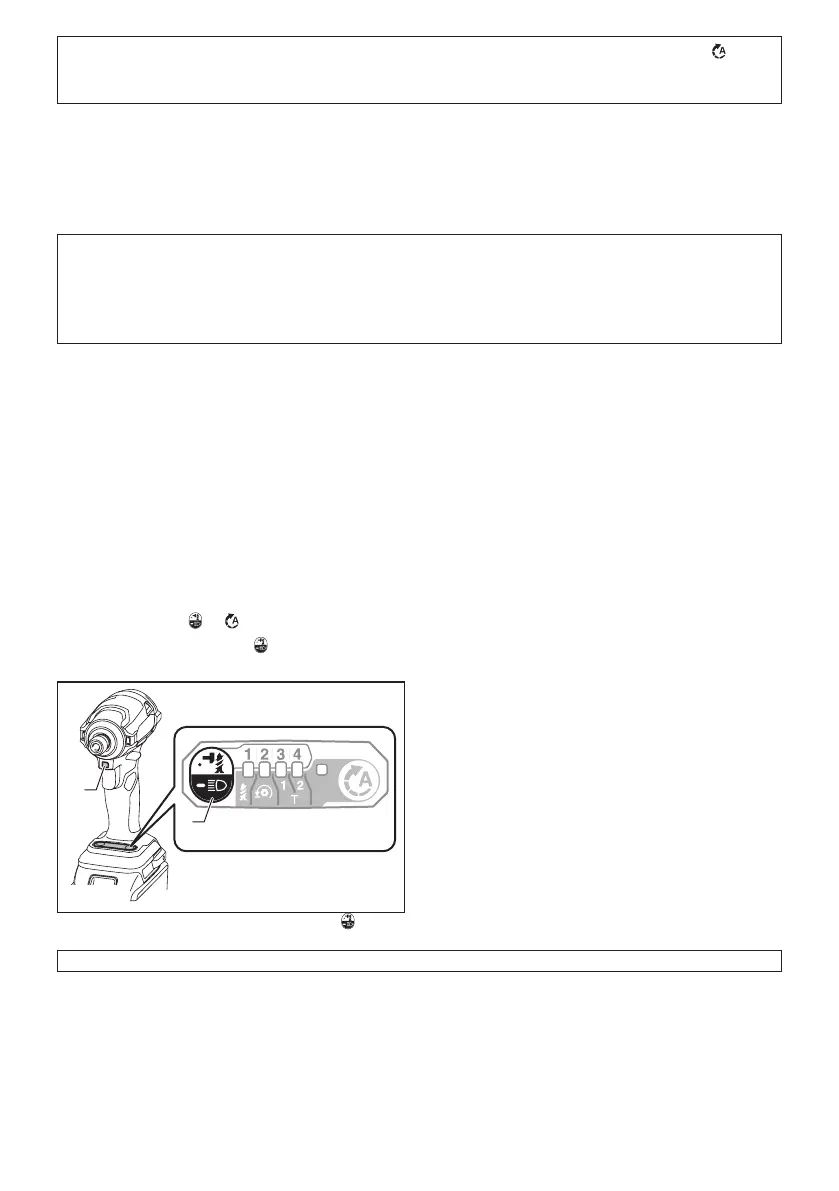13 ENGLISH
NOTE: When none of the lamp on the panel is lit, pull the switch trigger once before pressing the button
.
NOTE:Alllampsontheswitchpanelgooutwhenthetoolisturnedotosavethebatterypower.Thetypeofthe
applicationmodecanbecheckedbypullingtheswitchtriggertotheextentthatthetooldoesnotoperate.
Quick mode-switching function
What you can do with the quick mode-switching function
The quick mode-switching function saves the time for changing the application mode of the tool. You can switch to
yourdesiredapplicationmodebyjustpressingthequickmode-switchingbutton.Itishelpfulwhendoingarepetitive
workwhichrequirestoswitchbetweentwoapplicationmodesalternately.
EXAMPLEIfyouhaveaworktouseTmodeandmaximpactforce,registerthemaximpactforceforquick
mode-switchingfunction.Onceregisterit,youcanswitchtothemaximpactforcefromTmodebyjustoneclick
ofthequickmode-switchingbutton.Also,youcanreturntoTmodebypressingthequickmode-switchingbutton
again.
Even if the tool is in other application mode than T mode, pressing the quick mode-switching button changes to
maximpactforce.Itisconvenientforyoutoregisteraapplicationmodethatyoufrequentlyuse.
You can choose one of following application modes for quick mode-switching function:
Impact force
• 4 (Max)
• 3 (Hard)
• 2 (Medium)
• 1 (Soft)
Assist type
• Wood mode
• Bolt mode
• T mode (1)
• T mode (2)
Registering application mode
Tousethequickmode-switchingfunction,registeryourdesiredapplicationmodetothetoolbeforehand.
1. With the button
or ,chooseyourdesiredapplicationmode.
2. Press and hold the button
and the quick mode-switching button at the same time until the lamp of desired
application mode blinks.
1
2
►1. Quick mode-switching button 2. Button
NOTE:Youcanoverwritethecurrentapplicationmodewithnewonebyperformingtheprocedureabove.
