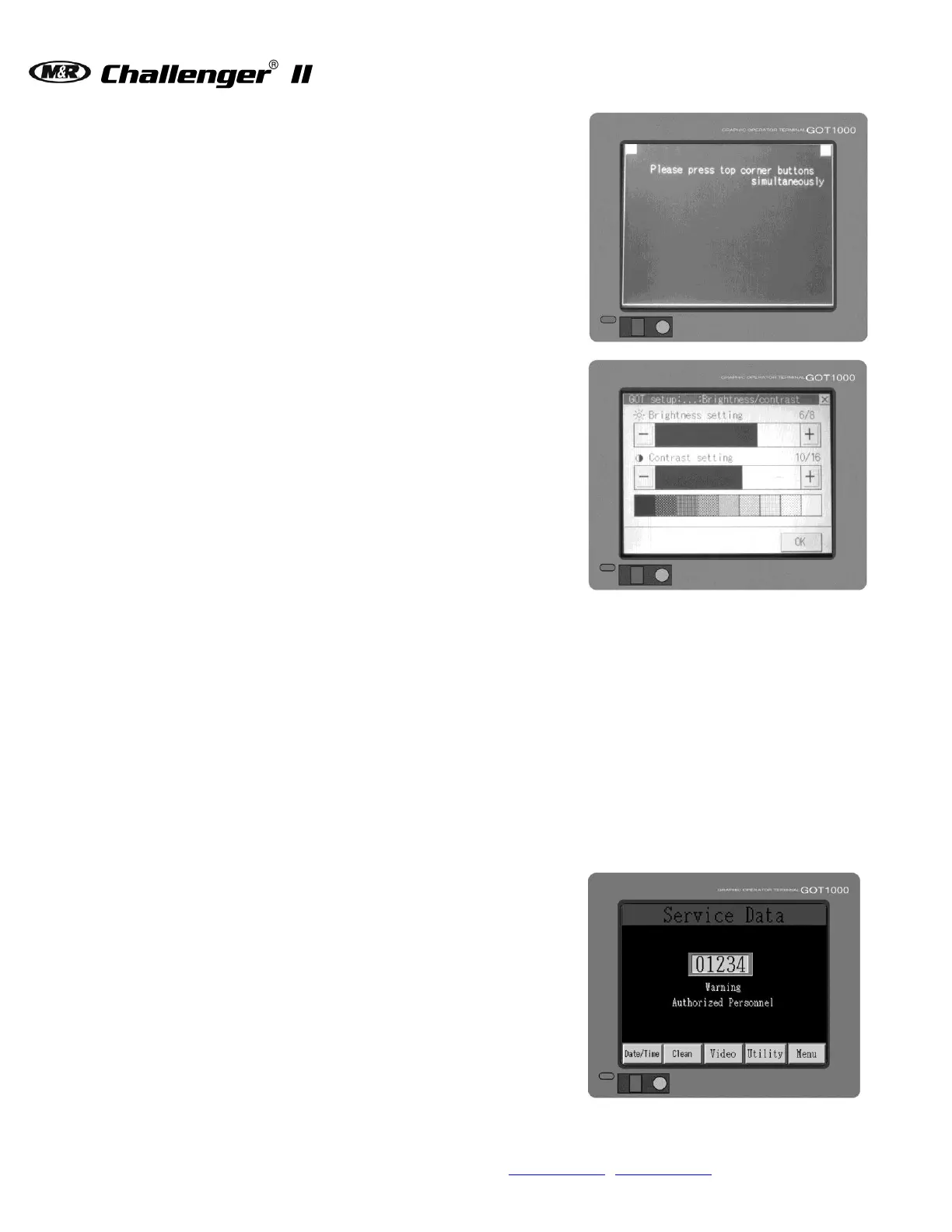When you are finished cleaning the screen
surface, press the top corner buttons
simultaneously. This will return you to the Service
Data screen.
The Video menu is used to adjust the brightness
and the contrast of the display screen. To access
the Video menu press the Video button on the
Service Data menu screen.
Note: This screen requires a password. Contact M&R
Technical Support for assistance to change
contrast.
The next screen displays the brightness setting at
the top of the screen and the contrast setting
below. To increase the brightness setting, press
the button. Each time you press the button
the brightness of the display screen increases. To
decrease the brightness setting, press the −
button. To adjust the contrast, proceed as
described for the brightness setting.
A graduated scale is displayed at the bottom of
the screen and may also be used to set the
brightness and contrast of the display screen.
Press the shaded cell in the graduated scale
which most approximates the brightness and
contrast setting you require. When you are
finished, press the OK button.
Press the X in the upper right corner of the screen
to return to the Service Data screen.