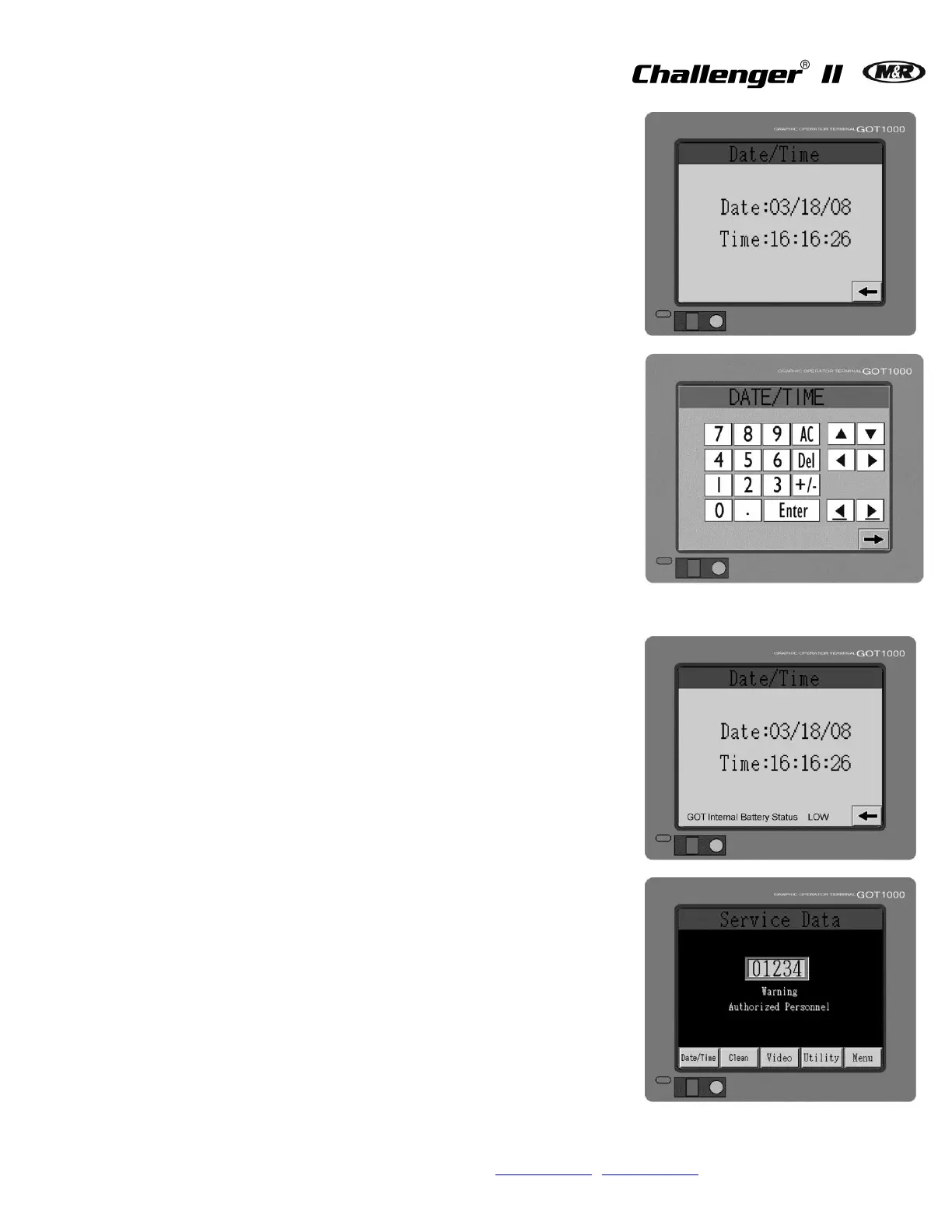To set the time and date, press the Date/Time
button at the bottom of the Service Data screen.
This will display the Date/Time screen.
The screen displays the date as Month, Day and
Year and the time using a 24 hour clock where
13:00 hours is read as 1:00 PM in the afternoon.
To change, press the month, day or year on the
screen; a numeric keypad displays. The date in
the illustration indicates March 18, 2008 at 4:16
PM in the afternoon. To change the date, enter the
numbers which represent the current Month.
Example: 01 = January, 11 = November. When
you have finished entering each number for the
current Month, Date, Year etc., press Enter.
The time is displayed using a 24 hour clock. The
time in the illustration is 04:16:26 PM. To enter a
time of eight o’clock in the evening you would first
press the number 2, then the number 0
representing 20:00 hours on a 24 hour clock or
08:00 PM.
When you have finished entering each number,
press Enter.
At the bottom of the date and time screen is the
GOT (Graphic Operator Terminal) internal battery
voltage status indicator. When the battery requires
changing the LOW indication is displayed. The life
expectancy of the battery is approximately three
years.
If the screen surface should require cleaning, use
the Clean menu in the Service Data screen.
Press the Clean button. This will display the
screen used to clean the screen surface. Use a
clean, lint free wiper or paper towel lightly
moistened with clear clean water and gently wipe
the surface of the screen.
Note: Do not use solvents such as acetone, MEK or
mineral spirits to clean the screen surface. These
solvents will attack the surface of the screen
leaving a dull finish making the display difficult to
read.