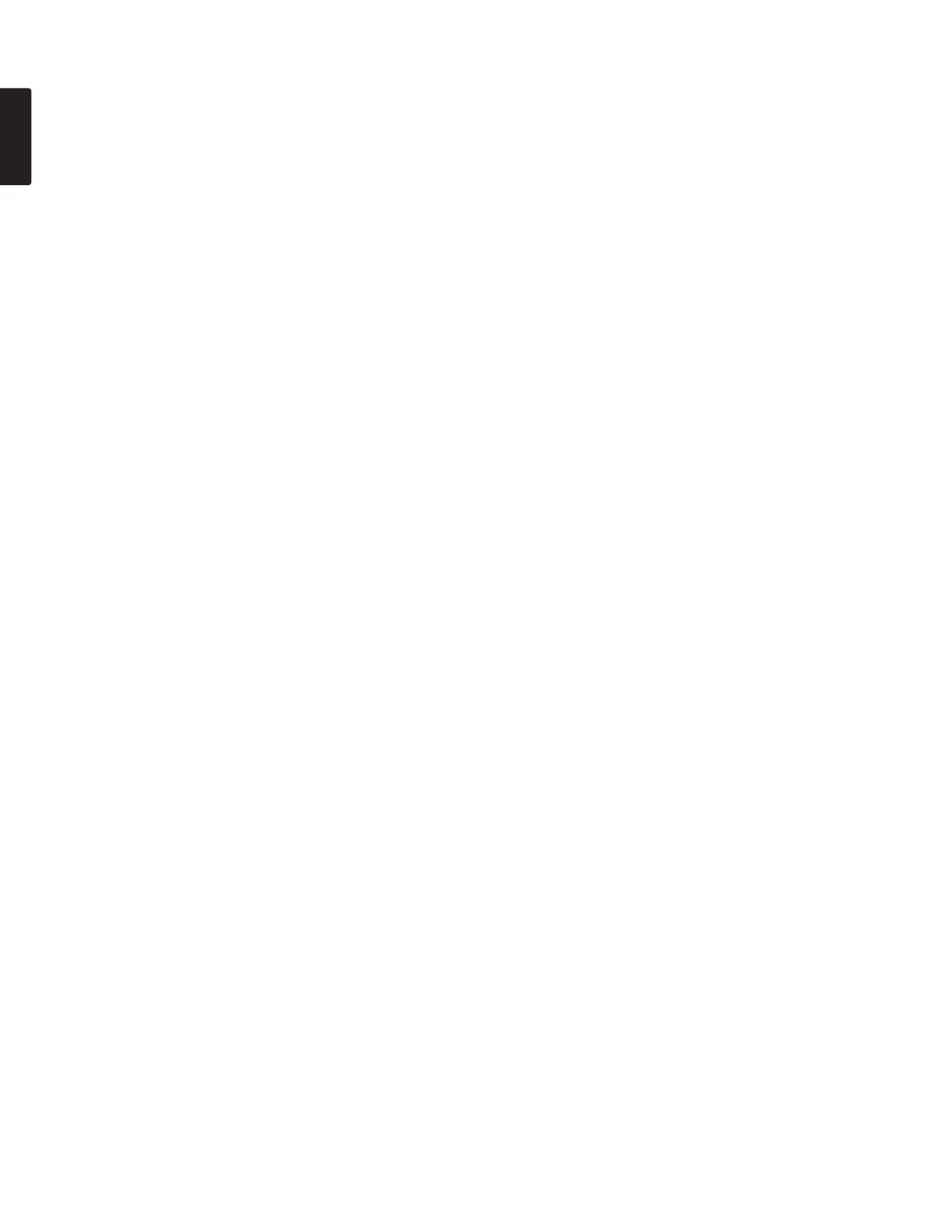26
ENGLISH
10. Remote
The Remote Menu setting is for a wired remote( not
supplied) plugged into the REMOTE1 jack.
1. From stop, push the MENU/STORE/EDIT button.
2. Turn the Jog wheel to select Preset 1, 2 or 3.
3. Push the Jog wheel to accept the selected Preset.
4. Turn the Jog wheel so Remote is displayed.
5. Push the Jog wheel while Remote is displayed.
The Remote choice (StartPause, StrtPausTr, Mark or
ManualTrk ) is flashing.
6. Turn the Jog wheel to tab through the Remote choices.
7. When correct, Push the Jog wheel. Display returns to
Remote.
8. Turn the Jog wheel to select other Menu choices for
editing. When editing the Preset is complete, push the
MENU/STORE/EDIT button to store the changes, or
push the STOP/CANCEL button to exit Menu mode
without making any changes.
9. Display returns to stop mode.
11. Machine ID
An audio track (file) has Machine ID information.
This information is included in the file name.
For example, if the Machine ID is "aaaaa", the first file is
numbered "aaaaa001.wav" or "aaaaa001.mp3".
1. From stop, push the MENU/STORE/EDIT button.
2. Turn the Jog wheel to select Preset 1, 2 or 3.
3. Push the Jog wheel to accept the selected Preset.
4. Turn the Jog wheel until Machine ID is displayed.
5. Push the Jog wheel while Machine ID is displayed. The
first character of the Machine ID will be flashing.
6. Turn the Jog wheel to select the characters.
To end the machine ID, select the space character (fully
lit and flashing).
7. When correct, Push the Jog wheel.
The next position will be flashing.
Repeat steps 6 and 7 until all Machine ID characters are
correct.
When the space character is selected, the display
returns to the Machine ID, so proceed to step 9.
8. After the last character, Push the Jog wheel.
The display returns to the Machine ID.
9. Turn the Jog wheel to select other Menu choices for
editing. When editing the Preset is complete, push the
MENU/STORE/EDIT button to store the changes, or
push the STOP/CANCEL button to exit Menu mode
without making any changes.
10. Display returns to stop mode.
Note:
The Machine ID setting applies to all three presets.
12. Default
The Default menu choice resets all Menu (not Edit menu)
items in the Preset to their default values.
This is convenient if you are setting up a new Preset
configuration because you do not have to check all the settings
- you know they are at the default.
Note:
U.S. defaults are used for illustration.
See page 22 for a table of menu defaults.
Defaults are listed for each menu item.
1. From stop, push the MENU/STORE/EDIT button.
2. Turn the Jog wheel to select Preset 1, 2 or 3.
3. Push the Jog wheel to accept the selected Preset.
4. Turn the Jog wheel until Default is displayed.
5. Push the Jog wheel while Default is displayed. The OK?
is flashing.
6. Push the Jog wheel.
Display returns to stop mode.