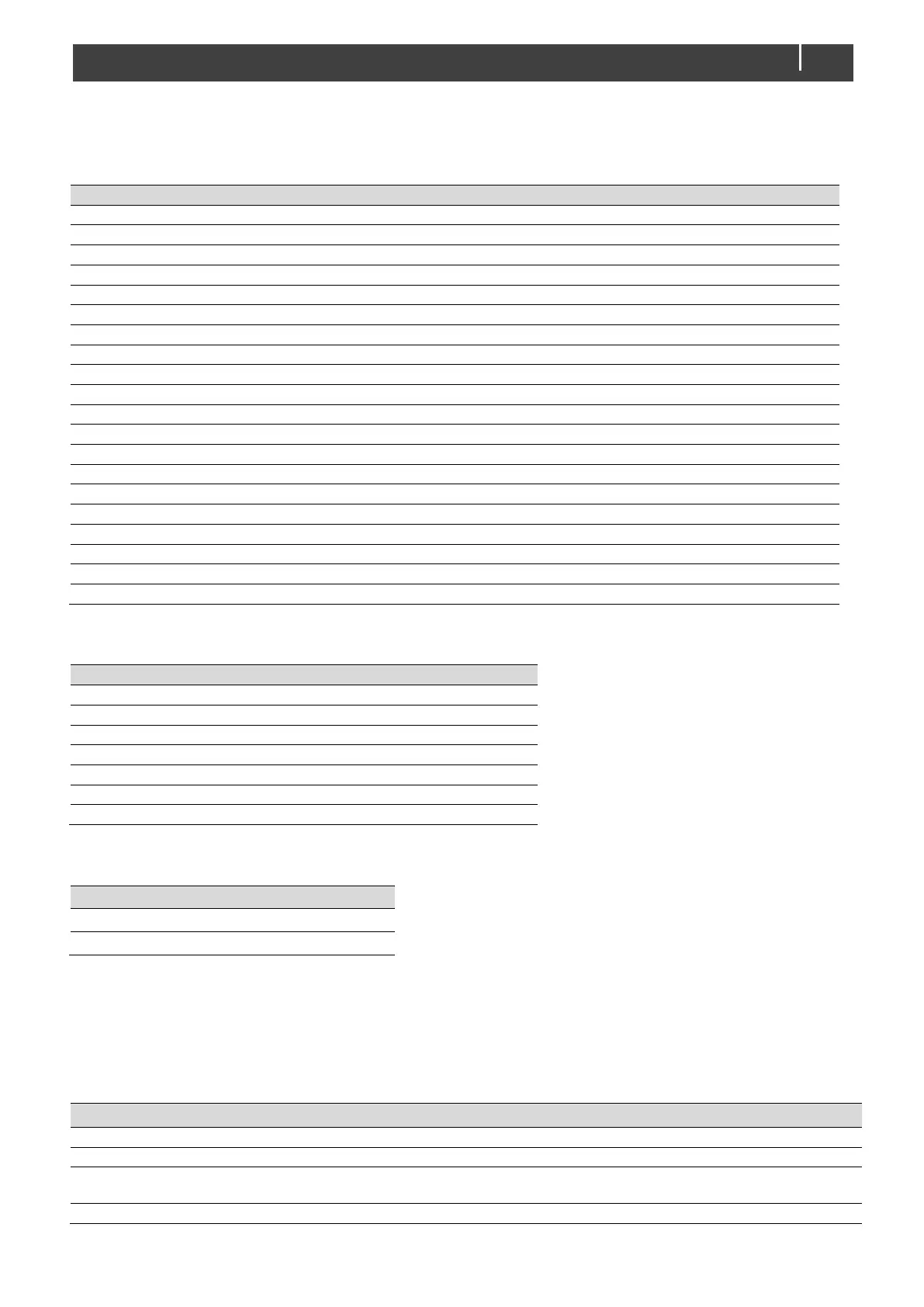CombiMaster 230V Series – User and Installation Manual
5.2.1 Monitoring
A display, like the SmartRemote, Touch 5 (CZone) or EasyView 5 (MasterBus), can be used to monitor the CombiMaster. See
applicable user manuals for details. The following table lists the parameters as shown in MasterAdjust.
The operation mode: Standby, Charging, Inverting, Supporting, Alarm
Fuse setting of the AC input
Button to switch off/on the inverter
Button to switch off/on the charger
Charger state: Off, Bulk, Absorption, Float
Battery current (minus is discharging)
Battery temperature (if not connected: ---)
5.2.2 Alarms
The following table lists the parameters as shown in MasterAdjust.
Internal temperature of the CombiMaster is too high.
An error has been detected in the fan.
Battery voltage is too high.
Battery voltage is too low.
The loads exceed the nominal inverter power
Internal CombiMaster error.
AC input voltage or frequency out of range
5.2.3 History
The following table lists the parameters as shown in MasterAdjust.
Inverter mode operation hours
Charger mode operation hours
5.2.4 Configuration Settings
The configuration can be done in MasterAdjust, from a laptop or notebook connected to the CombiMaster via a Mastervolt
USB Interface. See applicable user manuals for details. The following table lists the parameters as shown in MasterAdjust.
Notes: - DIP switch settings overrule MasterBus settings. If DIP switches are not in their default setting, the corresponding
MasterBus setting is grayed out.
- To be able to make changes to the configuration via MasterBus, DIP switch 1 must be in the ON position.
Menu language of this device
Name of this device. This name will be recognized by all
devices connected to the MasterBus network
