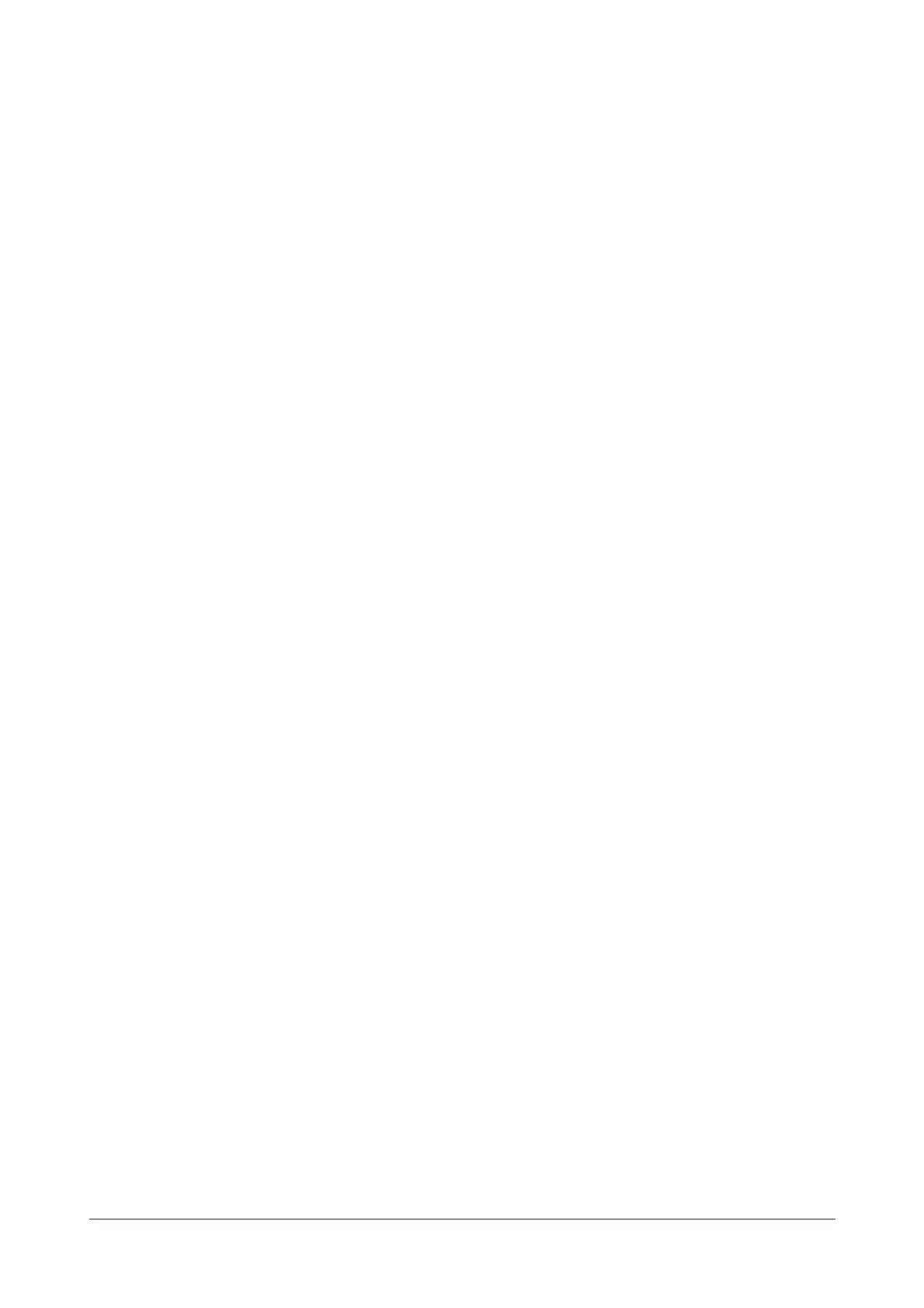Matrix SATATYA Devices Manual 303
• IP Address - Specify the IP Address of the device to be added.
• DDNS - Specify the Host Name of the device to be added.For e.g.: matrixcosec.dyndns.info
• Matrix DNS -MAC Address - Specify the MAC Address of the device to be added.
• Matrix DNS -Host Name - Specify the Host Name of the device to be added.
Port: Specify the listening (forwarded TCP) port of the device to be added.
Forwarded TCP Port: Specify the listening port of the device located at the other network. Here, the forwarded
port is used to connect the Network devices.
Example:
Consider the two Network Devices ND1and ND2. The Network Device ND1 and the PC at which user has installed
the Device Client are configured at the same network, while Network Device ND2 is configured at the other
network.
Suppose user has done the following configuration in Device Client -> Device Configuration -> Devices for
Network Devices ND1 and ND2.
ND1: Port = 8000, Forwarded TCP Port = 8001.
ND2: Port = 8000, Forwarded TCP Port = 8002.
SCENARIO 1: Connecting Network Device ND1 through the Device Client.
When the user tries to connect to the network device ND1 from the Device Client, the request goes to the normal
Port = 8000. The network Device ND1 will be connected successfully as the both device client and ND1 are
configured at the same network.
SCENARIO 2: Connecting Network Device ND2 through the Device Client.
When the user tries to connect to the network device ND2 from the Device Client, then the request first goes to the
normal Port = 8000. After recognizing that the request has arrived from the other network, then the request goes to
the Forwarded TCP Port = 8002. The Network Device ND2 will be connected successfully after being served by
the Forwarded TCP Port.
Username and Password: Specify the Username and Password of the current device to which other devices are
added.
Prefer Native Device Credentials: When this checkbox is enabled, then the username and password entered
while adding the device will not be used on device client. It will always try to login on all cascaded devices with
credentials which is provided for login on “my device”.
If any device is added through admin type user credential and if viewer user login is done on my device then on my
device; only rights based camera listing will be there. On cascaded devices, all cameras will be listed as there will
be admin login in cascaded device.
It is available in Local Client and Device Client.
Auto Login: Check the Auto Login box to activate the auto login into the device.
Live View Stream: Select the Main, Sub or Optimized option of stream for the live view. In optimized option, for 2x2
layout and above layouts substream will be displayed.
Click on the Save button to save the configuration.
