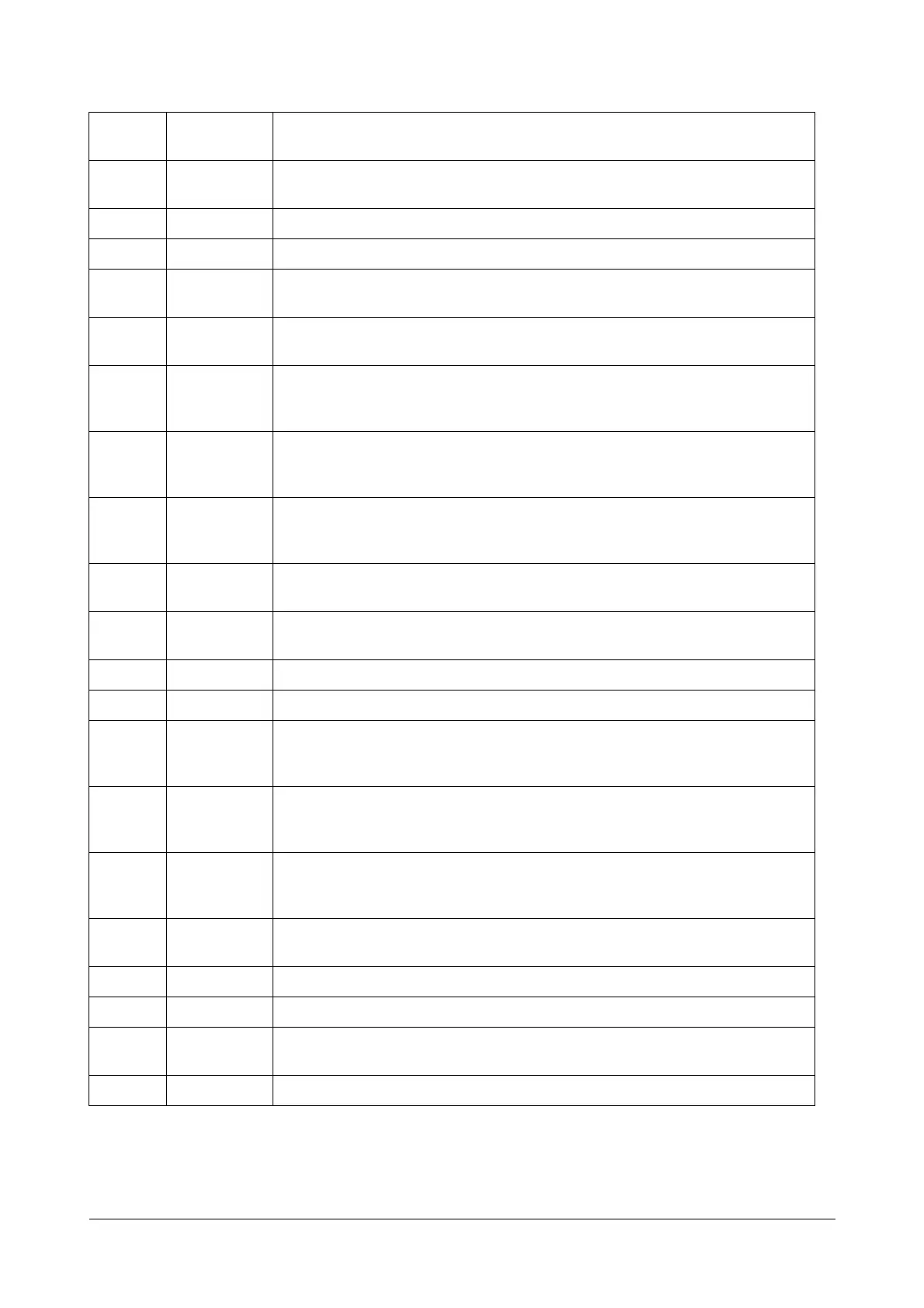48 Matrix SATATYA Devices Manual
7 Cancel
To highlight the Cancel button to exit an interface. To return from the full screen
view of a particular channel to the selected layout.
8 Clear To clear the selection.
9 Backspace To edit text fields.
10 Up
To scroll through the various values available for each parameter of a
functionality. To navigate through the virtual keyboard.
11 Down
To scroll through the various values available for each parameter of a
functionality. To navigate through the virtual keyboard.
12 Left
To navigate options in a menu item. To navigate between the monitoring windows
or set of channels when the default layout template is being loaded. To navigate
through the virtual keyboard.
13 Right
To navigate options in a menu item. To navigate between the monitoring windows
or set of channels when the default layout template is being loaded. To navigate
through the virtual keyboard.
14 Enter
To enter menu, select the desired menu option. To select characters on the virtual
keyboard, to store a setup value in the menu, or to display the 1 x 1 layout of the
selected monitoring window.
15
Volume
Control
To load the volume control interface for the audio option.
16
Channel
Control
To load the next or previous channel or set of channels depending on the current
layout.
17 Previous To navigate to the previous frame, when the device is in playback mode.
18 Next To navigate to the next frame, when the device is in playback mode.
19 Display
To select the Layout from the various layout templates of the device.
This button is also mapped to the Default button on the configuration menu
screens.
20 Search
To load the search interface to view recordings.
This button is also mapped to the Refresh button on the configuration menu
screens.
21 Record
To load the manual recording interface.
This button is also mapped to the Save button on the configuration menu
screens.
22 Toolbar
To load the tool bar. This button is also mapped to the Cancel button on the
configuration menu screens.
23 Seq To start auto sequencing of screen in full screen mode.
24 PTZ Controls To adjust the iris, focus and zoom of the PTZ camera.
25 Address
Click on this key to input device serial number. Check the availability of this key in
your Remote.
26 Blank Press this button and any two number keys to give addressing to the Remote.
Sr. No.
Button
Name
Function